Setting up your smart table for troubleshooting – Smart Inventions Smart Table tm 230i kb141081 User Manual
Page 27
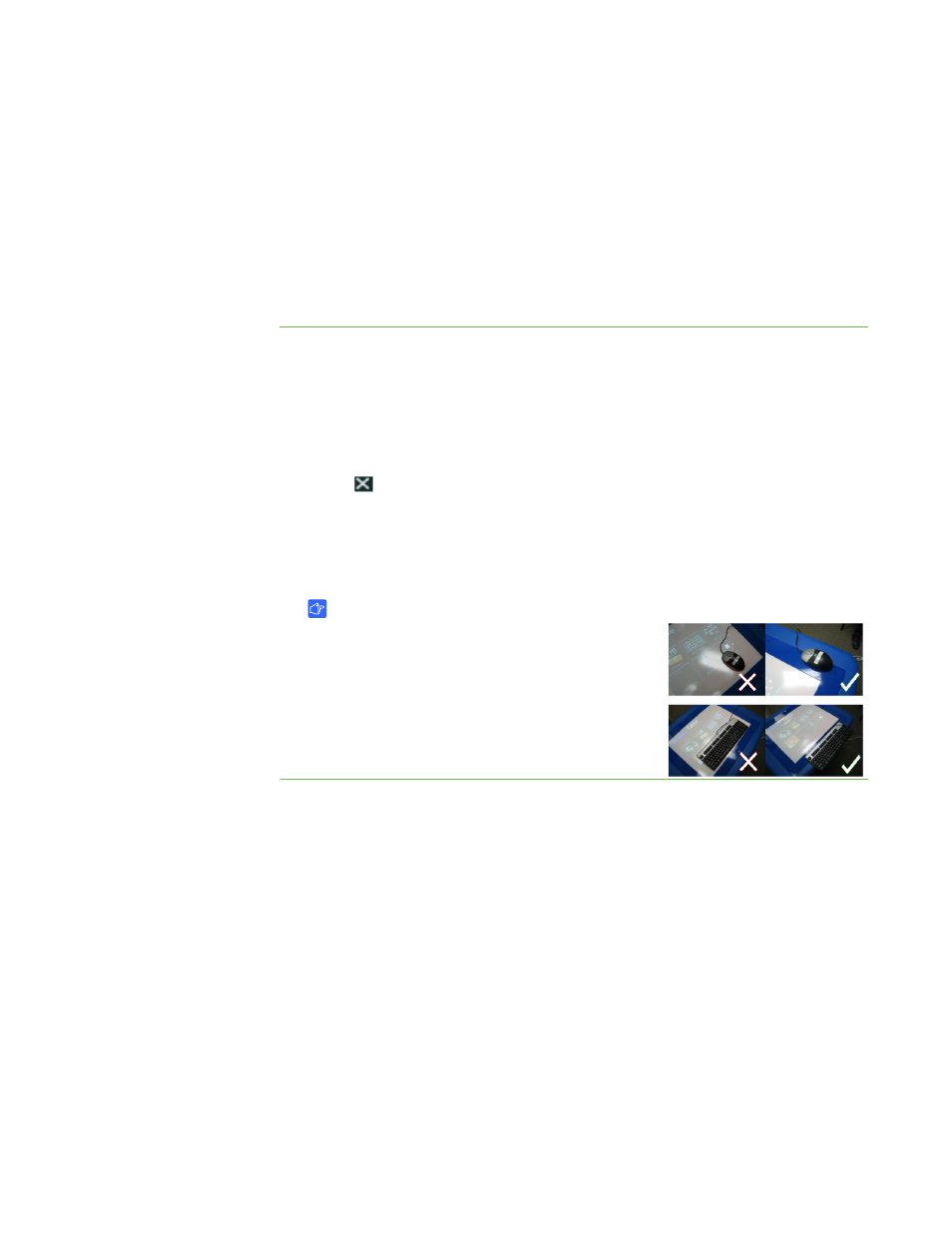
19 |
APPENDIX A – TROUBLESHOOTING
Setting up your SMART Table for
troubleshooting
The troubleshooting procedures in the following sections require you to close SMART
Table Activities, and then connect a keyboard and mouse.
You can connect any keyboard and mouse that have USB connectors to your SMART
Table using the two USB receptacles on the side of the unit.
To set up your SMART
Table for troubleshooting
1. Turn on your SMART Table.
The SMART Table Activities menu appears.
2. Connect the USB bracelet to your SMART Table.
The menu changes from Student mode to Teacher mode.
3. Press .
The SMART Table Activities software closes.
4. Disconnect the USB bracelet, and then connect a keyboard and mouse to the
USB connectors on the side of your SMART Table.
IMPORTANT
Do not place the keyboard or mouse on the
touch surface. The camera may interpret the
mouse and keyboard as touches if they are
placed on the touch surface.
