Step by step multitrack recording, Soundscape mixpander – Solid State Logic 4.3 User Manual
Page 50
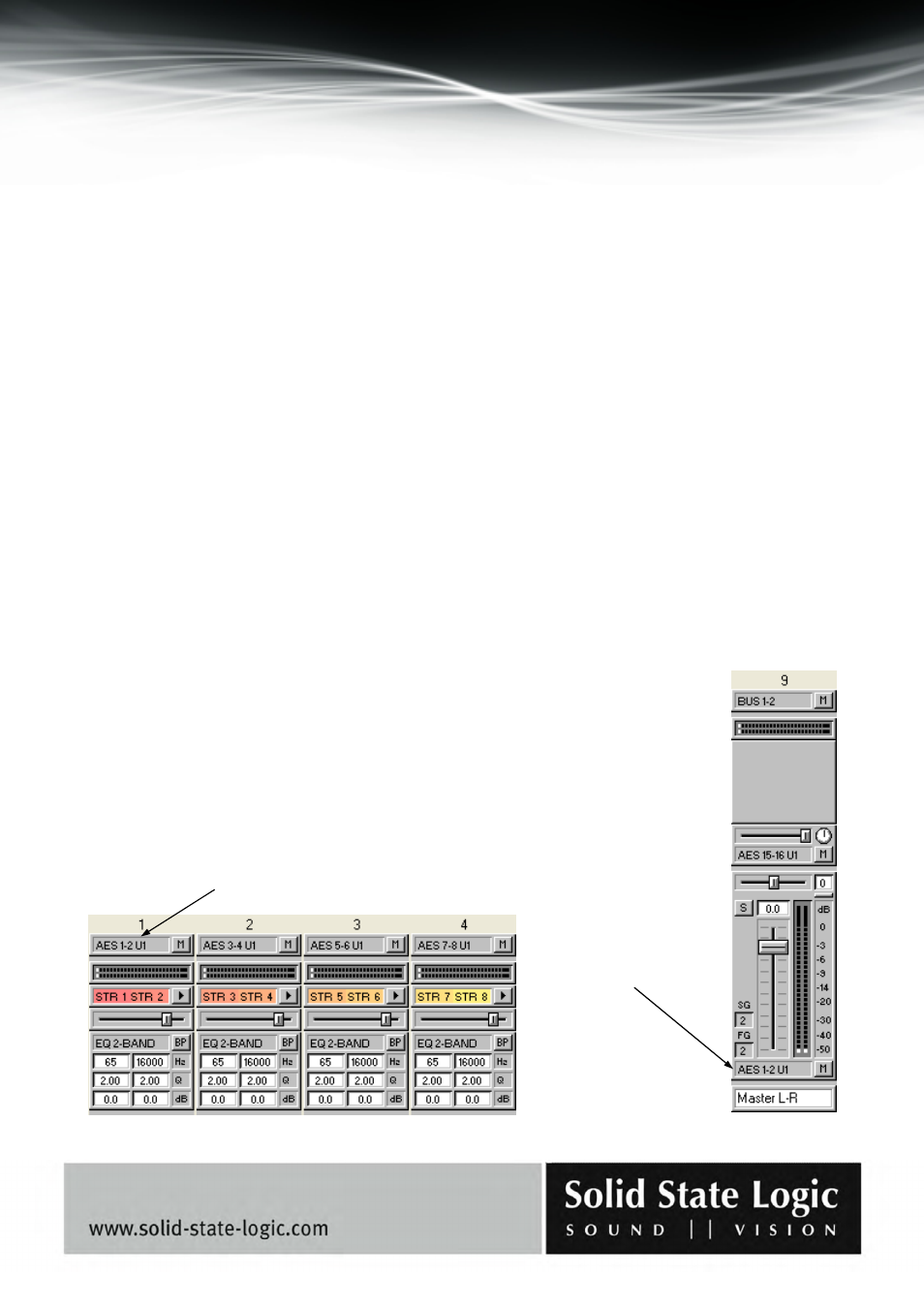
Soundscape Mixpander
Page 50 of 59
6. Step by Step Multitrack Recording
Multitrack recording example using the SSL Soundscape Mixer and Cubase SX
NOTE: It is impossible to provide step by step examples for all the recording applications on the
market. This example is based on using Cubase SX2.0. The procedure will be similar but not
identical for other applications. In particular, the choice of drivers may be different. Please also read
the documentation supplied with your chosen application for comprehensive information.
NOTE: For this step by step example it is assumed that a number of stereo tracks will be recorded,
that the SSL Soundscape hardware and Mixer software are already installed and that Cubase SX 2.0
or higher is also correctly installed. Sound sources must be connected to up to sixteen SSL
Soundscape hardware inputs (eight stereo pairs), and outputs 1 and 2 (AES/EBU, ADAT, analogue
or MADI) of the SSL Soundscape hardware must be connected to the monitoring system. It is also
assumed that you have spent some time with Cubase and become familiar with its basic operation
(such as initiating Play or Record).
1. Make sure that the SSL Soundscape Mixer application is running. If it is not running, start it by
clicking the Start Menu shortcut. Load the Mix3.mix mixer file by clicking “Open” under the File
menu and using the dialog boxes.
2. If necessary, change the assignment of the input elements in mixer columns 1 to 8, and the
assignment of the output element in mixer column 9, using the I/O and DSP
Assign tool, as described in the “Modifying the routing” section. For instance, in
the example below, the Alpha-Link unit is a MADI SX model and the mixer
routing uses the AES/EBU inputs and outputs. Change this to the analogue (or
MADI) inputs and outputs if appropriate, depending on the Alpha-Link model
you are using and the connections you used for your sound sources and
monitoring system.
Output element (change its
assignment if necessary in
mixer column 9)
Input element, column 1 (change the
assignment of these elements if
necessary in mixer columns 1 to 8)
