Soundscape mixpander, Installing the ssl soundscape mixer software – Solid State Logic 4.3 User Manual
Page 21
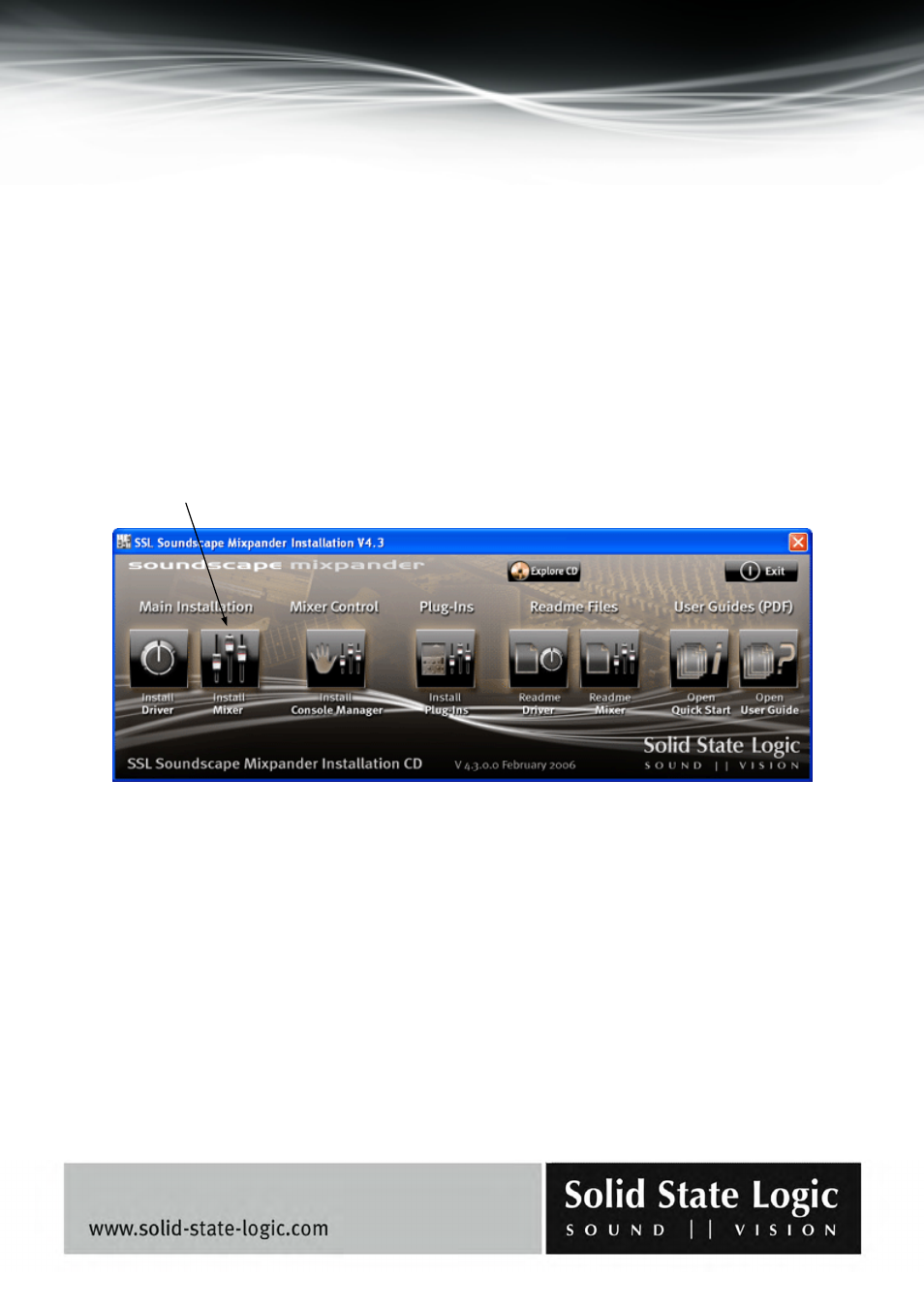
Soundscape Mixpander
Page 21 of 59
After physically installing the SSL Soundscape Mixpander and starting up the computer, Windows
Plug and Play will detect the card and the “Found New Hardware” Wizard will appear,
prompting you to install the driver (i.e., assign them to the card).
Select “No, not this time” in the first Wizard dialog box, click Next, select “Install the software
automatically” (Recommended) in the second dialog box, click Next and the Wizard will complete
the installation.
Installing the SSL Soundscape Mixer software
To install the SSL Soundscape Mixer software, insert the SSL Soundscape Mixpander Installation
CD. The CD navigator will be displayed. Click the “Install Mixer” button and follow the
instructions on screen.
NOTE: If for any reason the CD navigator is not displayed (for instance when the CD has been
inserted earlier and you have closed the navigator), you can reopen it in Windows Explorer, by
exploring the CD contents and clicking “CD_Start.exe” (or “CD_Start” if the extension is hidden).
If you have downloaded the SSL Soundscape Mixer software installation package from the Solid
State Logic website, decompress the files to a folder of your choice.
NOTE: The software is supplied on a physical medium as part of the SSL Soundscape Mixpander
package. However, it is always advisable to download the latest version from our website.
To install the Soundscape Mixer software, simply click the Setup.exe file located in the “Disk 1”
folder of the software installation package and follow the on-screen instructions.
Install Mixer button
