View and installing the documentation, Installing the driver & software, Important – Scanport Ricoh SP 1200SF User Manual
Page 33
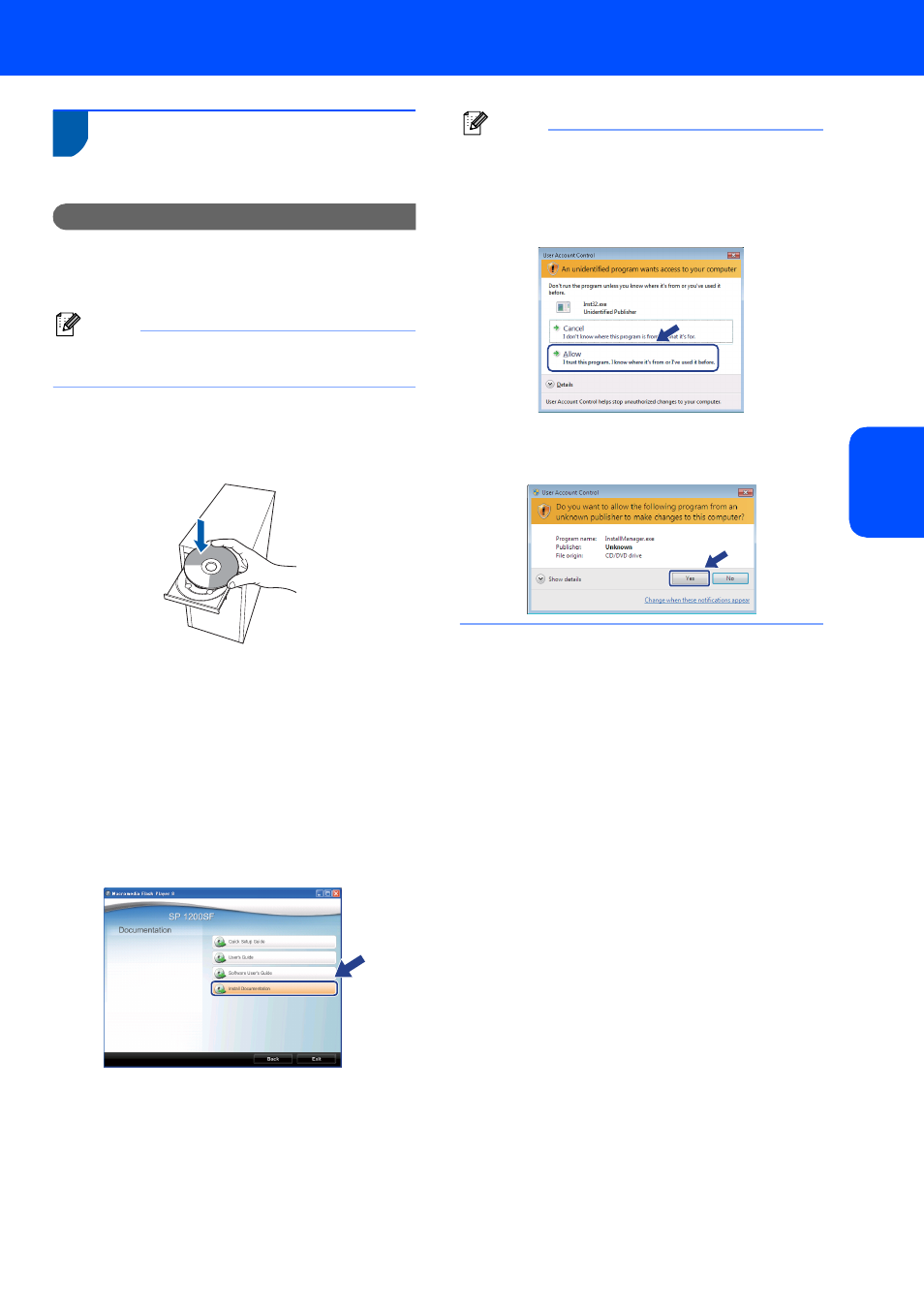
Installing the Driver & Software
31
1
View and Installing the
documentation
Important
Make sure that you have finished the
instructions for installing TYPE 1200SF
Drivers and Utilities on pages 28 through 29.
Note
Be sure to use the CD-ROM titled “PaperPort™
11SE and Documentation SP 1200SF”
1
Put the supplied CD-ROM for Windows
®
into
your CD-ROM drive. If the model name screen
appears, choose your machine. If the language
screen appears, choose your language.
2
The CD-ROM Top menu will appear. Click
Documentation.
3
You can view the manuals for SP 1200SF in
PDF format.
The Quick Setup Guide, the User Guide and
the Software User's Guide. The Software
User's Guide includes instructions for features
available when connected to a computer. (eg.
printing, scanning details)
To save those manuals into your Computor,
Click Install documentation.
Note
• If this window does not appear, use Windows
®
Explorer to run the start.exe program from the
root folder of the CD-ROM.
• For Windows Vista
®
, when the User Account
Control screen appears, click Allow.
• For Windows
®
7, when the User Account
Control Dialog box appears on your computor,
click Yes.
