Playback, Before playing, 24 - english – Samsung Blu-ray Disc User Manual
Page 24
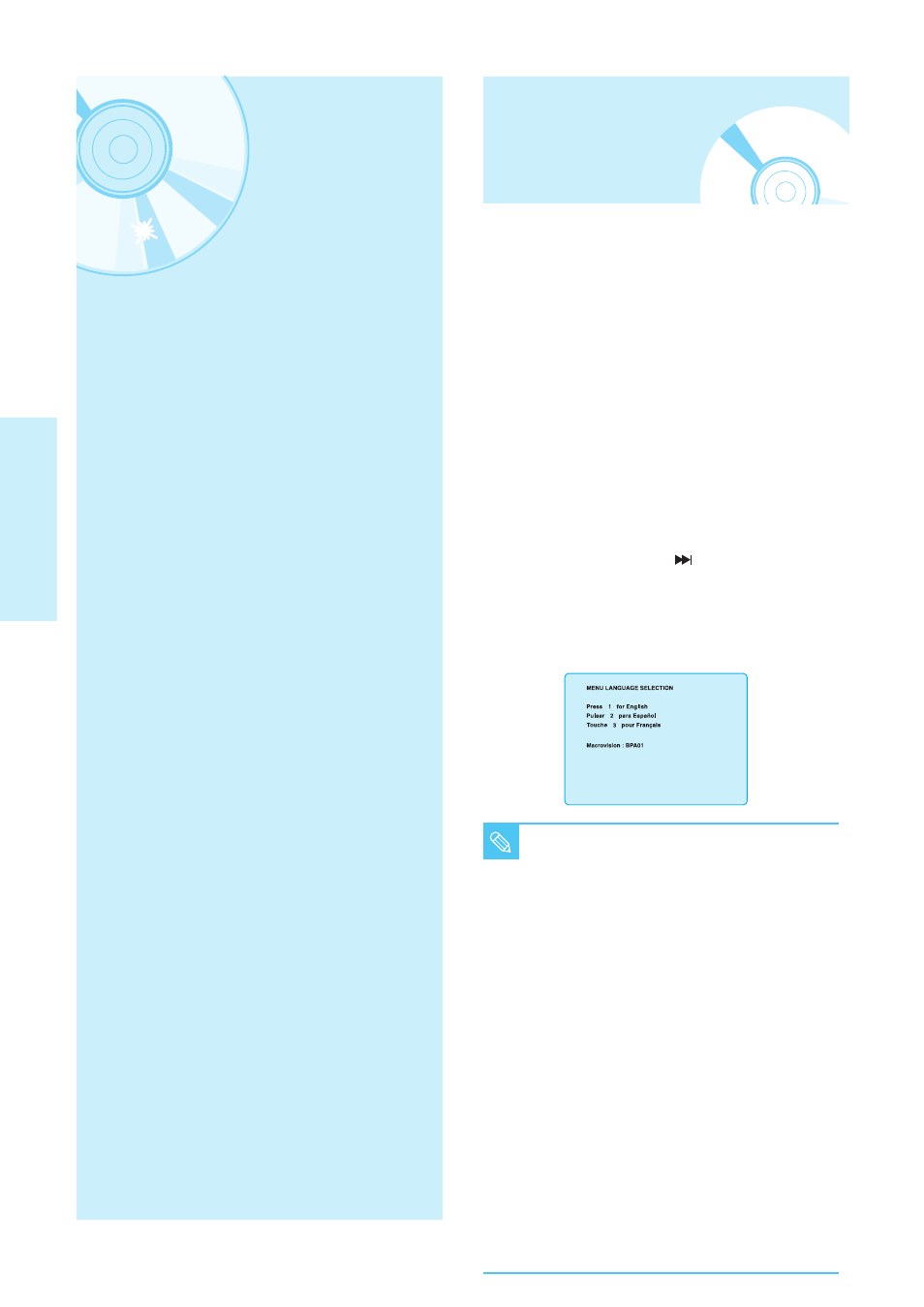
24 - English
P
layback
■
Turn on your TV and set it to the correct Video
Input on the TV's remote control.
■
If you connected an external Audio System, turn
on your Audio System and set it to the correct
Audio Input.
After plugging in the player, the first time you
press the POWER button, this screen comes up:
If you want to select a language, press a
NUMBER button. (This screen will only appear
when you plug in the player for the first time.)
If the language for the startup screen is not set,
the settings may change whenever you turn the
power on or off. Therefore, make sure that you
select the language you want to use.
Once you select a menu language, you can
change it by pressing the
button on the front
panel of the unit for more than 5 seconds with no
disc in the unit. Then the MENU LANGUAGE
SELECTION window appears again where you
can reset your preferred language.
■
Discs which cannot be played and/or are
not intended to be played with this player.
• HD DVD
• DVD+RW
• DVD+R
• CD-ROM
• CVD
• CD-I
• Super Audio CD(except CD layer)
• CDGs play audio only, not graphics.
■
Ability to play back may depend on recording conditions.
• DVD-R
• CD-RW
• DVD-RW (V mode)
• The unit may not play certain CD-R,
CD-RW and DVD-R due to the disc type
or recording conditions.
■
Blu-ray Disc is a new and evolving format.
Accordingly, disc compatibility issues with new and
existing format discs are possible. Not all discs are
compatible and not every disc will playback. For
additional information, also refer to the Disc Type
and Characteristics and Compliance and
Compatibility Notice sections of this Manual. If you
encounter compatibility problems, please contact
SAMSUNG customer care center.
NOTE
P
layback
This section introduces basic functions of
playback and playback by disc type.
Before Playing
Before Playing ..................................................................24
Playing a Disc...................................................................25
Using the Search & Skip Functions ................................26
Slow Motion Play/Step Motion Play ................................26
Using the Scene Search Function ..................................27
Using the Display Function..............................................28
Using the Disc Menu & Popup/Title Menu......................28
Repeat Play ......................................................................29
Selecting the Audio Language.........................................30
Selecting the Subtitle Language......................................30
Changing the Camera Angle ...........................................31
Using the Bookmark Function .........................................31
Playing an Audio CD/ MP3 ..............................................33
Viewing a Picture..............................................................35
Using a Mixed disc (JPEG+MP3) ...................................38
