Changing the interrupt – Sierra Wireless AirCard 710 User Manual
Page 26
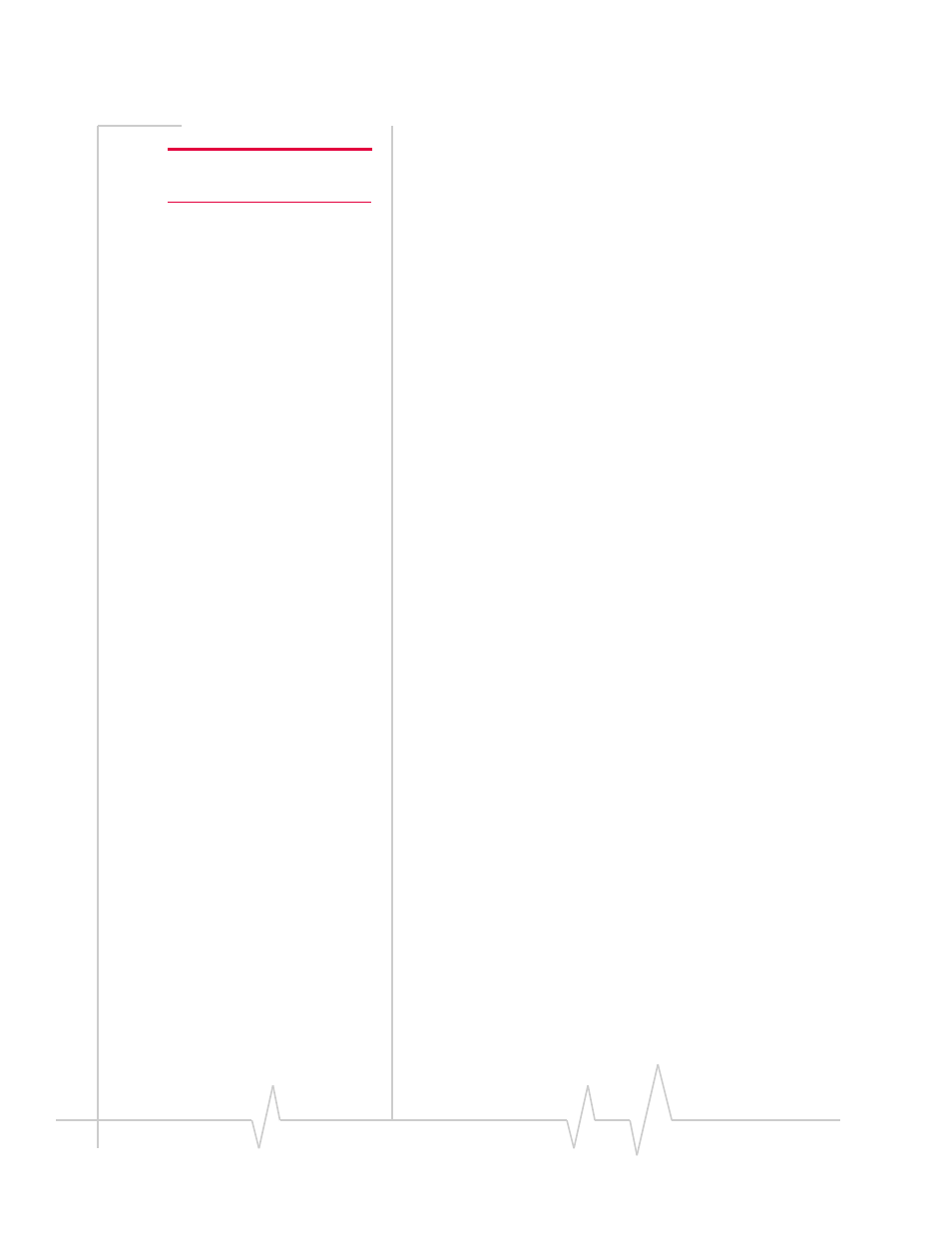
AirCard 710/750 Network Card Installation Guide
18
2130135
9.
Click
Close
to close the Network Properties window.
Note: You must restart your PC
to complete the installation.
10.
If you are prompted to restart your PC, click
Yes
.
Otherwise restart your PC from the Start menu.
11.
When the PC restarts, re-install your Service Pack.
On completion of this step, the modem driver is installed and
you can proceed to configure the AirCard to use your account
(if it was not pre-activated). See the section “Account Configu-
ration Procedures” on page 23.
Changing the Interrupt
If the message, “Communication Failed!…” occurs when you
start Watcher, a possible reason is that you have assigned an
interrupt to the AirCard that has also been assigned to another
device.
To change the interrupt assigned to the AirCard:
1.
Open the Control Panel by selecting
Start > Settings >
Control Panel
.
2.
Double click the Network icon.
3.
Select the
Adapters
tab.
4.
Select
Sierra Wireless AirCard GPRS Adapter
and click the
Properties…
button.
5.
Use the drop-down list to change the Interrupt to another
number and click
OK
.
6.
Close the Network window by clicking the
Close
button.
7.
Restart your PC.
8.
If the AirCard still does not function properly, repeat the
procedure, selecting a different interrupt.
