Windows 95 osr 2, 98 se, 2000, and me – Sierra Wireless AirCard 710 User Manual
Page 18
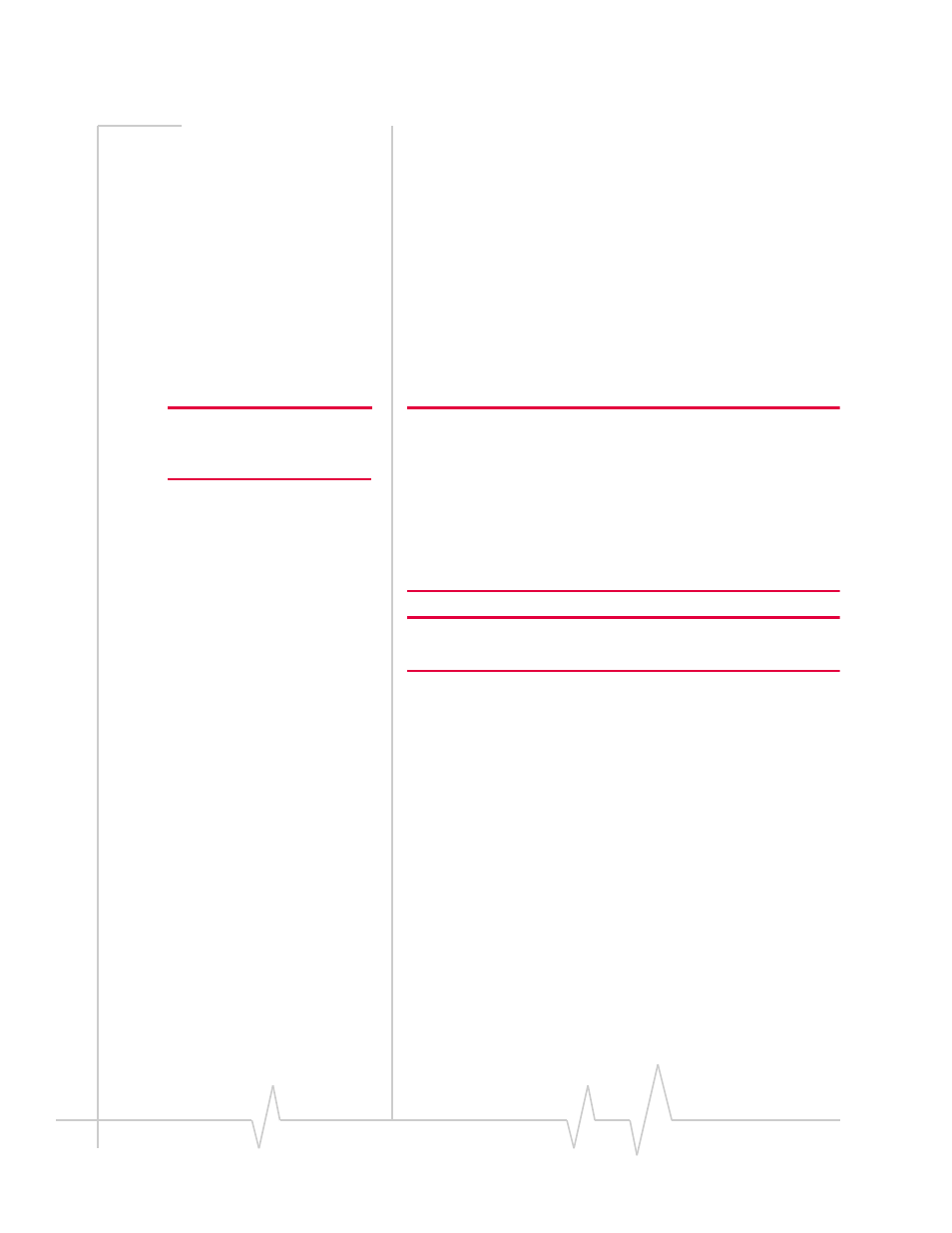
AirCard 710/750 Network Card Installation Guide
10
2130135
3.
Click
Setup
to run the Internet Connection Wizard.
4.
Select the option "
I want to set up my Internet connection
manually, or I want to connect through a local area network
(LAN).
" Click
Next
.
5.
Select "
I connect through a local area network (LAN)
". Click
Next
.
6.
In the “Local area network Internet configuration“
window, ensure no checkboxes are selected. Click
Next
.
Windows 95 OSR 2, 98 SE, 2000,
and Me
Note: Users of Windows 2000
must be logged in with adminis-
trative privileges.
Note: Users of Windows 95 must have Winsock2 and Dial-up
Networking version 1.3 installed. These versions of the components
were not included in Windows 95 OSR as it was originally shipped.
You can download them from the Microsoft web site.
You must also verify that your PC card slots are enabled and that
TCP/IP is installed. For instructions on installing Dial-Up Networking
and TCP/IP and enabling your PC card slots, see the Windows 95
online Help (available by selecting Start > Help).
Note: You may require your Windows CD (particularly if you are using
Windows 95). Ensure you have the CD before proceeding.
1.
If the AirCard CD is not already in your CD-ROM drive,
insert it. The CD should auto-start and display a menu.
·
If the CD does not auto-start, select
Start > Run
and enter
d:\launch.exe
where
d
is the drive letter of your CD-ROM
drive.
2.
From the CD start-up menu, select
notebook installation and
documentation
and then
notebook software installation
to
launch the InstallShield
®
Wizard.
3.
Use the
Next
and
Back
buttons to navigate through the
wizard.
Using the default settings for the Destination Location and
Program Folder is recommended unless you have special
requirements and an advanced understanding of PC con-
figuration.
Windows 2000
4.
If the
Digital Signature Not Found
window appears (this may
happen several times), click
Yes
(to continue the instal-
lation).
