SoundCraft UREI 1601S User Manual
Page 33
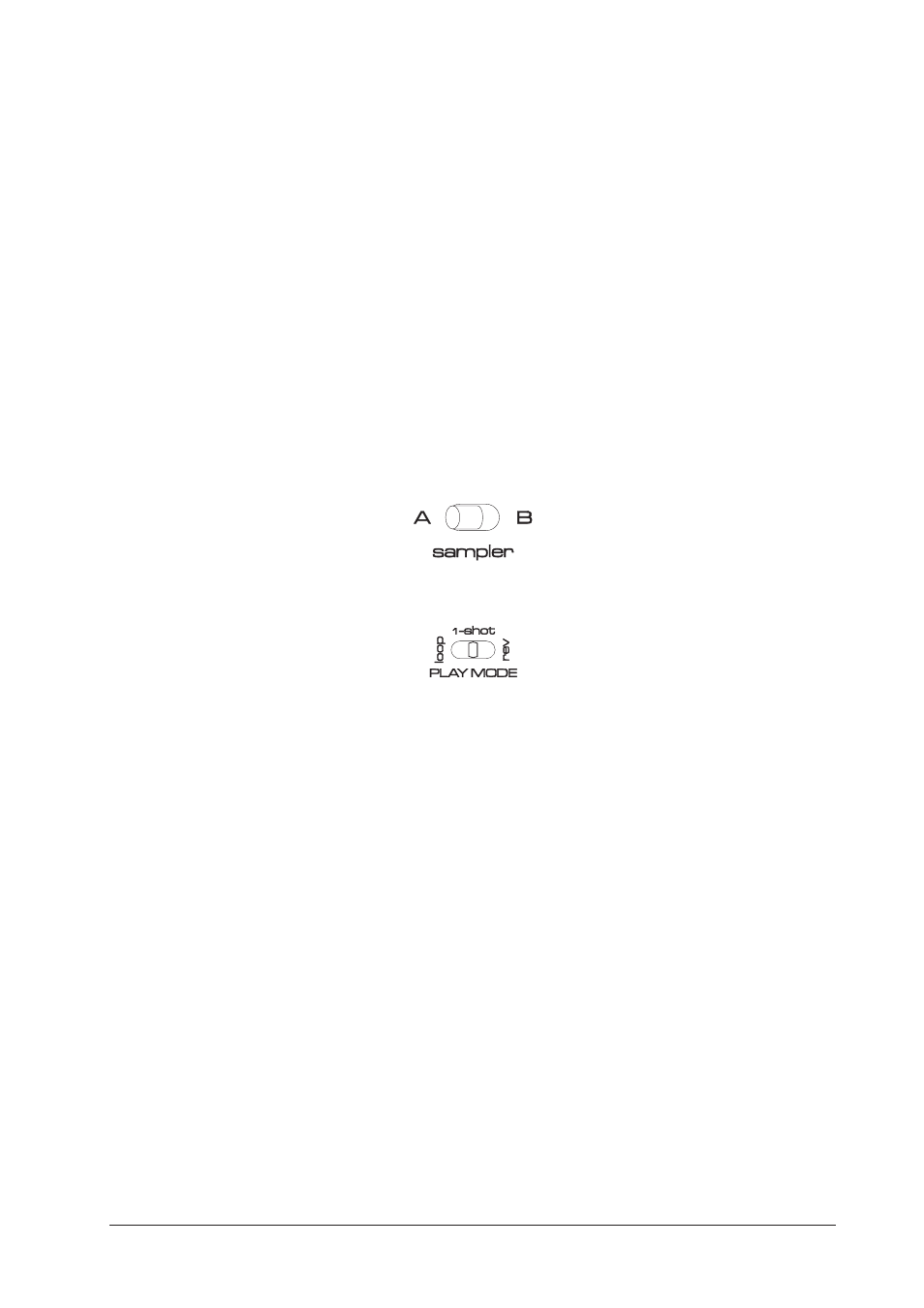
33
During the sampling process the selected A or B [REC/MUTE] button LED will flash and count the number of beats. The LED on the
bank NOT recording will go out.
You can select the desired length of loop from 1 though even-numbered beats up to 32 beats: to end the recording of the loop press
the [REC/MUTE] again. If you do not press the [REC/MUTE] button to select the desired length of the loop, the beat count will
automatically record the loop of 32 beats. At the end of recording, the loop will be played back automatically.
NOTE: If you do not want auto play back of the loop into the mix make sure the LEVEL fader is at zero.
When the recording cycle is complete the [REC/MUTE] button LED will revert to a ON condition to show a stored sample. To mute
the sample playback simply press the [REC/MUTE] button again, the indicator in the button now goes OFF to show that the loop is
muted. Toggling the button on/off will play/mute the loop accordingly.
The second [REC/MUTE] button will now flash ready to record. Record the second loop as above.
NOTE: As the first recorded sample bank is now playing, the LED will be ON unless you press the [REC/MUTE] button.
PLAYING-BACK LOOPS
PLAY MODE
Each of the two loop pads, A or B, can be routed to either of the input channels (Ch1 or 2) on the mixer. This is done via the
[SAMPLER] switches. The pad output is routed post-fader, pre-x-fader.
There are 3 play-back modes: [LOOP], [1-SHOT] and [REVERSE]. The [PLAY MODE] switch (shown below) is used to select the
play mode that you want to use. Moving this switch will NOT affect loops that are already playing back but will affect the loop that is
started AFTER the switch is moved.
1-SHOT MODE
With the switch set to the [1-SHOT] position any recorded sample will only playback when the [REC/MUTE] button is pressed and
held down.
The loop sample will re-start from the beginning of the recorded loop each time the button is pressed. When the button is released
the playback will be muted (off). A combination of holding and tapping the button allows you to control the playback of the sampling
creating re-mix stutter effects. If the button is held down continuously the sample will loop as in [LOOP] mode.
NB: in this mode the sample playback starts from the point where the sample recording was taken so it is advisable to try and start
your recording on the beat.
REVERSE MODE
With this switch set to [REV] position any recorded sample will start to play backwards as soon as you press the [REC/MUTE] button,
reversing the recorded section.
The functionality is the same as described in the [1-SHOT] mode section above (you don’t need to hold the button down).
TIP! – For a ‘spin-back’ effect first record a sample in [LOOP] mode and mute it. Next , switch to [REV] mode and re-start the loop
(now playing in reverse) – then move the switch to [1-SHOT] mode and re-start the loop again by tapping the [REC/MUTE] button
once or holding it down to keep the loop playing backwards.
RE-SAMPLING LOOPS
This is where you re-sample (replace) existing loops individually without erasing both loops. You can also use this mode to record
empty loop pads if desired.
Press the [RE-WRITE] button once. The [REC/MUTE] LED will now flash.
