Camera icons and settings, Transferring pictures, Camera icons and settings transferring pictures – Sony Ericsson W760i User Manual
Page 39
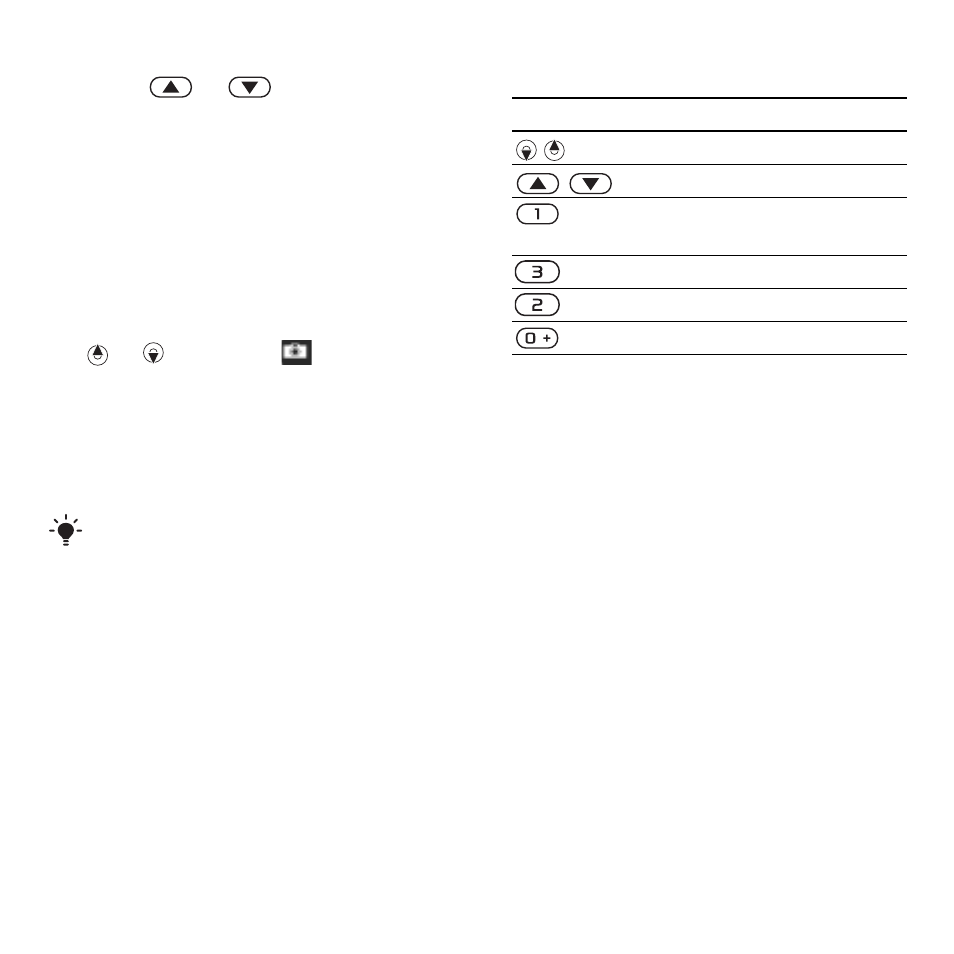
37
Imaging
To adjust brightness
•
Press
or
to adjust the
brightness.
To view pictures and video clips
1
Activate the camera.
2
Select
Options
>
View all pictures
.
3
To view a video clip, press the centre
navigation key.
To improve a picture with Photo fix
1
Activate the camera and press
or
to scroll to
.
2
Make sure
Review
is set to
On
. Select
Options
and scroll to
Review
>
On
.
3
Take a picture.
4
During review, select
Options
>
Photo fix
.
Camera icons and settings
Icons on the screen inform what
the current setting is. More camera
settings are available in
Options
.
To change settings
•
Activate the camera and select
Options
.
Camera shortcuts
Transferring pictures
Transfer to and from your computer
You can use Bluetooth™ wireless
technology and the USB cable to
transfer pictures and video clips
between your computer and phone.
See Bluetooth™ wireless technology
on page 49 and Transferring content
to and from a computer on page 16 for
more information.
You can view, enhance and organise
your pictures and video clips on your
computer by installing the Adobe™
Photoshop™ Album Starter Edition. It
is included on the CD that comes with
your phone and available for download
You can also use Photo fix on pictures
taken previously. When viewing a
picture, select
Options
>
Photo fix
.
Key
Shortcut
Zoom
Brightness
Camera:
Shoot mode
Video:
Video length
Self-timer
Night mode
Camera key guide
This is the Internet version of the User's guide. © Print only for private use.
