SMC Networks BARICADE 4 PORT WIRED BROADBAND QOS ROUTER SMCBR24Q User Manual
Page 4
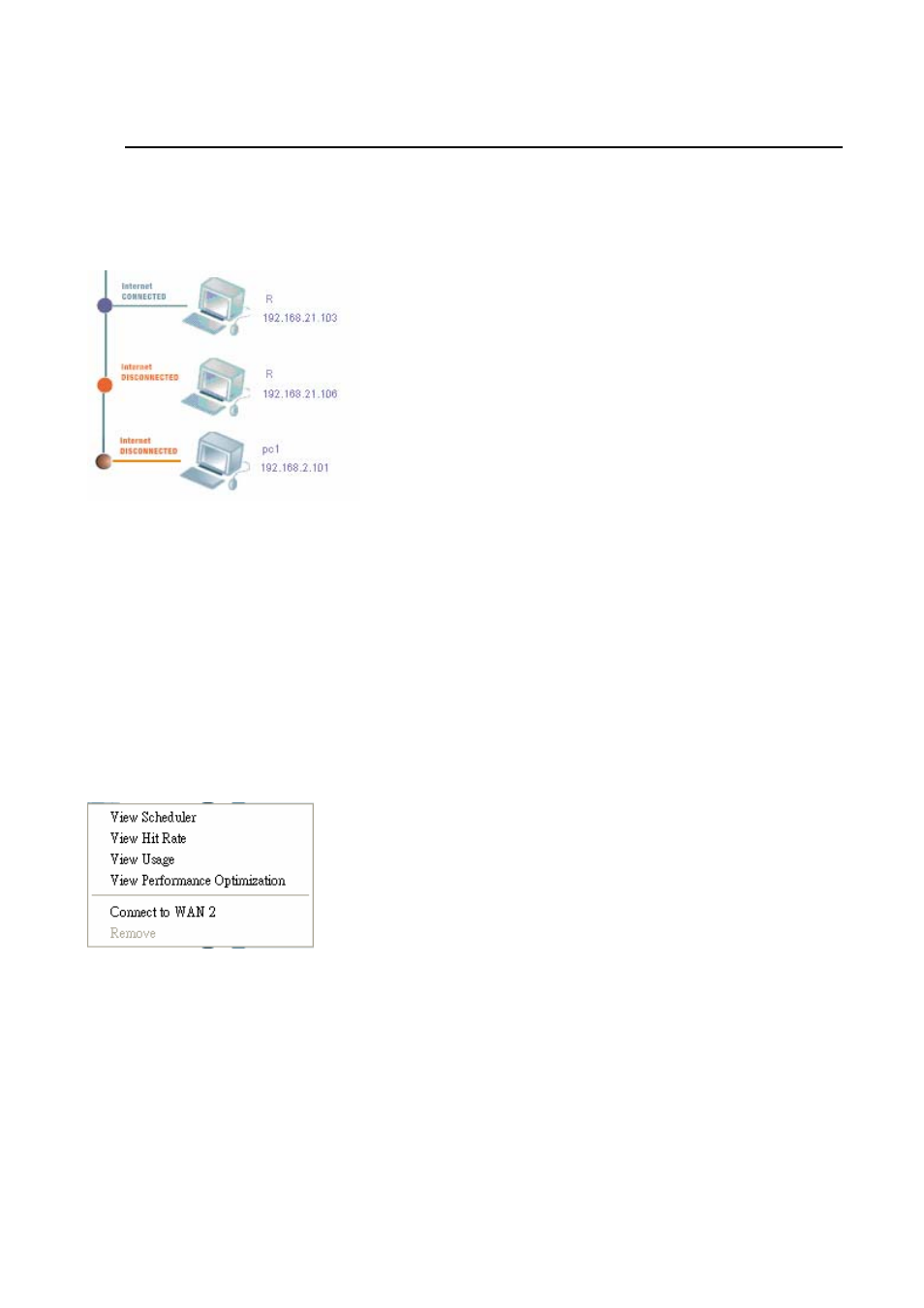
SMCBR24Q Utility User Manual
to view and edit the WAN configuration. As you change the WAN port, the topology will change accordingly. If
dual WANs are used, you can see who go through WAN 1 and who go through WAN 2 from the topology. The
default is WAN 1. If only single wan is used, the status of the other wan port will be shown as NOT AVAILABLE.
Family Member’s PC status: All PCs once connected to the SMCBR24Q will be recorded and displayed in the
topology. Off-line PCs will be shown as Internet Disconnected without the line segment between orange dot and
the PC icon (See the second PC icon from the top), and On-line PCs will be shown as Internet Connected (See
the first PC icon from the top). PCs with blue dots on the left side can connect to the internet, and blocked PCs
with orange dot and the line segment between orange dot and the PC icon cannot access the Internet. (See the
third PC icon from the top). For the PCs connecting to the internet, the dot will be flickering. Parents can forbid
the selected family member’s PC from connecting to the internet by clicking the blue dot on the left side and it will
turn to orange. In the same way, parents can click orange dot again, and the selected family member’s PC can
access the Internet.
The Host Name and IP Address of all family members’ PCs will display, and you can click the
right button of the mouse to rename the host for your family member.
Select family member’s PC, and click the right button of mouse, the following tools will be provided.
1. View button: Click View Scheduler / View Hit Rate / View Usage / View Performance Optimization button to
view the page of individual family member’s passport.
2. Connect to WAN 1/2: You can click the button to connect to the other WAN port if dual-wan are used.
3. Remove: You can click the Remove button to remove the selected PC from the topology. Because the PC
once connected to your home network – perhaps occasional visitor – will be recorded, and you can use this
tool to remove the PC you don’t need to manage from the topology.
Page 4
