Adjusting your lcd monitor, User controls, Adjusting your lcd monitor - user controls – Samsung 192MP User Manual
Page 28: Control buttons
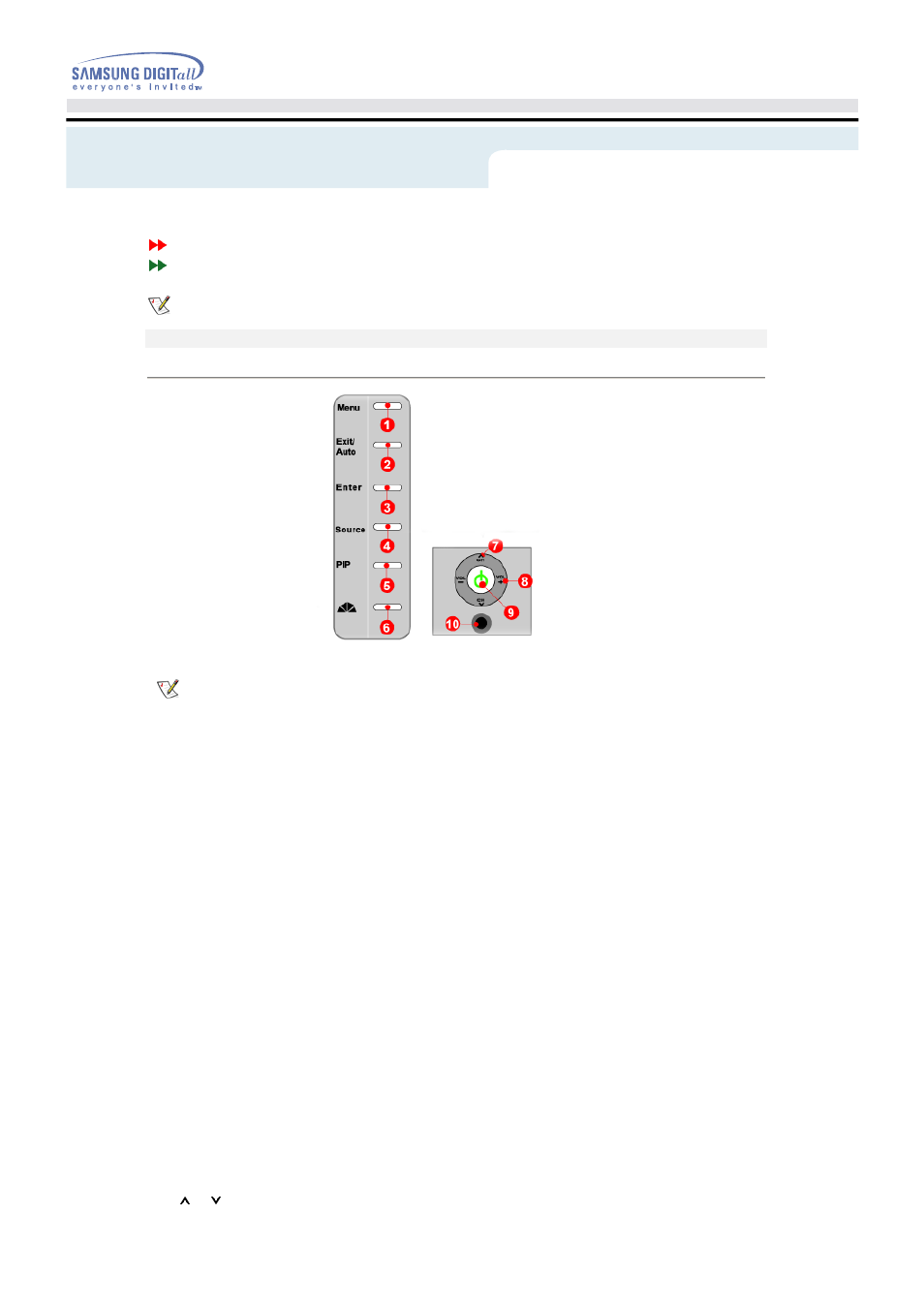
User control buttons
Direct-Access Features
The control button configuration may vary slightly depending on the monitor model.
Control Buttons
|
Remote Control Buttons
| Control Buttons |
For more information on the screen adjustment functions, refer to
On-Screen Display
.
1.
Menu
Use this button for open the on-screen menu and exits from the menu screen or closes screen
adjustment menu.
2.
Exit / Auto
When screen adjustment menu is on
: Exit button exits from the menu screen or closes screen adjustment menu.
When screen adjustment menu is off
: Auto button adjusts the screen automatically
For more information, refer to Direct-Access Features >
Auto Adjustment
.
3.
ENTER
Activate a highlighted menu item.
4.
SOURCE
Push the button, Selects the Video source changes.
For more information, refer to Direct-Access Features >
Source
.
5.
PIP
In PC Mode, turns on AV or TV screens in PIP mode. Using this function, you may view a AV or TV
program while performing PC work. (PIP mode button works in PC mode only.)
6.
MagicBright
MagicBright
is a new feature providing optimum viewing environment depending on the contents of
the image you are watching.
(Press
here
to view MagicBright
Animation Clips)
7.
CH
Moves from one menu item to another vertically or adjusts selected menu values. In TV mode,
selects TV channels. For more information, refer to Direct-Access Features >
Channel
.
Adjusting Your LCD Monitor - User Controls
