Setup, Connecting your monitor, Setup - connecting your monitor – Samsung 192MP User Manual
Page 15: Connecting to a computer
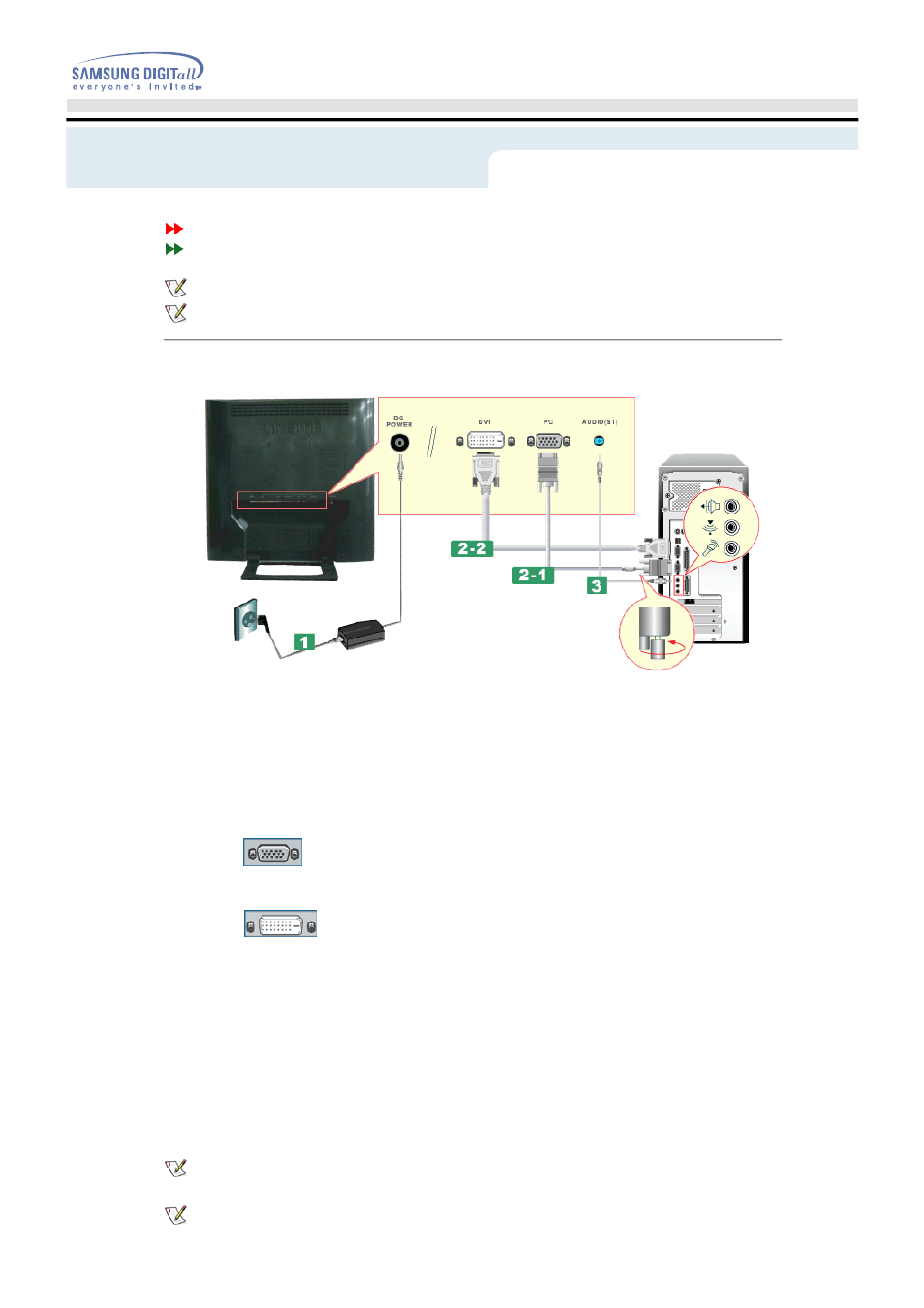
Connecting to a Computer
Connecting to other devices
Turn on your computer and monitor. If your monitor displays an image, installation is complete.
The configuration at the back of the monitor may vary from product to product.
1. Connecting to a Computer
1.
Connect the power cord to the DC adapter and connect the adapter jack to the DC POWER port on
the back of your monitor.
2.
Connect the signal cable to the PC Connecting Terminal on your computer.
There are 2 ways to connect the signal cable to your monitor.
Choose one of the followings :
2-1. Using the D-sub (Analog) connector on the Video card.
Connect the signal cable to the 15 pin D-sub Port on the back of your monitor.
2-2. Using the DVI (Digital) connector on the Video card.
Connect the DVI Cable(DVI-D + DVI-D) to the DVI Port on the back of your Monitor.
3.
Connect the audio cable for your monitor to the audio port on the back of your computer.
4.
Connect the power cord insert a plug in a wall outlet.
5.
Turn on both your computer and the monitor.
6.
You may enjoy clear and quality sound from the computer sound card using the monitor speakers.
(You don't need to install any separate speakers for your computer.)
You may get a blank screen depending on the type of Video card you are using, if you connect
simultaneously both the D-sub and DVI cables to one computer.
If you properly connect your monitor using the DVI connector but get a blank or fuzzy screen, check to
see if the monitor status is set to analog. Press Source button to have the monitor double-check the
input signal source.
Setup - Connecting Your Monitor
