Watching the dvd, Turning on the power, Select the dvd mode – Sharp AQUOS LC-19DV28UT User Manual
Page 31: Turning off the power, Preparation, Playback procedure, Status display of dvd disc
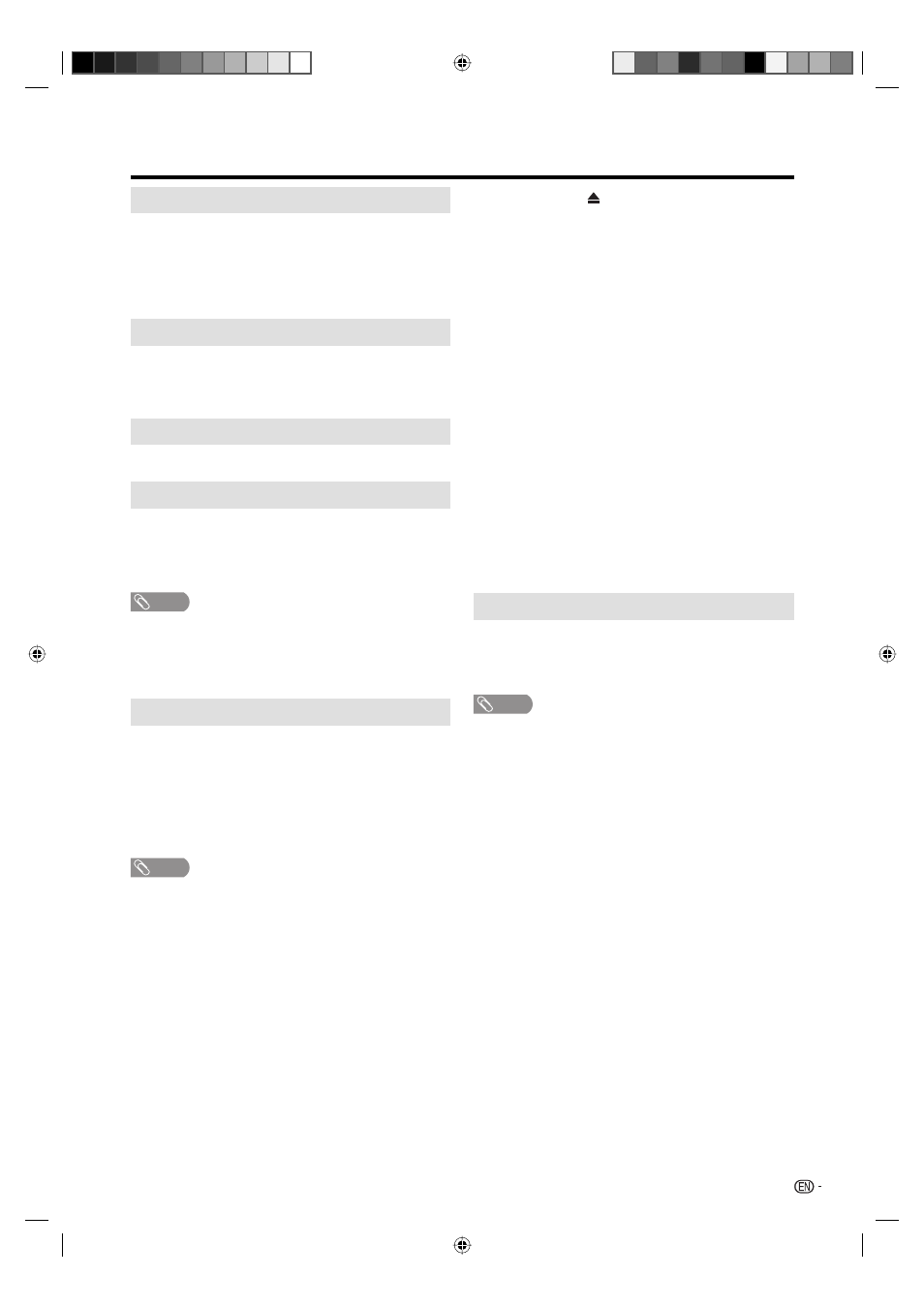
29
Turning on the power
Press POWER on the TV/DVD, or POWER on the
remote control.
• POWER indicator (Green): The TV/DVD is on. (“Please
wait” will appear for a few seconds on the screen.)
Select the DVD mode
Press TV/DVD to select the DVD mode.
Turning off the power
Press POWER on the TV/DVD, or POWER on the
remote control.
• The TV/DVD enters standby mode and the image on the
screen disappears.
• The POWER indicator on the TV/DVD changes to Red.
NOTE
• If you are not going to use this TV/DVD for a long period
of time, be sure to remove the AC cord from the power
outlet.
• Weak electric power is still consumed even when the
power is turned off.
Preparation
Perform the following steps before you press POWER
on the remote control unit.
1
Insert the batteries into the remote control unit.
(See page 10.)
2
Plug in the AC cord to the AC outlet. (See page 9.)
Watching the DVD
Playback procedure
1
Place the disc in the disc slot with the label side
facing forward. (If the disc has a label.) Hold the
disc without touching its surface, align it with the
guides, and place it in position.
• If a disc is inserted during some modes other than
DVD mode, it may switch to DVD mode and then
playback may be begun automatically.
Status display of DVD disc
Press DISPLAY. The status display of the disc will
appear on the screen.
Display messages may change at every time when you
press DISPLAY for some discs or files.
NOTE
If the TV/DVD does not operate properly:
Static electricity, etc., may affect the player’s operation.
Disconnect the AC power cord once, then connect it
again.
About inserting disc:
If the unit is slanted or moved while inserting disc, the disc
may get damage.
•
•
•
NOTE
• If a non-compatible disc is loaded, “Can’t play disc” or “Incompatible disc region number Can’t play disc” will appear on the
TV screen according to the type of loaded disc. In this case, check your disc again (see pages 6 and 36).
• Some discs may take a minute or so to start playback.
• When an 8 cm disc is placed into the disc slot, and the playback picture or menu display does not appear, press PLAY.
• A prohibition message “Depending on the disc, this operation may be prohibited” or “This operation can’t be performed”
may appear at the screen. This message means either the feature you tried is not available on the disc, or the unit cannot
access the feature at this time. This does not indicate a problem with the unit.
• When you set a single-faced disc label downwards (i.e. the wrong way up) “Loading” will appear on the display and then
“Can’t play disc” will be displayed.
• Some playback operations of DVDs may be intentionally fixed by software producers. Since this TV/DVD plays DVDs
according to the disc content recorded, some playback features may not be available. Also refer to the instructions supplied
with the DVDs.
• Do not move the unit during playback. Doing so may damage the disc.
• Use EJECT to unload and eject the disc.
• Do not put any objects other than discs on the disc slot. Doing so may cause the unit to malfunction.
• In many instances, a menu screen will appear after playback of a movie is completed. Prolonged display of an on-screen
menu may damage your television set, permanently etching that image onto its screen. To avoid this, be sure to press
POWER on your remote control once the movie is completed.
• There may be a slight delay between the button is pressed and the function activates.
2
On the screen, “ ” changes to “Loading” and then
playback will commence.
• A menu screen appear on the TV screen, if the disc
has a menu feature. In this case, press ▲/▼/◀/▶ or
ENTER to operate a menu feature.
3
Press STOP to end playback.
• The unit can record where you stop a video, but it
depends on a disc you are using. Press PLAY to
resume a playback point. The unit can store a memory
of stopped point of last five discs that you have played.
When one of these discs is next loaded, you can
resume playback from where you stopped playing last
time.
• If you press STOP again (“Resume off” appears on the
screen), the TV/DVD will clear the stopped point.
• It is only DVD videos that a stopped point can be
stored in the unit with.
• You cannot save a stopped point for some discs. If a
number of discs played and stored in the unit exceeds
five, a new memory will overwrite the old stored
memory.
4
Press EJECT.
Remove the disc and then press POWER.
The TV/DVD turns off.
• When you eject the disc, you may hear mechanism
noise, but it is not malfunction.
54W0131B.indb 29
5/19/10 10:55:57 AM
