Creating a macro key – Sunwave Tech. REMOTECOMM SRC-7000 User Manual
Page 32
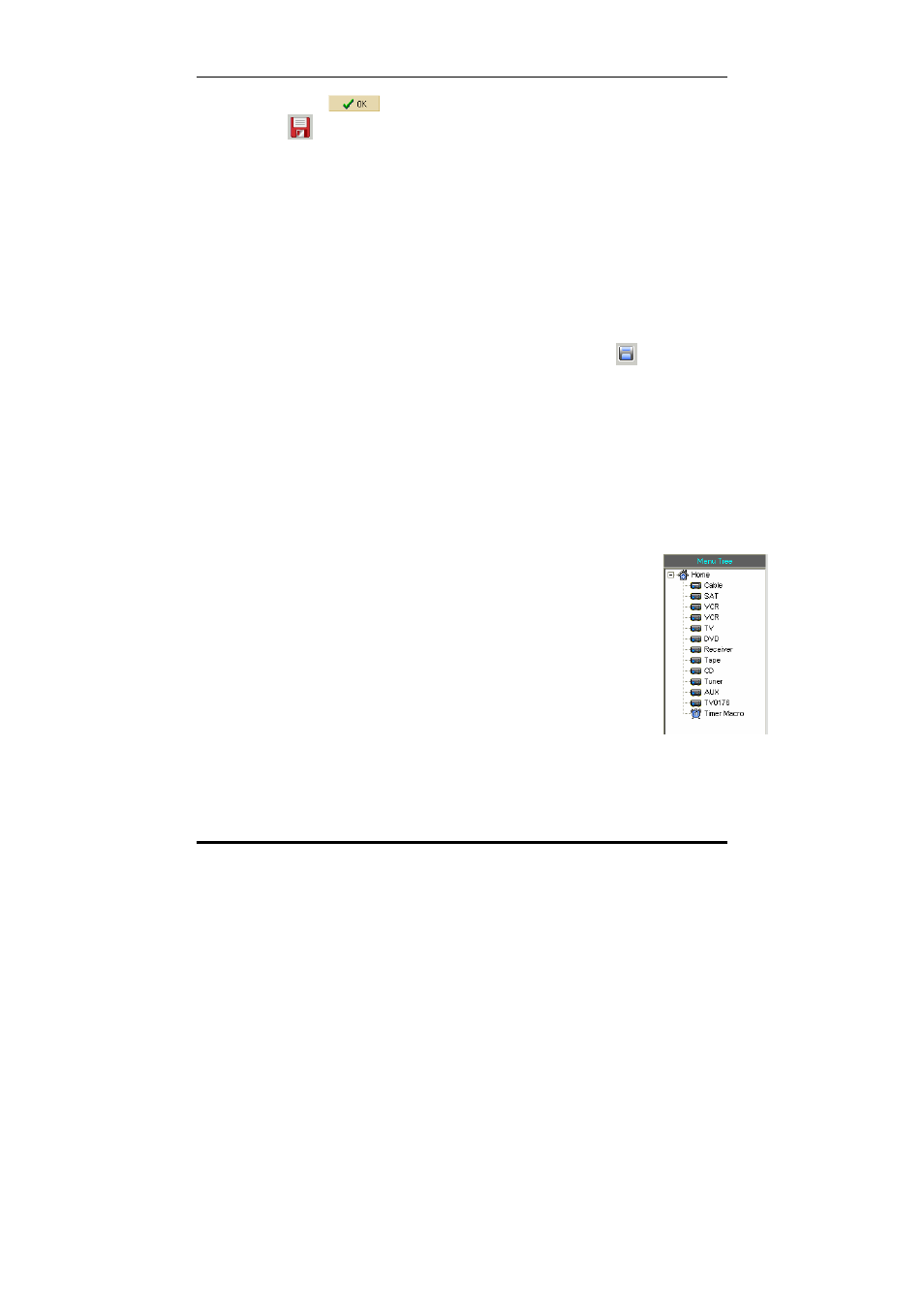
SRC-7000 User’s Manual
28
7. Click
to return to the LCD soft window, and click
to save the new configuration.
Note:
• You can add a label to your key as same as you add a label to a
soft key, see on page 20.
• You can also add a function to the new device key, see Learning
the IR code on page 23.
• Note: You will need to download the new configuration to the
remote control to make it active. See Chapter 6
Communications on page 44 for more information.
• You should also save a copy on your hard disk as a backup. To
save the current VMCF file, click the save button
and name it
so that you can find it again.
Creating a macro key
You can create a macro key either on an LCD soft window for an
existing device, or on the Home LCD soft window. A macro is a
series of keystrokes one after the other. You could for instance
write a macro to turn on a VCR, switch it to a particular channel,
and begin recording, all with the press of a single key.
To create a macro:
1. Start the RemoteComm software as described
in
Starting the software on page 7.
2. Click on a device or the Home icon in the left
hand panel where you would like your new
Macro key to appear.
The Home LCD soft window or the LCD soft
window for the device you have chosen
appears.
3. Add a soft key ( see Adding a soft key section ).
