About the keyboard – Sony VAIO VGCRB40 User Manual
Page 13
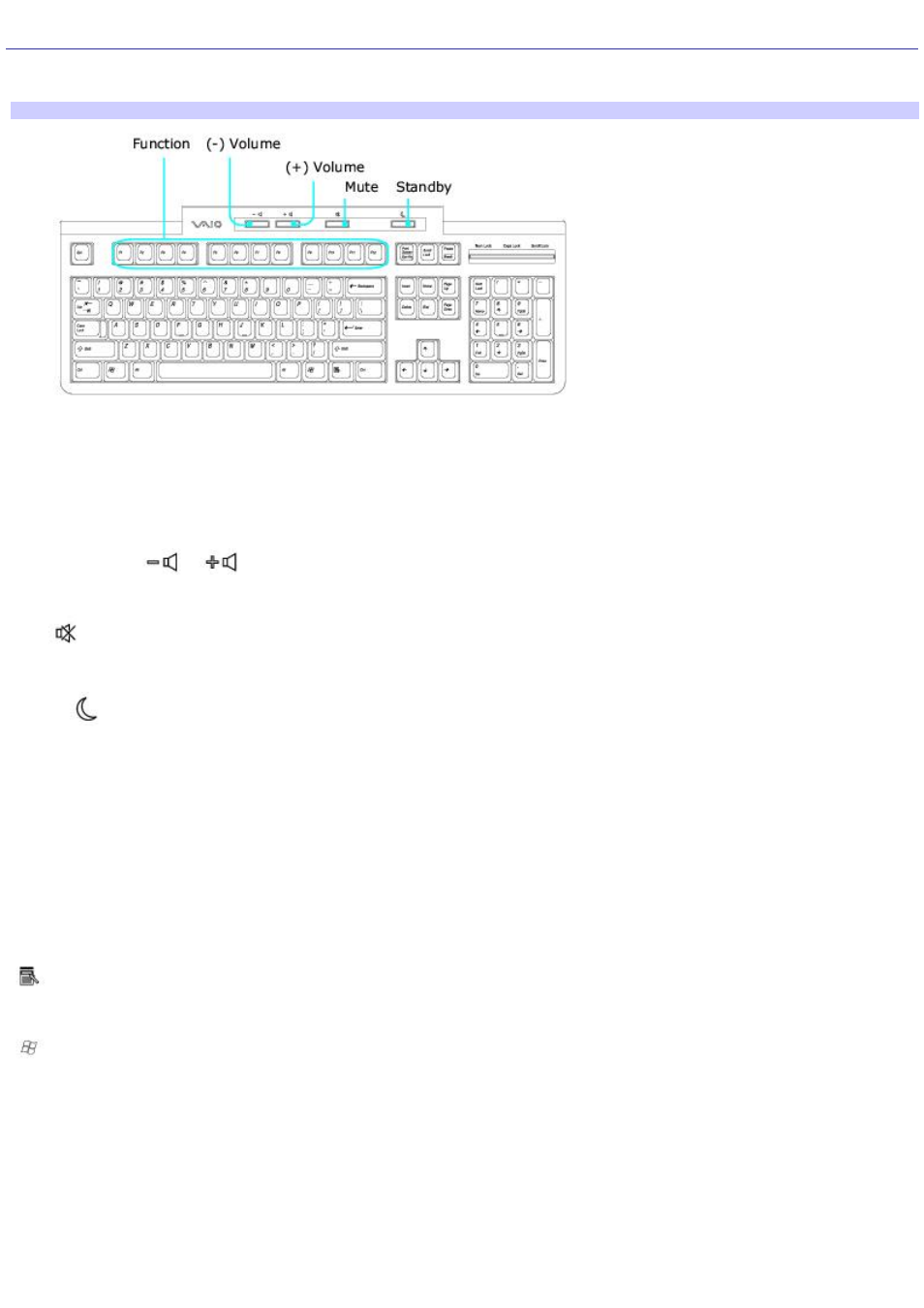
About the Keyboard
Your VAIO
®
keyboard uses a standard key arrangement with additional keys that perform specific functions.
VAIO Keyboard
KEY
DESCRIPTION
Function
The 12 function keys along the top of the keyboard are used to perform certain tasks. The task
associated with each function key may vary from one application to the next.
Volume Control
Press a button to increase (+) or decrease (-) the volume of the speakers.
Mute
Press the button to turn off the speaker sound. Press the Mute button again to restore sound.
Standby
Press the button to place the computer in Standby mode. Press the Power button or any key
briefly, to resume normal operation.
Numeric keypad
Use the numeric keypad area to type numbers or to perform basic math calculations. Press the
Num Lock key to activate the numeric keypad. (The Num Lock indicator lights.) Press the Num Lock key again to deactivate
the numeric keypad.
Directional Arrows
The Up, Down, Left, and Right arrow keys move the pointer on the screen.
Applications
The Applications key displays a shortcut menu in certain software applications. Pressing this key
is equivalent to clicking the right mouse button.
Windows
The key with the Microsoft
®
Windows
®
logo, displays the Start menu. Pressing this key is
equivalent to clicking Start on the taskbar.
INDICATORS FUNCTION
Num Lock
The Num Lock indicator lights when the numeric keypad is activated. When the indicator is off, the directional
arrow and correction keys on the numeric keypad area are active.
Caps Lock
The Caps Lock indicator lights up to advise you that the keyboard is set to type letters in uppercase. When
the indicator is off, the letters appear in lower case as you type.
Scroll Lock
The Scroll Lock indicator lights up to advise you that your screen's scrolling pattern has changed. When the
indicator is off, the screen scrolls normally. This function is not available with all software applications.
Page 13
