SMC Networks SMC EZ Connect g SMC2835W User Manual
Page 2
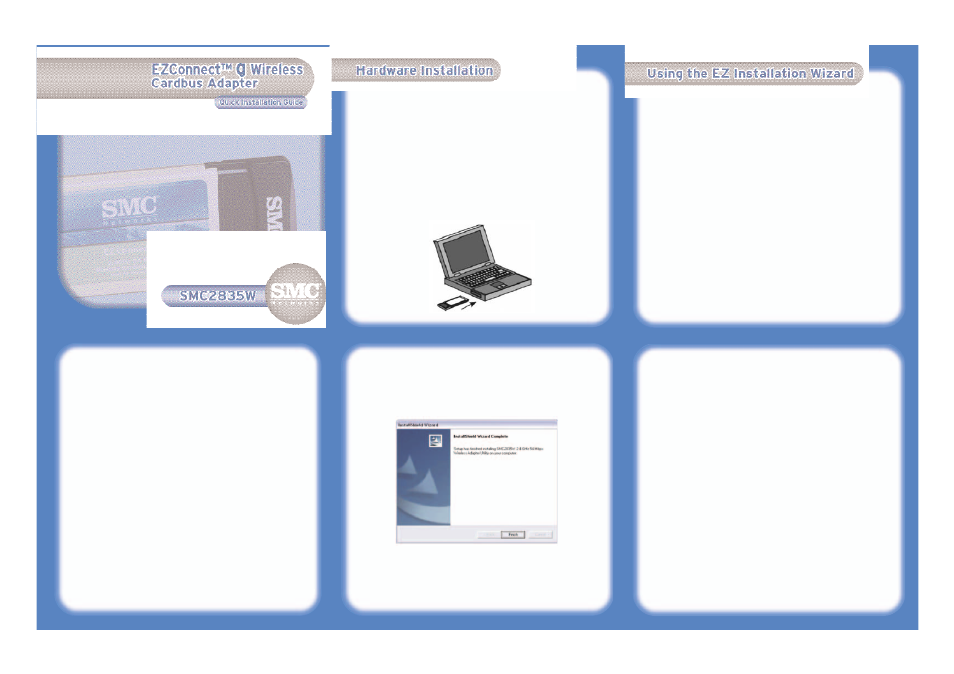
Warning: Network cards are sensitive to static electricity. To protect the card, avoid
touching its electrical components and always touch the metal chassis of your com-
puter before handling the card
1. Find an available type II or type III Cardbus slot in your laptop.
2. With the Adapter’s 68-pin connector facing the Cardbus slot, and the “EZ
Connect™ g” label facing up, slide the card completely into the slot as shown
below.
Note: The SMC2835W Wireless Cardbus Adapter allows you to “hot swap” the card
any time, even when your notebook is powered on.
3. For Windows 98SE/Me/2000, Cardbus specification is required. Please check the
documents for your Cardbus adapter driver before installing the driver and utility
software for the SMC2835W.
NOTE: Installation processes such as this may require the use of your original,
licensed copy of Windows. Please have your Windows CD available BEFORE proceed-
ing with the installation.
This Installation method makes the process as simple and Plug-and-Play as possible.
Simply run the driver/utility program and insert your EZ Connect™ g 2.4GHz 54
Mbps Wireless Cardbus Adapter. It's as easy as 1-2-3.
1. Insert the EZ Installation Wizard and Documentation CD.
2. Click the [Install Driver/Utility] button to continue.
3. Please wait while the utility detects your system environment.
4. The installation program will proceed to copy the necessary files to your hard
drive.
5. Please insert your SMC2835W Wireless Cardbus Adapter. The Found New
Hardware window will appear.
6. Select the “Install from a list or specific location” option and click [Next].
7. Select the “Search for the best driver in these locations” option, check the
“Search removable media” box and click [Next]. The wizard will now find your
SMC2835W driver and install it.
(Note: In Windows 2000 or Windows XP, you may be prompted by a Digital
Signature pop up window. Please be sure to click “Yes” or Continue Anyway”
to continue the driver installation.)
8. Click [Finish] when complete. Your SMC2835W is now ready for use.
Information furnished by SMC Networks, Inc. (SMC) is believed to be accurate and reliable. However, no
responsibility is assumed by SMC for its use, nor for any infringements of patents or other rights of third
parties, which may result from its use. No license is granted by implication or otherwise under any patent
or patent rights of SMC. SMC reserves the right to change specifications at any time without notice.
SMC Networks, Inc.
38 Tesla
Irvine, CA 92618
Copyright © SMC Networks, Inc., 2004. All rights reserved.
SMC is a registered trademark; EZ Connect and Barricade are trademarks of SMC Networks, Inc.
Other product and company names are trademarks or registered trademarks of their respective holders.
