Moving a playlist title (change order), Combining multiple playlist titles (combine) – Sony RDR-HXD860 User Manual
Page 76
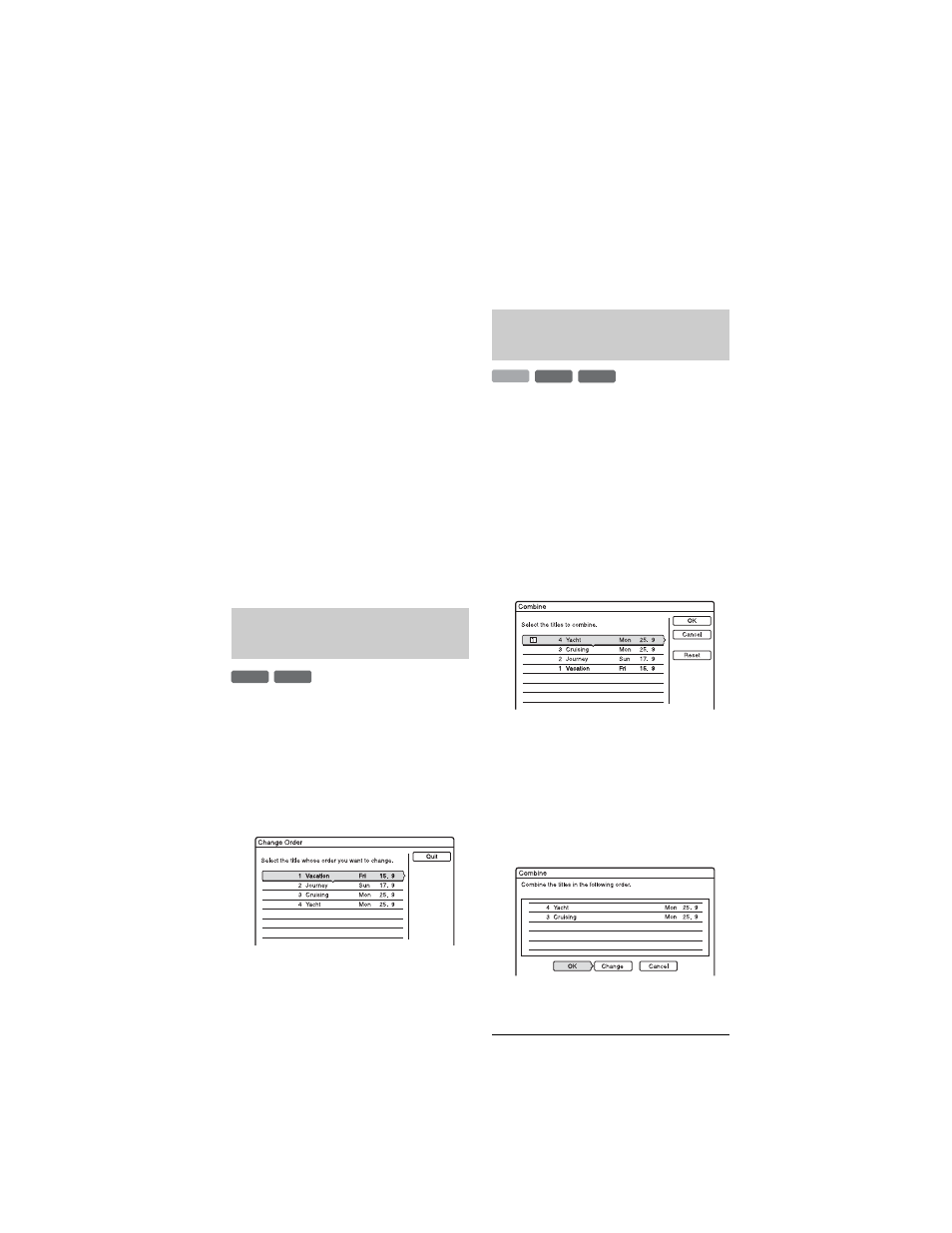
C:\2886042111HXD860CEK\01GB-
HXD860CEK\090EDT.fm
master page=left
specdef 20060621
RDR-HXD860
2-886-042-11(1)
76
b
Note
The picture may pause when the edited scene is
played.
To add the entire title to the Playlist title
as one scene (Make a Playlist)
1
Press TITLE LIST. If the Title List
(Playlist) appears, press
,.
2
Select the title and press ENTER.
The sub-menu appears.
3
Select “Make a Playlist,” and press
ENTER.
The selected title is added to the Title List
(Playlist).
The title name is the same as the Original
title name.
To play the Playlist title
1
Press TITLE LIST. If the Title List
(Original) appears, press
<.
2
Select a title, and press ENTER.
The sub-menu appears.
3
Select “Play,” and press ENTER.
You can change the Playlist title order within
the Title List (Playlist).
1
Press TITLE LIST.
If the Title List (Original) appears, press
<
.
2
Press OPTIONS to select “Change
Order,” and press ENTER.
3
Select the title you want to move, and
press ENTER.
4
Select a new location for the title
using M/m, and press ENTER.
The title moves to the new location.
• To move more titles, go to step 3.
• To finish, select “Quit,” and press
ENTER.
1
Press TITLE LIST.
If the Title List (Original) menu appears,
press
<
.
2
Press OPTIONS to select “Combine,”
and press ENTER.
The display for selecting titles appears.
3
Select a title, and press ENTER.
A number indicating the order in which
you selected the title appears.
To cancel the selection, press ENTER
again.
4
Repeat step 3 to select all of the titles
you want to combine.
To cancel all of the selections, select
“Reset.”
5
Select “OK,” and press ENTER.
The list of titles to be combined appears.
To change the selection, select “Change”
and go to step 3.
6
Select “OK,” and press ENTER.
The titles are combined.
Moving a Playlist title (Change
Order)
-RW
VR
-R
VR
Combining multiple Playlist
titles (Combine)
-RW
VR
HDD
-R
VR
