Voice messages email, Voice messages, Email – Sony Ericsson K770i User Manual
Page 35
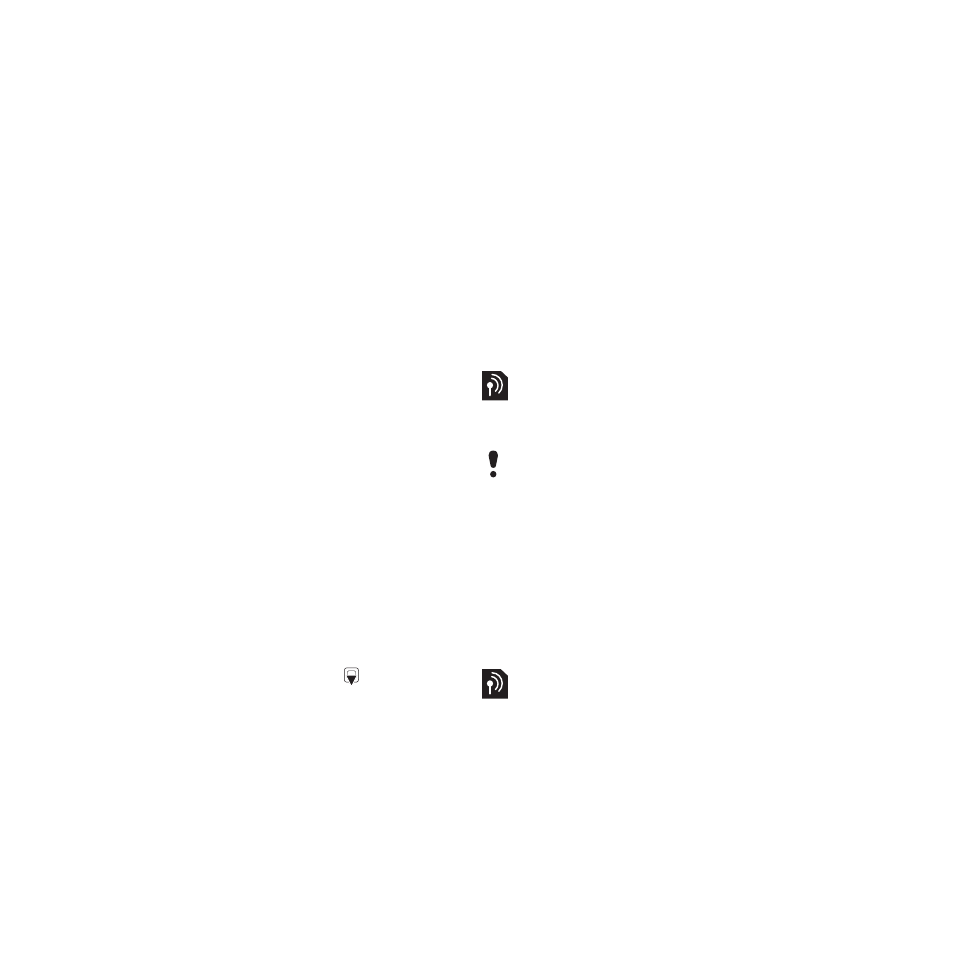
33
Messaging
To use a text message template
1
From standby select
Menu
>
Messaging
>
Templates
.
2
Scroll to a template and select
Use
>
Text message
.
3
Add text and select
Continue
and
select a recipient.
To use a picture message template
1
From standby select
Menu
>
Messaging
>
Templates
.
2
Scroll to a template and select
Use
.
3
When the message is ready, select
Continue
and select a recipient.
To add a text message template
1
From standby select
Menu
>
Messaging
>
Templates
>
New template
>
Text
.
2
Insert text or select
More
to add items.
Select
OK
.
3
Enter a title and select
OK
.
To add a picture message template
1
From standby select
Menu
>
Messaging
>
Templates
>
New template
>
Picture
msg
.
2
Enter the text and press
to add
items to the message.
3
Select
Save
, enter a title and select
OK
.
To edit a template
1
From standby select
Menu
>
Messaging
>
Templates
.
2
Scroll to a template and select
More
>
Edit template
>
Save
.
To save a message as a template
1
From standby select
Menu
>
Messaging
>
Inbox
.
2
Scroll to the message and select
More
>
Save message
>
Templates
.
Voice messages
You can send and receive a sound
recording as a voice message.
To record and send a voice message
1
From standby select
Menu
>
Messaging
>
Write new
>
Voice message
.
2
Record the message and select
Stop
>
Send
>
Contacts look-up
.
3
Select a recipient and select
Send
.
You can use standard email functions
and your computer email address in
your phone.
The sender and recipient must have a
subscription supporting picture messaging.
This is the Internet version of the User's guide. © Print only for private use.
