Vcr functions, Playback, Recording and one-touch timer recording – Symphonic CWR20V4 User Manual
Page 94: Recording, Press play b button to resume play, Press stop c button to stop playback, Press stop button when the recording is completed
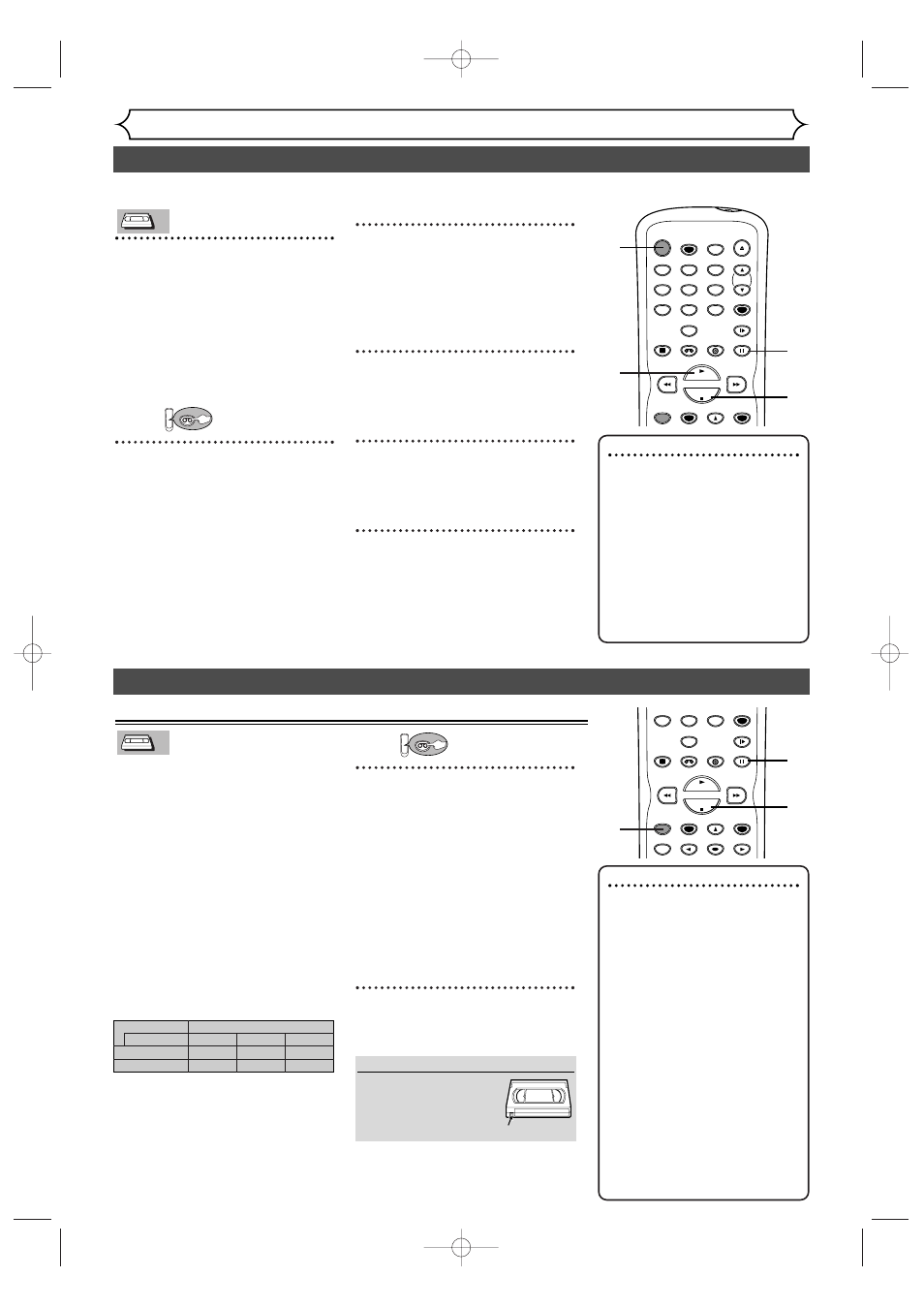
94
Recording
VCR functions
Playback
1
Press POWER button on the
remote control or the front
panel of the unit.
When you are playing a tape, turn
the TV on and be sure to select
the input to which the unit is con-
nected.
Press:
2
Insert a prerecorded tape,
then press PLAY B button to
begin playback.
3
During playback, press
PAUSE F button.
Playback will pause and sound will
be muted.
4
Press PLAY B button to
resume play.
5
Press STOP C button to stop
playback.
6
Press STOP/EJECT C A but-
ton on the front panel of the
unit to eject the tape.
VCR
VCR
VCR
VCR
VCR
Note
• When a tape without record
tab is inserted, the unit will
start playback automatically.
• Tracking will be automatically
adjusted upon playback.To
adjust the tracking manually,
press the CHANNEL K/L
buttons on the front panel of
the unit or CHK/CHL but-
tons on the remote control.
POWER
REC SPEED
AUDIO
OPEN/CLOSE
SPACE
VCR
SETUP
TIMER PROG.
1
2
3
4
5
6
7
8
0
9
STOP
PLAY
CH
VIDEO/TV
SLOW
PAUSE
.@/:
ABC
DEF
GHI
JKL
MNO
PQRS
REC/OTR
DISPLAY
TUV
WXYZ
DVD
1
Accidental erasure prevention
To prevent accidental recording
on a recorded cassette, remove
its record tab.To record on it
later, cover the hole with cello-
phane tape.
3
2
4
5
Recording and One-touch timer recording
Before recording, make sure:
• The desired channel is selected
by pressing Number buttons on
the remote control or CHAN-
NEL K/L buttons on the front
panel of the unit.
• There is a tape with a record tab
in the unit.
• The desired recording speed is
selected in SP (standard play) or
SLP (super long play) mode by
pressing REC SPEED button on
the remote control.
Recording speed:
• Stereo or SAP is selected.
• Refer to page 34 for instructions
on timer recording.
First:
1
Press REC/OTR button to
begin the recording.
To temporarily stop recording or
to resume it, press PAUSE F but-
ton. After the unit has been in
Pause mode for 5 minutes, it will
stop automatically to protect the
tape and the video head from
damage.
2
Press STOP button when the
recording is completed.
VCR
VCR
VCR
VCR
VCR
Note
• To view one channel while
recording another
1) While you are recording on
the unit, press VIDEO/TV but-
ton.
2) At the cable box or satel-
lite box, select the channel
you want to view.
If you have connected the unit to
a cable box or satellite box, refer
to “Connection to a Cable Box
or Satellite Box” section on page
14.
• If OTR is finished in VCR during
playback or REC mode in DVD, the
VCR will be in STOP mode and the
DVD keeps the current mode.
SPACE
VCR
SETUP
TIMER PROG.
7
8
0
9
STOP
PLAY
VIDEO/TV
SLOW
PAUSE
PQRS
REC/OTR
REC MONITOR
ENTER
DISPLAY
TUV
WXYZ
DVD
1
1
2
Tape speed
Type of tape
T160
T120
Recording/Playback Time
T60
2-2/3hours
2hours
1hour
SP mode
8hours
6hours
3hours
SLP mode
Record tab
E9501CD_EN/FR_v3.qx3 04.8.10 12:01 Page 94
