Changing the setup menu, Settings for language, Press stop button if you are playing a disc – Symphonic CWR20V4 User Manual
Page 86
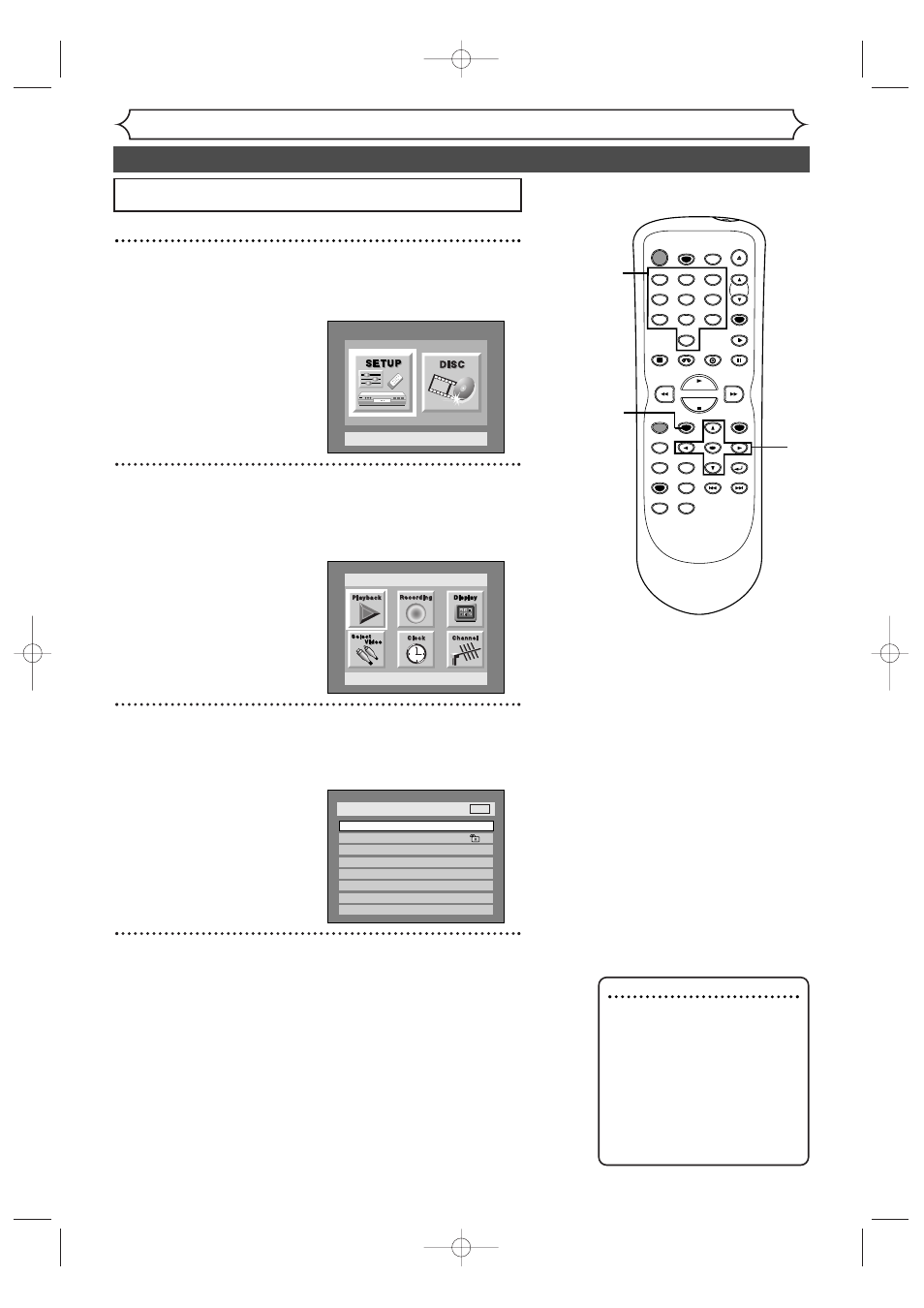
86
Changing the SETUP menu
Settings for Language
1
Press SETUP button to display SETUP/DISC menu.
SETUP/DISC menu will appear.
2
Select “SETUP” using { / B buttons, then press
ENTER button.
SETUP menu will appear.
3
Select “Playback” using K / L / { / B buttons, then press
ENTER button.
Option window will appear.
4
Select a desired item using K / L buttons, then press
ENTER button.
Setup > Playback
TV Aspect
Parental Lock
Disc Menu Language
Audio Language
Subtitle Language
Digital Out
Dynamic Range Control
Fast Forward with Audio
4:3 Letter Box
All
English
Original
OFF
ON
OFF
DVD
Setup
Playback Setting
Setup Menu
Note
• Only the languages supported
by the disc can be selected.
• Audio Language setting may
not be available to some
discs.
• You can change or switch off
the subtitles on a DVD disc
also from the disc menu if it
is available.
POWER
REC SPEED
AUDIO
ZOOM
SKIP
SKIP
OPEN/CLOSE
TOP MENU
SPACE
VCR
SETUP
CM SKIP
TIMER PROG.
RETURN
1
2
3
4
5
6
7
8
0
9
STOP
PLAY
CH
VIDEO/TV
SLOW
PAUSE
.@/:
ABC
DEF
GHI
JKL
MNO
PQRS
REC/OTR
REC MONITOR
MENU/LIST
CLEAR/C-RESET
SEARCH
MODE
ENTER
DISPLAY
TUV
WXYZ
DVD
1
2
Press STOP button if you are playing a disc.
3
4
5
4
E9501CD_EN/FR_v3.qx3 04.8.10 12:01 Page 86
