Changing the setup menu, Settings for display, Press stop button if you are playing a disc – Symphonic CWR20V4 User Manual
Page 88
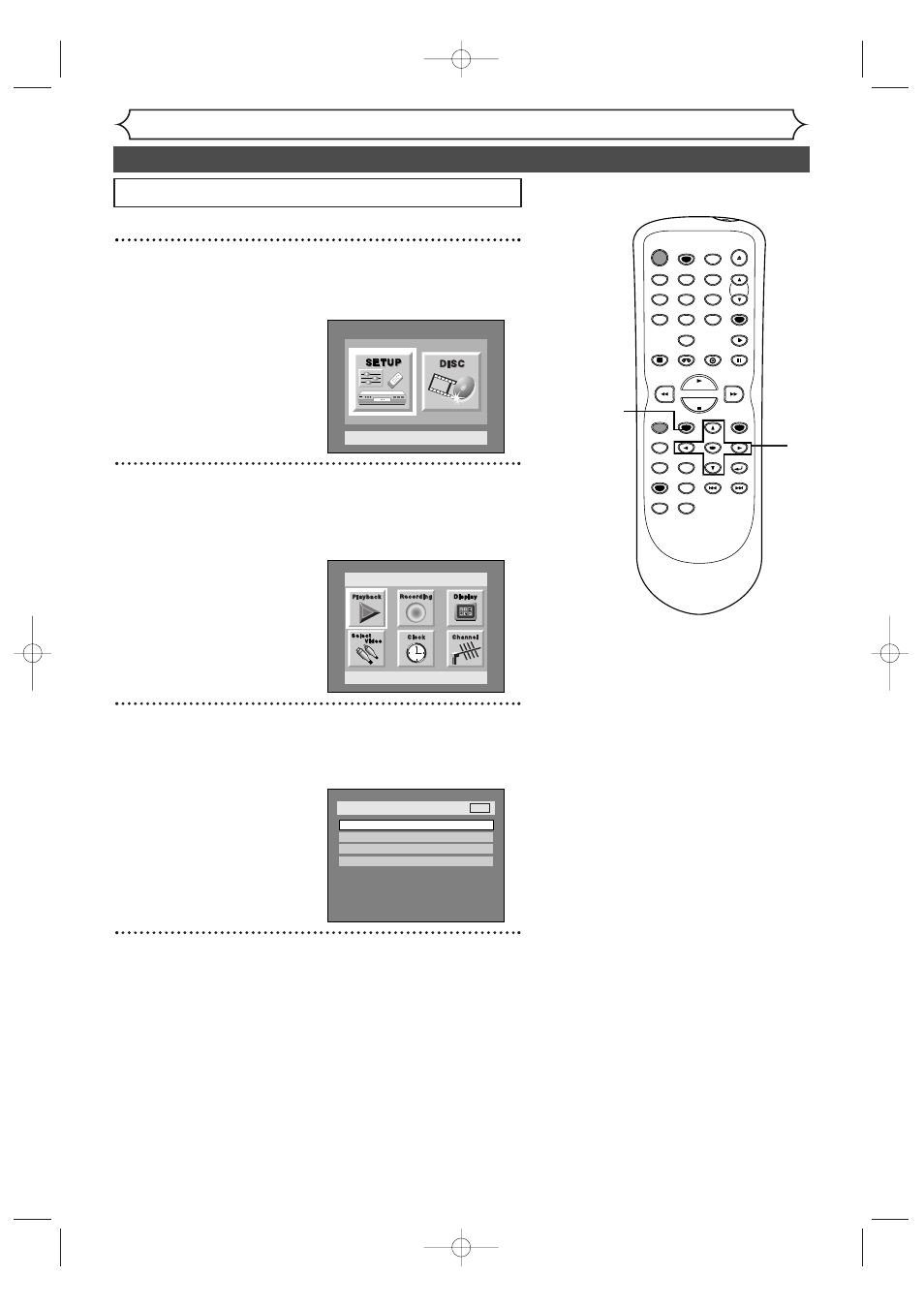
88
Changing the SETUP menu
Settings for Display
1
Press SETUP button to display SETUP/DISC menu.
SETUP/DISC menu will appear.
2
Select “SETUP” using { / B buttons, then press
ENTER button.
SETUP menu will appear.
3
Select “Display” using K / L / { / B buttons, then press
ENTER button.
Option window will appear.
4
Select a desired item using K / L buttons, then press
ENTER button.
Setup > Display
OSD Background Transparency
OSD Background Color
OSD Language
Screen Saver
10 minutes
1
English
35%
DVD
Setup
Playback Setting
Setup Menu
POWER
REC SPEED
AUDIO
ZOOM
SKIP
SKIP
OPEN/CLOSE
TOP MENU
SPACE
VCR
SETUP
CM SKIP
TIMER PROG.
RETURN
1
2
3
4
5
6
7
8
0
9
STOP
PLAY
CH
VIDEO/TV
SLOW
PAUSE
.@/:
ABC
DEF
GHI
JKL
MNO
PQRS
REC/OTR
REC MONITOR
MENU/LIST
CLEAR/C-RESET
SEARCH
MODE
ENTER
DISPLAY
TUV
WXYZ
DVD
1
2
Press STOP button if you are playing a disc.
3
4
5
E9501CD_EN/FR_v3.qx3 04.8.10 12:01 Page 88
