Setting up the printer, For a usb-connected – Samsung ML-1630 User Manual
Page 76
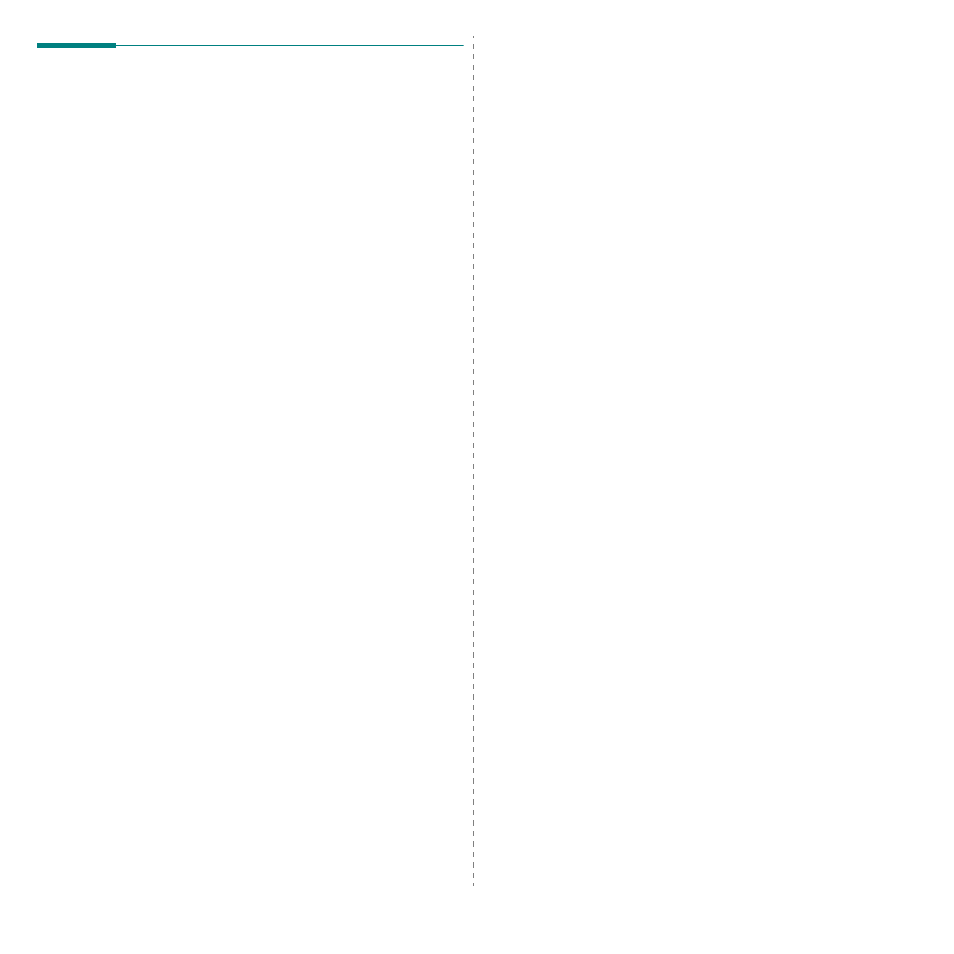
Using Your Printer with a Macintosh
26
Setting Up the Printer
Set up for your printer will be different depending on which
cable you use to connect the printer to your computer—the
network cable or the USB cable.
For a USB-connected
1
Follow the instructions on “Installing Software” on page 25
to install the PPD and Filter files on your computer.
2
Open the Applications folder → Utilities, and Print
Setup Utility.
•For MAC OS 10.5~10.6, open System Preferences from
the Applications folder, and click Printer & Fax.
3
Click Add on the Printer List.
•For MAC OS 10.5~10.6, press the “+” icon then a display
window will pop up.
4
For MAC OS 10.3, select the USB tab.
•For MAC OS 10.4, click Default Browser and find the
USB connection.
•For MAC OS 10.5~10.6, click Default and find the USB
connection.
5
Select Samsung in Printer Model and your printer in
Model Name.
6
Click Add.
Your printer appears on the Printer List, and is set as the
default printer.
