Changing the software language – Samsung ML-1630 User Manual
Page 55
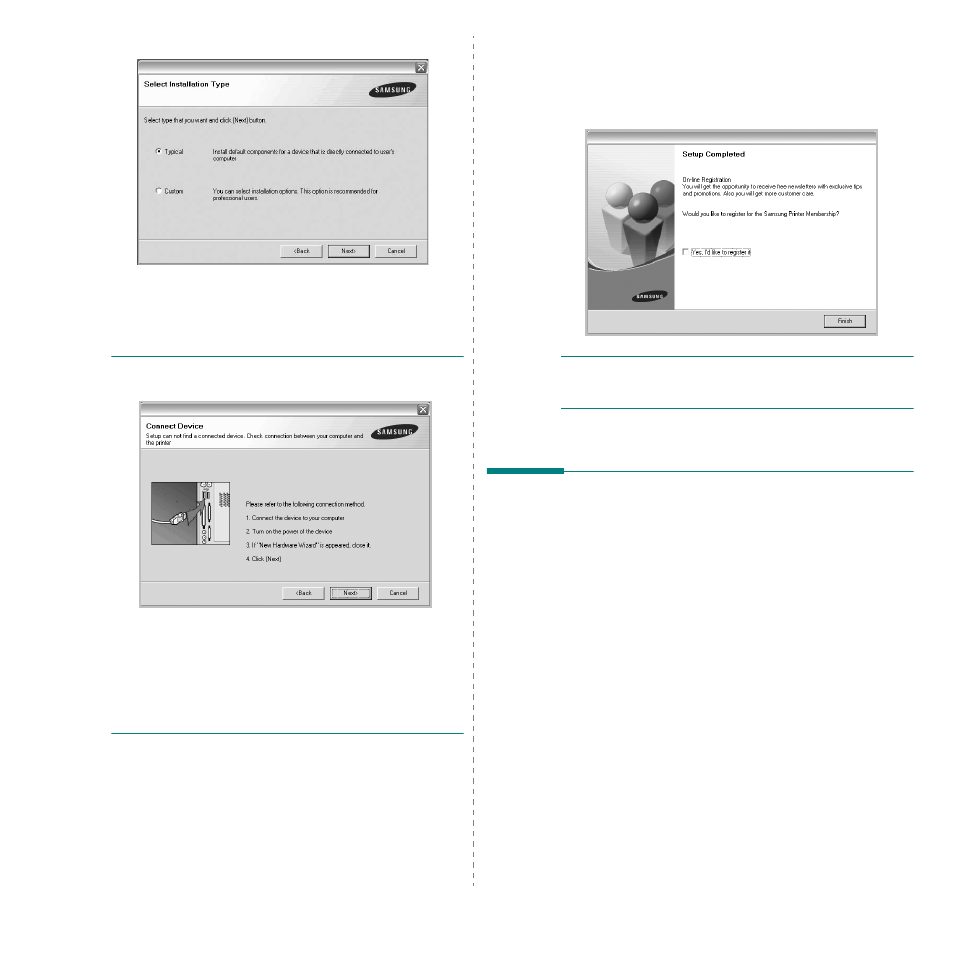
Installing Printer Software in Windows
5
4
Choose the type of installation. Click Next.
• Typical: Installs the most common software for your
printer. This is recommended for most users.
• Custom: Allows you to choose the individual
components you want to install.
N
OTE
: If your printer is not already connected to the
computer, the following window will appear.
• After connecting the printer, click Next.
• If you don’t want to connect the printer at this time, click
Next, and No on the following screen. Then the installation
will start and a test page will not be printed at the end of the
installation.
• The installation window that appears in this User’s
Guide may differ depending on the printer and
interface in use.
5
After the installation is finished, a window asking you to
print a test page appears. If you choose to print a test
page, select the checkbox and click Next.
Otherwise, just click Next and skip to step 7.
6
If the test page prints out correctly, click Yes.
If not, click No to reprint it.
7
To register yourself as a user of Samsung Printers in order
to receive information from Samsung, select the checkbox
and click Finish. You are now sent to the Samsung web
site.
Otherwise, just click Finish.
N
OTE
: After setup is complete, if your printer driver doesn’t
work properly, reinstall the printer driver. See “Reinstalling
Printer Software” on page 6.
Changing the Software
Language
After installation of the software, you can change the display
language.
1
Click the Windows Start menu.
2
Select Programs or All Programs and then your printer
driver name.
3
Select Language Selection.
4
Select the desired language from the language selection
window, and click OK.
