Installation, Ethernet installation for windows, Installation 6 – SMC Networks SMC8002CM-US User Manual
Page 9: Windows 95/98/nt, Windows 2000
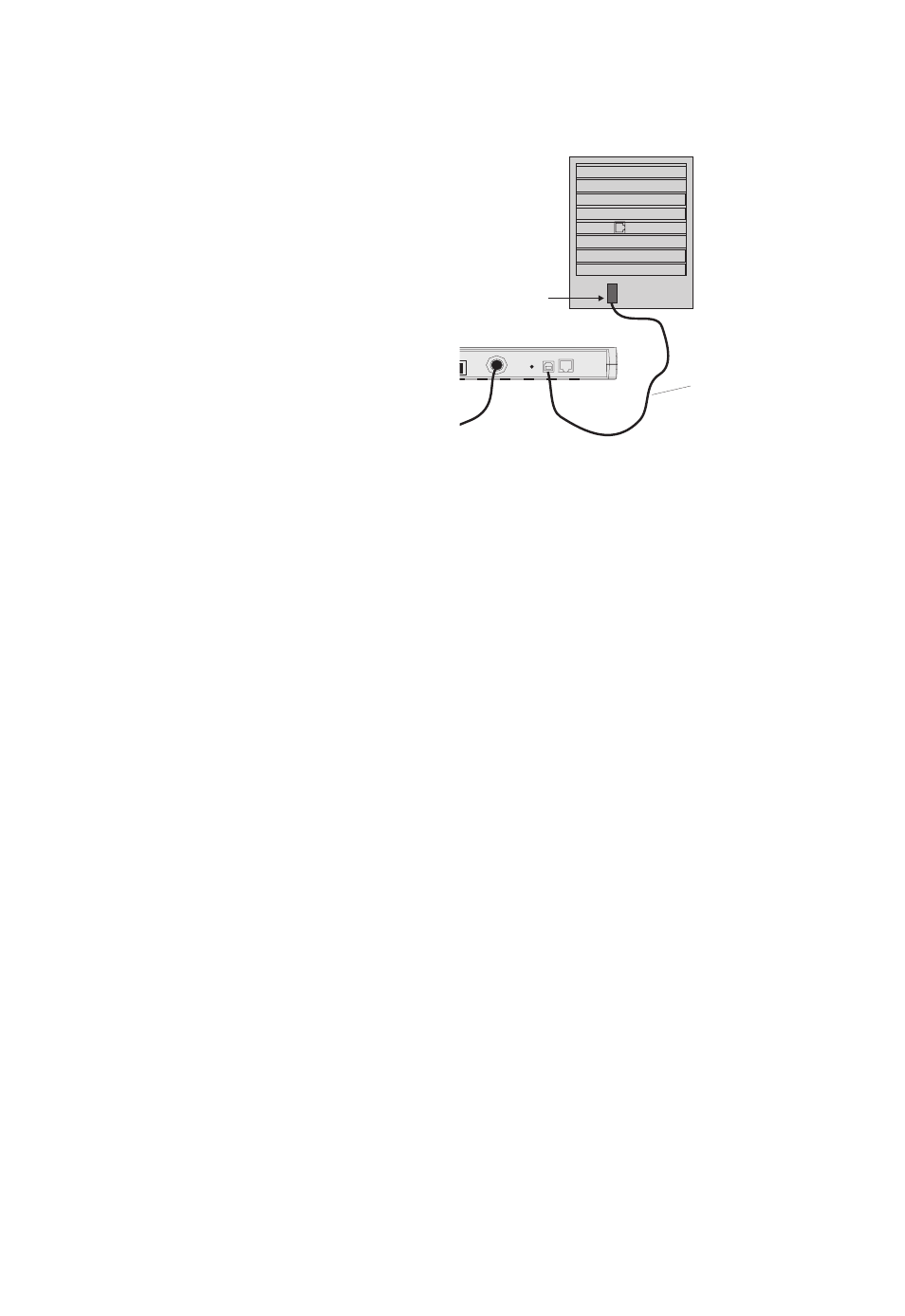
Quick Installation Guide
6
Installation
USB Installation for Windows 98,
Window 2000 and Windows Me
1.
Insert the square (B-type) USB plug
of the USB cable into the USB port at
the back of the modem and the
rectangular (A-type) USB plug into
the USB port at the back of the
computer.
2.
The “Found New Hardware” screen
will appear. Insert the driver disk.
When prompted for the location of a
driver, enter the drive letter of your
floppy disk drive.
3.
Follow the instructions given to install the driver.
4.
Reboot your computer when prompted.
Ethernet Installation for Windows
To connect the
EZ Connect Cable Modem to a computer through the Ethernet port, the
computer must have an Ethernet network adapter card installed, and be configured
for TCP/IP protocol.
Carry out the following steps to check that the computer’s Ethernet port is correctly
configured.
Windows 95/98/NT
1.
Select Start/Settings/Control Panel.
2.
Click on the Network icon.
3.
For Windows NT, click the Protocols tab.
4.
Select TCP/IP from the list of network protocols, this may include details of
adapters installed in your computer.
5.
Click on “Properties”.
6.
Select the option “Obtain an IP Address”.
Windows 2000
1.
Select Start/Settings/Network and Dial-up Connections.
2.
Click on “Local Area Connections”.
3.
Select “TCP/IP” from the list of network protocols, this may include details of
adapters installed in your computer.
4.
Click on “Properties”.
5.
Select the option “Obtain an IP Address”.
Your service provider will now be able to automatically assign an IP address to your
computer.
ETHERNET
RESET
CABLE IN
R
USB
USB Port
USB Cable
(provided)
