Operating your camera – Samsung SOC-4160 User Manual
Page 14
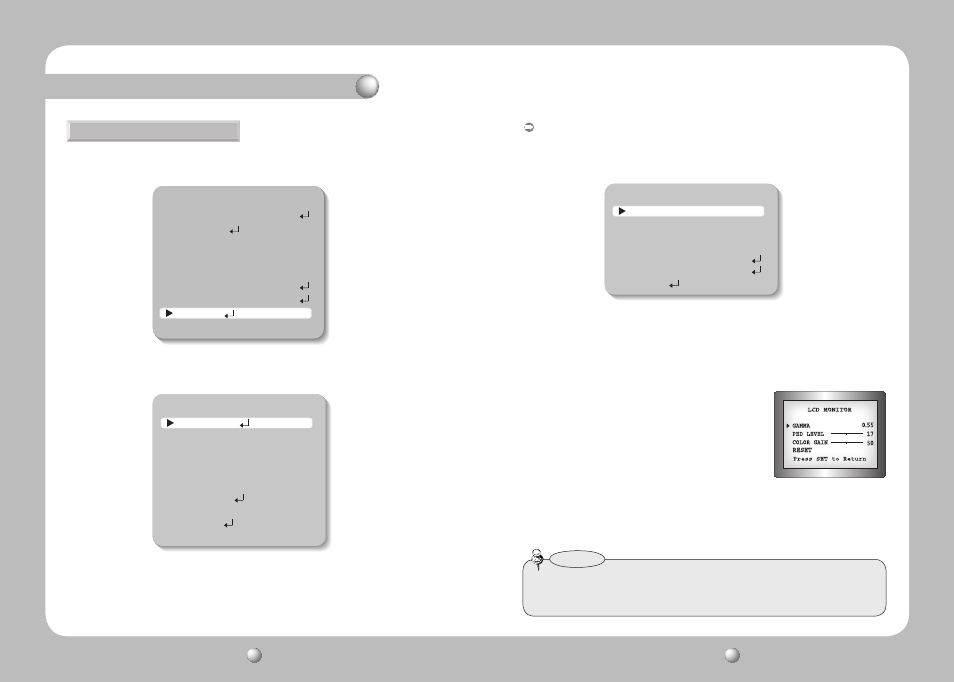
COLOR CCD CAMERA
User Guide
26
COLOR CCD CAMERA
User Guide
27
SPECIAL
1. IMAGE ADJ
2. CAM TITLE
OFF
3. SYNC
INT
4. MOTION DET
OFF
5. PRIVACY
OFF
6. DIS
OFF
7. COMM ADJ
8. LANGUAGE
ENGLISH
9. RETURN
2. Select a desired mode using the Function Setup switch.
IMAGE SETUP
1.V-REV
OFF
2.H-REV
OFF
3.D-ZOOM
OFF
4.FONT COLOR
WHITE
5.SHARPNESS
ON
6.MONITOR
LCD
7.RETURN
IMAGE ADJ. :
1) When the SETUP menu screen is displayed, select ‘IMAGE ADJ’ by using the Function
Setup switch so that the arrow indicates ’IMAGE ADJ‘.
2) Select a desired mode using the Function Setup switch.
• V-REV : You can flip the picture vertically on the screen.
• H-REV : You can flip the picture horizontally on the screen.
• D-ZOOM : You can use a digital zoom of x1 ~ x16.
• FONT COLOR : You can change the OSD font color. (White, Yellow, Green, Red, Blue)
• SHARPNESS : As you increase this value, the picture outline becomes stronger and
clearer. Adjust this value appropriately depending on the sharpness of
the picture.
• MONITOR : Please change the settings value of video
appropriate to your monitor.
- LCD : Please select this menu item when using a LCD
monitor.
- CRT : Please select this menu item when using a CRT
monitor.
- USER : Please use this menu item when using a monitor other than standard ones. You
can change the gamma, PED level, and color gain in the sub menus.
• RETURN : Select this to save the settings for the IMAGE ADJ menu and to return to
the SETUP menu.
1. When the SETUP menu screen is displayed, select ‘SPECIAL’ by using the Function Setup
switch so that the arrow indicates ‘SPECIAL’.
SPECIAL
MAIN SETUP
1.LENS
DC
2.EXPOSURE
3.WHITE BAL
ATW
4.SSDR
OFF
5.BACKLIGHT
OFF
6.SSNR3
ON
7.DAY/NIGHT
AUTO
8.SPECIAL
9.EXIT
SAVE
• When the V-REV or H-REV mode is enabled, the text on the screen does not flip.
• If you increase the SHARPNESS level too high, the picture may become distorted
or noise may appear.
Notes
Operating Your Camera
