Sharp AR-M205 User Manual
Page 37
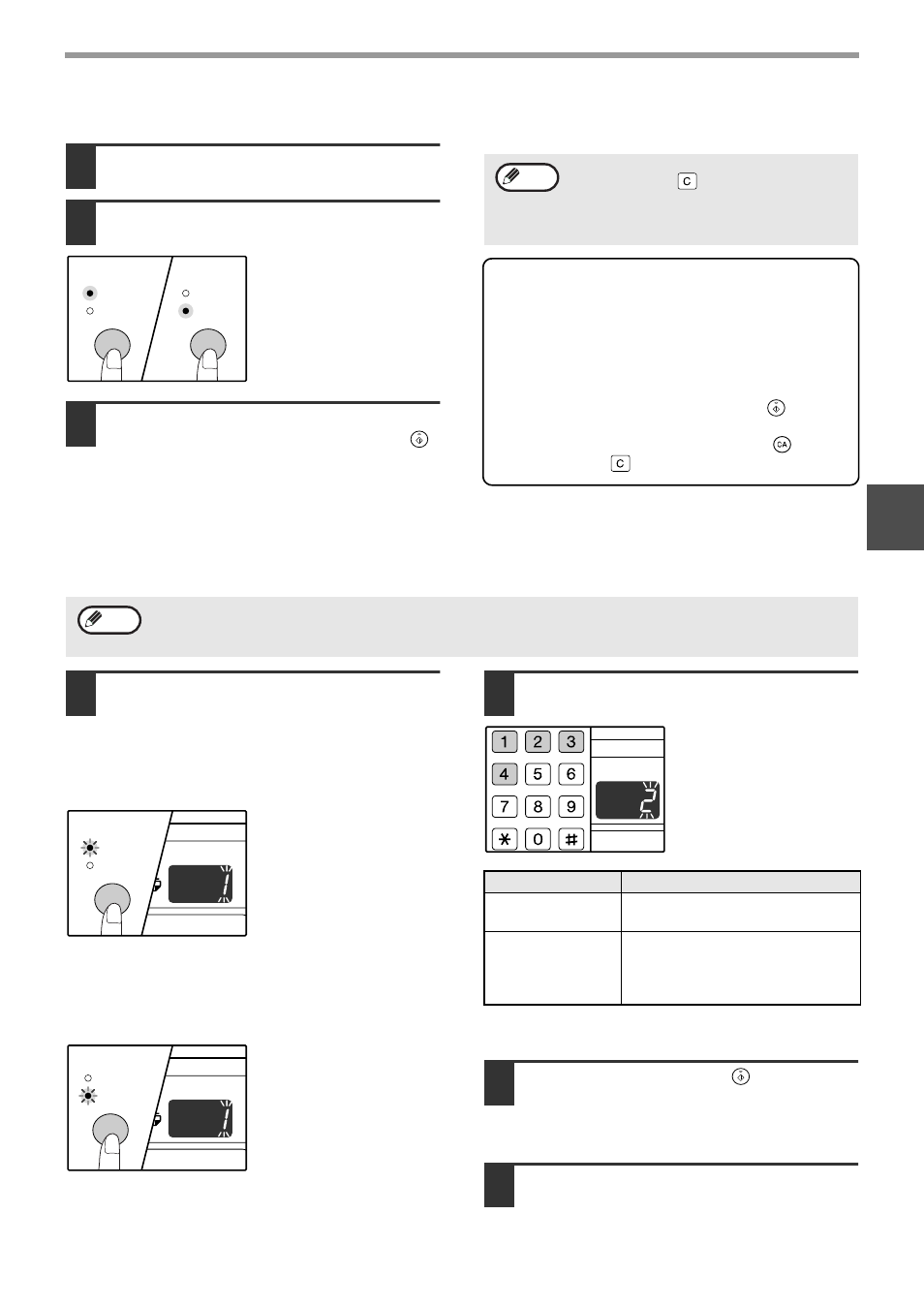
35
CONVENIENT COPY FUNCTIONS
3
Using the SPF/RSPF
1
Place the originals. (p.19)
2
Press the [2 IN 1 / 4 IN 1] key to select
the mode.
The mode is selected in
the order "2 IN 1", "4 IN
1", "Off".
3
Set the number of copies and other
settings, and press the [START] key (
).
The copy is delivered to the paper output tray.
If the memory becomes full
• If the memory becomes full while scanning the
originals, the ORIGINAL DATA indicator will
blink, "FUL" will appear in the display, and the
machine will stop copying. In this state, the
paper tray cannot be changed.
• To copy the originals that have been scanned up
to that point, press the [START] key (
).
• To clear the data that has been scanned into
memory, press the [CLEAR ALL] key (
) or the
[CLEAR] key (
).
Setting the layout pattern
You can select the layout pattern for copying 2 original pages or 4 original pages onto one sheet of paper. The
available layout patterns are shown on the first page of this section.
1
Use the [2 IN 1 / 4 IN 1] key to access
the setting.
Selecting the layout for 2 IN 1 copy
With the 2 IN 1 / 4 IN 1 indicators off, hold down the [2
IN 1 / 4 IN 1] key until the 2 IN 1 indicator blinks.
The setting code of the
currently selected pattern
will blink in the first digit
of the display.
Selecting the layout for 4 IN 1 copy
With the 2 IN 1 indicator lit, hold down the [2 IN 1 / 4 IN
1] key until the 4 IN 1 indicator blinks.
The setting code of the
currently selected pattern
will blink in the first digit
of the display.
2
Select the setting code by pressing a
numeric key.
To select "Pattern 2",
press the [2] key.
The factory default settings are indicated by " * ".
The entered number blinks in the first digit of the display.
3
Press the [START] key (
).
The selected setting code stops blinking and
lights steadily. This completes the setting.
4
Press the [2 IN 1 / 4 IN 1] key to exit
the setting.
The display returns to the number of copies display.
2 IN 1
4 IN 1
2 IN 1
4 IN 1
• To cancel 2 IN 1 / 4 IN 1 copying, press the
[CLEAR] key
(
)
.
• To cancel 2 IN 1 / 4 IN 1 copy mode, press
the [2 IN 1 / 4 IN 1] key repeatedly until the
2 IN 1 / 4 IN 1 indicators are both off.
Note
The layout pattern can also be selected in the user programs. (p.44)
Note
2 IN 1
4 IN 1
2 IN 1
4 IN 1
Function
Setting code (p.45)
2 IN 1 layout
* 1 (Pattern 1)
2 (Pattern 2)
4 IN 1 layout
* 1 (Pattern 1)
2 (Pattern 2)
3 (Pattern 3)
4 (Pattern 4)
READ END
