Naming the input (name input) – Sony STR-DN2010 User Manual
Page 55
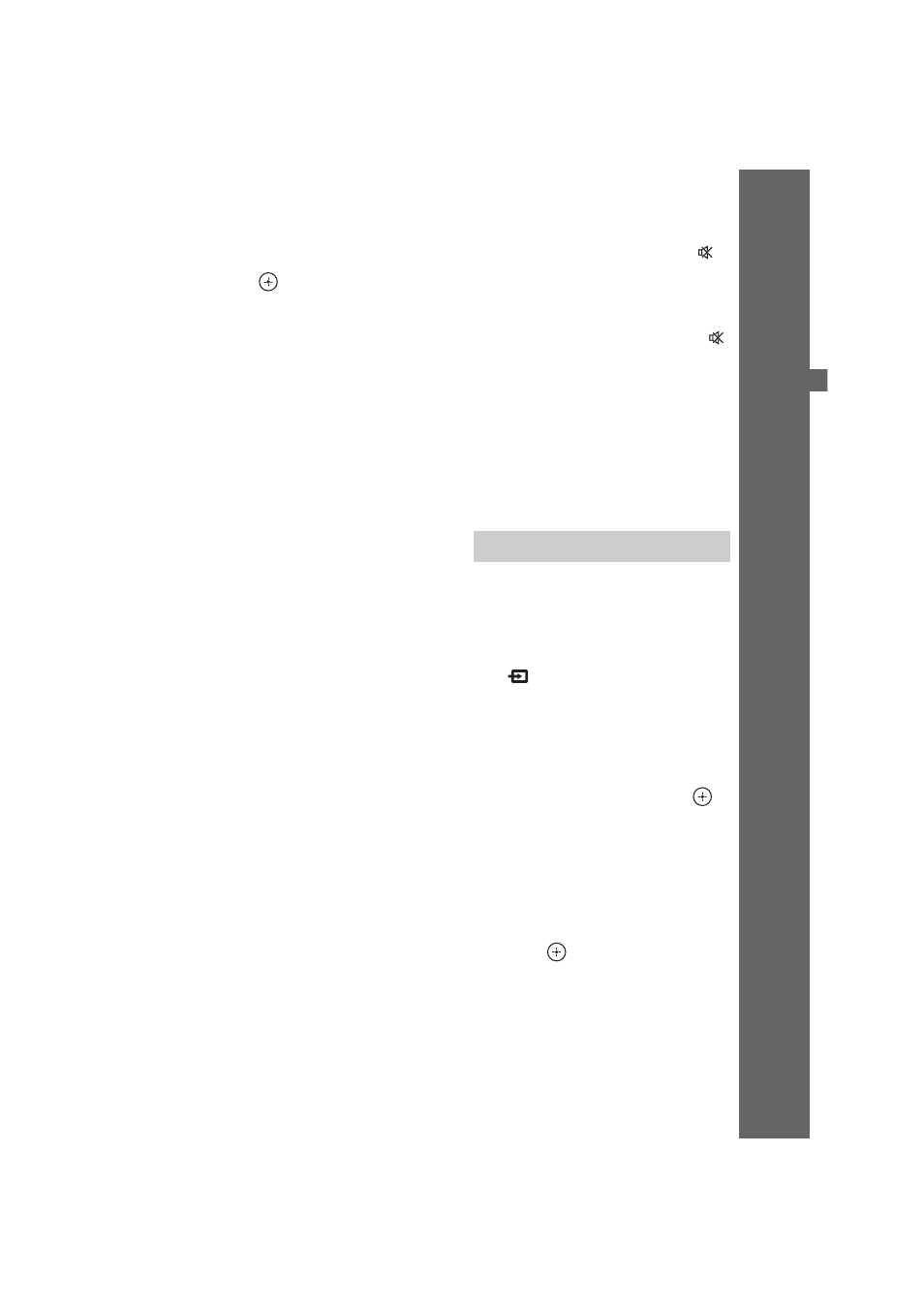
55
GB
D:\NORM'S JOB\SONY HA\SO0071\STR-DN2010\GB\GB04GET_STR-DN2010-CEL.fm
masterpage: Right
STR-DN2010
4-182-049-11(1)
B
a
si
c Op
er
a
tio
ns
3
Press
V/v repeatedly to select
the component you want, then
press .
The menu screen disappears and the
playback screen of the external input
appears.
For details on the selected input and its
connected components, see
“Connections” (page 19).
4
Turn on the component and
start playback.
5
Press MASTER VOL +/–
(RM-AAP055 only) or
2
+/–
(RM-AAP056 only) to adjust the
volume.
You can also use MASTER VOLUME on
the receiver.
6
Press SOUND FIELD +/– to
enjoy the surround sound.
You can also use 2CH/A.DIRECT,
A.F.D., MOVIE or MUSIC button on the
receiver.
For details, see
Tips
• You can press INPUT SELECTOR +/– on the
receiver repeatedly or press input buttons on the
remote to select the component you want.
• You can adjust the volume differently depending
on the speed you turn the MASTER VOLUME on
the receiver.
To turn the volume up or down quickly: turn the
knob quickly.
To make fine adjustment: turn the knob slowly.
• You can adjust the volume differently depending
on the length of time you press and hold the
MASTER VOL +/– (RM-AAP055 only) or
2
+/– (RM-AAP056 only) on the remote.
To turn the volume up or down quickly: press and
hold the button.
To make a fine adjustment: press the button and
release it immediately.
To activate the muting function
Press MUTING (RM-AAP055 only) or
(RM-AAP056 only) on the remote.
You can also use MUTING on the receiver.
The muting function will be canceled when
you do the following.
• Press MUTING (RM-AAP055 only) or
(RM-AAP056 only) again.
• Increase the volume.
• Turn off the receiver.
• Perform Auto Calibration.
To avoid damaging your
speakers
Before you turn off the receiver, be sure to turn
down the volume level.
You can enter a name of up to 8 characters for
inputs and display it.
This is convenient for labeling the jacks with
the names of the connected components.
1
Press
V/v repeatedly on the
“
Input” screen to select the
input you want.
2
Press TOOLS/OPTIONS.
The option menu appears.
3
Press
V/v repeatedly to select
“Name Input”, then press
.
4
Press
V/v repeatedly to select a
character, then press
b.
You can move the input position
backward and forward by pressing
B/b.
5
Repeat step 4 to input a
character one by one, then
press .
The name you entered is registered.
Naming the input (Name Input)
