Step 2 setting the network, Installing the software, Preparations (step 2 setting the network) – JVC VN-C10 User Manual
Page 16
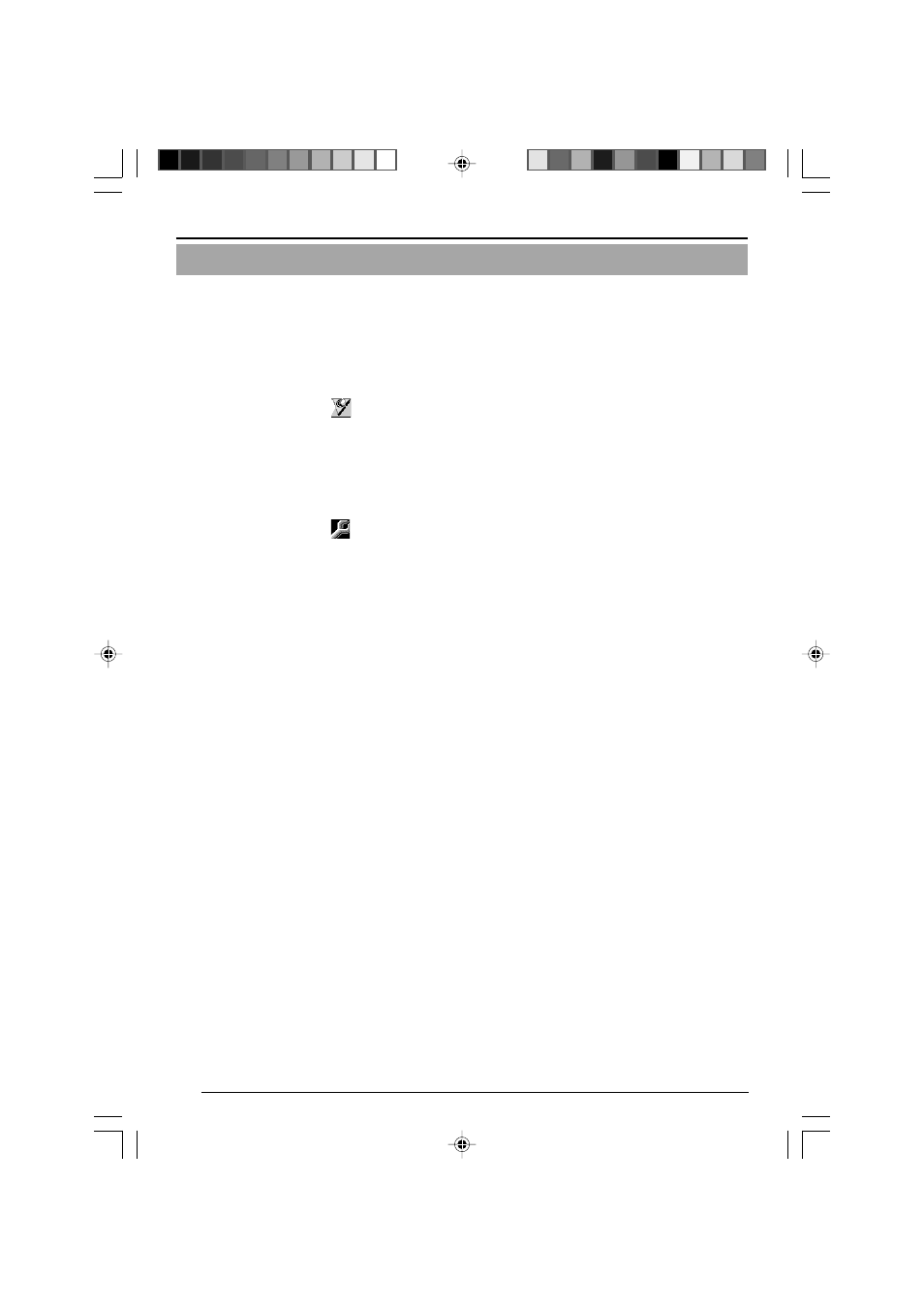
16
Installing the Software
Installing V.Networks Controller
1. Select [Setup.exe] found in the [JVC] folder.
2. Proceed by following the instructions shown on the screen.
3. If the installation is successfully executed, the [V.Networks] icon is created in [Programs] of the
Windows [Start] menu.
[V.Networks Controller] is displayed in [V.Networks].
Installing V.Networks Setup Tool
1. Open the [JVC] folder and then the “setup” folder inside. Select [Setup.exe].
2. Proceed by following the instructions shown on the screen.
3. If the installation is successfully executed, the [V.Networks] icon is created in [Programs] of the
Windows [Start] menu.
[vn-c10u Setup Tool] is displayed in [V.Networks].
Installing DirectX 8.1 and Codec
[DirectX 8.1] and ISO MPEG4 Codec are required for viewing MPEG4 images with VN-C10. If the
version currently installed in the PC is older, install the version 8.1 by following the procedure below.
Installing Codec
Select [WMPCD8.exe] and install Codec by following the instructions shown on the screen.
Installing DirectX 8.1
1. Click [Start] and select [Run]. And enter [dxdiag] in the box and click [OK].
2. If the version is older, select [DX81NTeng.exe] and follow the instructions on the screen.
Preparations (Step 2 Setting the Network)
For operating VN-C10, install the software from the CD-ROM, which is supplied with
the camera in the following procedure.
~~~~~~~~~~~~~~~
VN-C10_E_01-24.pm65e
14/04/03, 9:31 AM
16
