Language, Picture tilt, Language picture tilt – JVC 0305MKH-CR-MU User Manual
Page 33
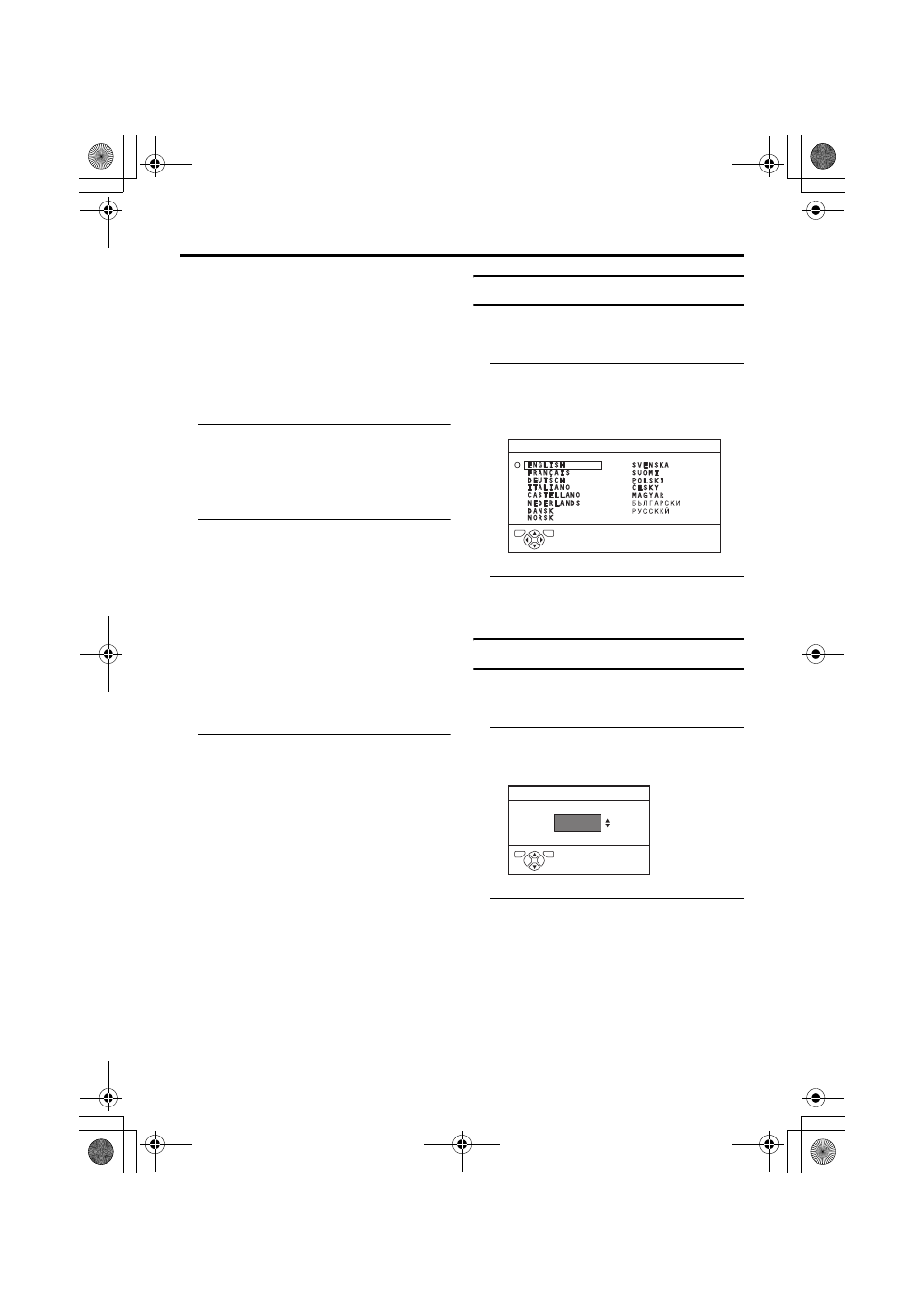
32
SET UP menu
AV-32/28H5BU/SU / LCT1800-001A-U / English
Other TV channels:
If you do not know the correct
broadcasting system, set the SYSTEM to
“B/G”. If “B/G” is not correct, it results in
the fact that you will not hear the sound
normally when the TV detects a TV
channel. In this case, retry to set the
SYSTEM again correctly so that no
problem arises.
4 Press the green or red button to
search for a TV channel
Scanning stops when the TV finds a TV
channel. Then the TV channel is
displayed.
5 Press the green or red button
repeatedly until the TV channel you
want appears
If the TV channel reception is poor:
Press the blue or yellow button to fine-
tune the TV channel.
If you cannot hear the normal
sound even when the picture of the
TV channel appears normally:
The SYSTEM setting is wrong. Press the
3
button and choose a SYSTEM that has
normal sound.
6 Press the a button and register
the TV channel to a Programme
number (PR)
The normal EDIT menu is resumed.
LANGUAGE
You can choose the language you want to use
for the on-screen display from the language
list in a menu.
1 Choose LANGUAGE, then press
the a button
A sub-menu of the LANGUAGE function
appears.
2 Press the 5 and 6 buttons to
choose a language. Then press the
a button
PICTURE TILT
There are cases where the Earth’s magnetic
force may make the picture tilt. If this
happens, you can correct the picture tilt.
1 Press the 6 buttons to choose
PICTURE TILT. Then press the a
button
2 Press the 6 buttons until the
picture becomes level. Then press
the a button
LANGUAGE
TV
OK
D1002-EN
D0018
PICTURE TILT
TV
OK
-EN
AV-32&28H5SUBU_Eng.book Page 32 Monday, February 7, 2005 4:30 PM
