Vm9311 xm, Radio operation – Jensen Mobile Multimedia AM/FM/DVD Receiver VM9311 User Manual
Page 29
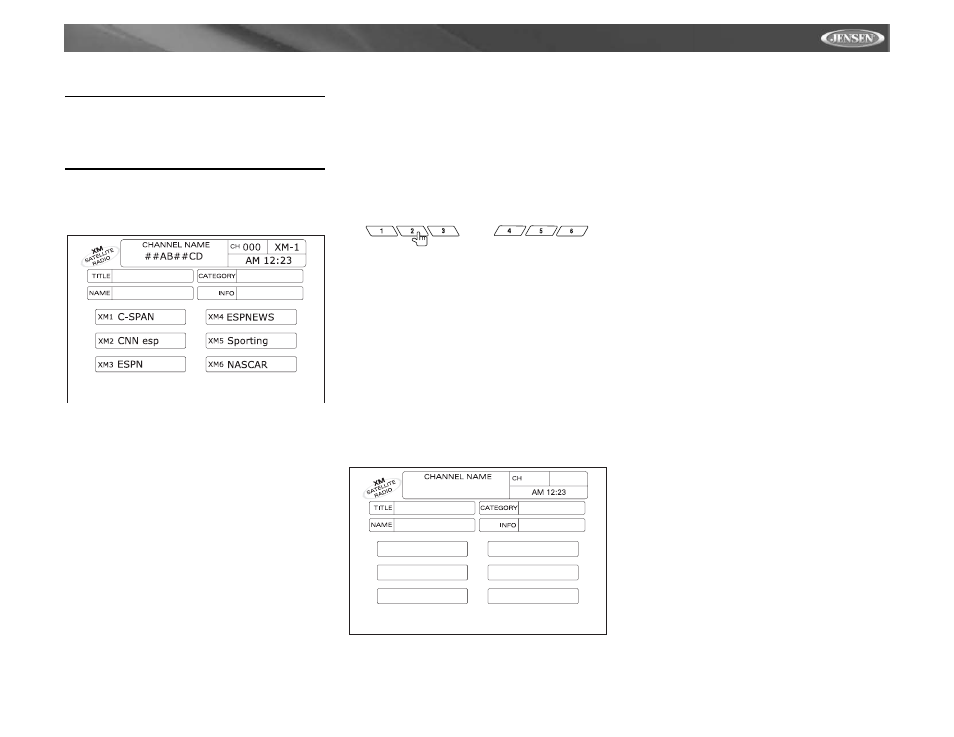
23
VM9311
XM
®
RADIO OPERATION
Listeners can subscribe to XM
®
Radio on the Web by
visiting www.xmradio.com, or by calling (800) 967-2346.
Customers should have their Radio ID ready (see
“Displaying the Identification (ID) Code”). Customers can
receive a limited number of free-to-air channels without
activation.
Accessing XM
®
Radio Mode
To switch to XM
®
Radio mode, press the SRC button (15)
until the XM RADIO control panel appears on the display.
Displaying the Identification (ID) Code
Before you listen to XM
®
Radio, you must subscribe to the
service using your radio’s identification number. To display
the radio ID, press the < or > buttons (8, 9) on the joystick
repeatedly to tune to channel 000. The screen displays the 8-
character XM radio ID under “CHANNEL NAME”.
Selecting a Station
Press the < or > buttons (8, 9) on the joystick or the |<< or >>|
buttons (17, 19) on remote control to change to another
station.
Preset Mode
To enter preset mode, press the band button to change to
XM-1, XM-2, or XM-3 (indicated in the top right corner of the
TFT screen).
Six numbered preset buttons store and recall stations for
each band. All six stored stations (XM1-XM6) for the current
band appear on the TFT screen.
Storing a Station
1.
Select a band (XM-1, XM-2 or XM-3), then select a sta-
tion.
2.
Hold a preset button (1-6) for three seconds. The preset
station appears in the corresponding preset box on the
bottom half of the screen.
Recalling a Station
1.
Select a band (XM-1, XM-2 or XM-3).
2.
Press a preset button (1-6) to select the corresponding
stored station.
Channel/Category Guide Mode
There are two search modes to help navigate through
channels and or categories. To access the Channel/Category
Guide mode press, the ZOOM button (23) on the remote
control.
Channel Guide is the default search mode. To access
Category Guide, press the TITLE button (2) on the remote
control. To return to Channel Guide, press the SUBTITLE
button (9) on the remote control.
Channel Guide Mode
When the ZOOM button (23) is pressed and the Channel
Guide is selected, “Search Mode” and “CHANNEL” appear in
the top half of the user interface. “XM” appears in the top right
corner and the first six XM channels are displayed in the
boxes in the bottom half of the TFT screen.
Press the >> button (14) on the remote control or the /\ button
(18) on the joystick to view the next page of stations. Each
page contains six channels to select from.
Press the << button (22) on remote control or the V button
(19) on the joystick to view the previous page of stations.
Each page contains six channels to select from.
To select a channel while in Channel Guide mode, press the
corresponding preset number (1-6) on the unit or remote
control. The channel will begin playing and the unit will return
to the Preset Mode. While in Preset Mode, press and hold a
preset button (1- 6) to store the channel playing.
Category Guide Mode
When Category Mode is selected, “Search Mode” and
“CATEGORY” appear in the top half of the user interface. To
select a station in a specific category, perform the following
steps.
1.
Press the >> button (14) on the remote control or the /\
button (18) on the joystick to view the next six catego-
ries.
Press the << button (22) on remote control or the V but-
ton (19) on the joystick to view the previous six catego-
ries.
2.
To select a category, press the corresponding preset
number (1-6) on the unit or remote control. Once a
category is selected, the stations in that category will be
displayed on the screen.
3.
Press the >> button (14) on the remote control or the /\
button (18) on the joystick to view the next six stations.
Press the << button (22) on remote control or the V
button (19) on the joystick to view the previous six
stations in the selected category.
4.
To select a channel while in Category Guide mode,
press the corresponding preset number (1-6) on the unit
or remote control. The channel will begin playing and
the unit will return to the Preset Mode. While in Preset
Mode, press and hold a preset button (1- 6) to store the
channel playing.
Press the TITLE button (2) to return to the Category Mode
main page and select a different category.
Direct Tuning
To enter a station directly, perform the following steps.
1.
Press the GOTO button (21) until the following screen
appears.
1
2
3
4
5
6
XM
