JVC CA-DXU20 User Manual
Page 52
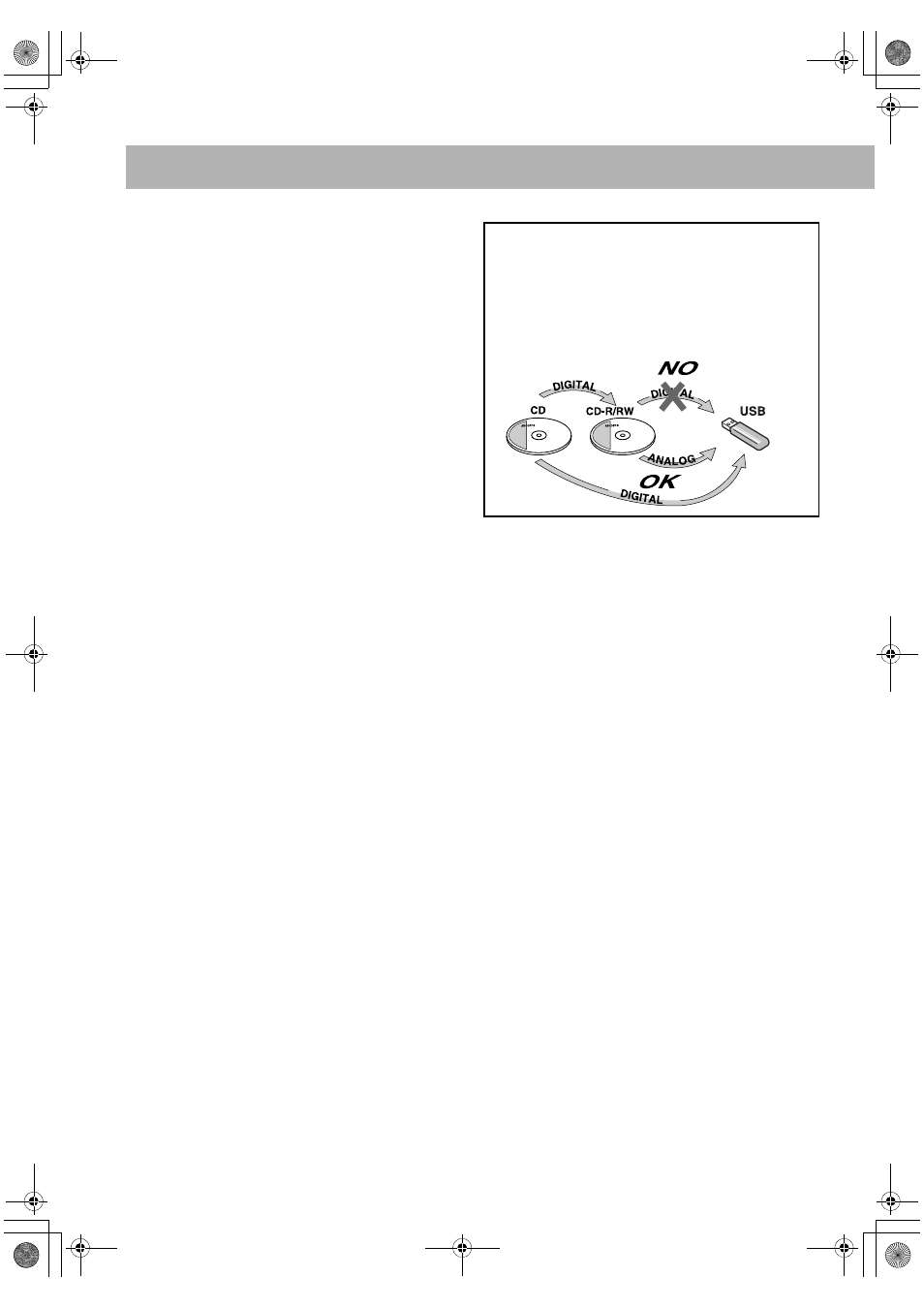
49
On-Screen Operations
(see pages 23 to 28)
Operations Using the On-screen Bar:
• A-B Repeat is possible only within the same title or within
the same track.
Recording Operations
(see pages 29 to 32)
General:
• You cannot change the source during recording.
Recording onto a Tape:
• There is leader tape which cannot be recorded onto at the
start and the end of cassette tapes. Thus, before recording,
wind the leader tape first to ensure that the recording will
be made without any music part lost.
• If no cassette is inserted or a protected tape has been
inserted, “NO REC” appears on the display.
• The recording level is automatically set correctly. Thus,
you can make sound adjustments other than Surround
Mode, without affecting the recording level.
• While recording from disc/USB mass storage class device,
plugging in and out headphones may cause sound
distortion and affect the recording.
• When using Reverse Mode for recording, start recording in
the forward (3) direction first; otherwise, recording will
stop when only one side (reverse) of the tape is recorded.
Synchronized Recording onto a Tape:
• You cannot open the disc tray while recording onto a tape
using USB/DISC REC START button.
• Recording starts from the first track even if you have
selected a track by using 4/x. To specify track(s) to
record, program them (not applicable for USB mass
storage class device) or use One Track Recording.
• While recording, you cannot use disc/USB mass storage
class device operation buttons (except for 7).
• You cannot use Repeat Play during synchronized
recording (Repeat Play will be canceled).
• USB/DISC REC START button does not work:
– While playback is paused.
– When Random Play mode is selected.
– When playing back in Program Play mode.
• When using the Reverse Mode and the tape reaches its end
in the forward direction (3) during recording, the last
song will be re-recorded at the beginning of the reverse
side (2).
• When using the Reverse Mode and the tape reaches its end
in the reverse side (2) during recording, recording stops
even though the disc/USB mass storage class device is not
entirely recorded.
Editing Operations
(see pages 33 to 36)
Giving (Editing) Titles to Tracks/Groups:
• When a track is recorded, the track title is given to the track
automatically. When you give a title to the track, delete that
title first, then enter your desired title.
Enjoying Karaoke
(see pages 37 to 41)
General:
• When Mic Mixing or Vocal Masking is activated:
– Multi-channel source will be down-mixed.
– Dolby Pro Logic II will be canceled temporarily.
• When Mic Mixing is activated and ALL CH ST is selected
as the Surround mode, the output level of surround speaker
decreases.
• While recording onto a tape, Key adjustment, Echo and
Vocal Masking will be recorded. However, while
recording onto a tape using USB/DISC REC START, Key
adjustment will not be recorded.
• While the System is turned on, connecting a microphone
automatically activates Mic Mixing and all the Karaoke
related functions.
• If you connect a microphone during the System turned off,
press MIC MIX to activate Mic Mixing after turning the
System on.
Adjusting the Sound Track for Karaoke:
• The Vocal Masking setting is not applied to the optical
digital output signals through the OPTICAL DIGITAL
OUTPUT terminal.
• On some music, Vocal Masking does not provide the
correct effect.
Scoring Your Karaoke Skill:
• While Karaoke Scoring is in use, you cannot deactivate
Mic Mixing or use MIC MIX, RESERVE and number
buttons.
• Activating Karaoke Scoring cancels Repeat Play.
About SCMS (Serial Copy Management System)
The System uses the Serial Copy Management System
which allows only first-generation digital copies to be
made of premastered software such as regular CDs.
If you try to record from a duplicated CD-R or CD-RW
into the USB device, “SCMS ERROR” appears on the
display.
DX-U20_9[U].book Page 49 Wednesday, March 4, 2009 10:59 AM
