Reserving karaoke songs —karaoke program play – JVC CA-DXU20 User Manual
Page 44
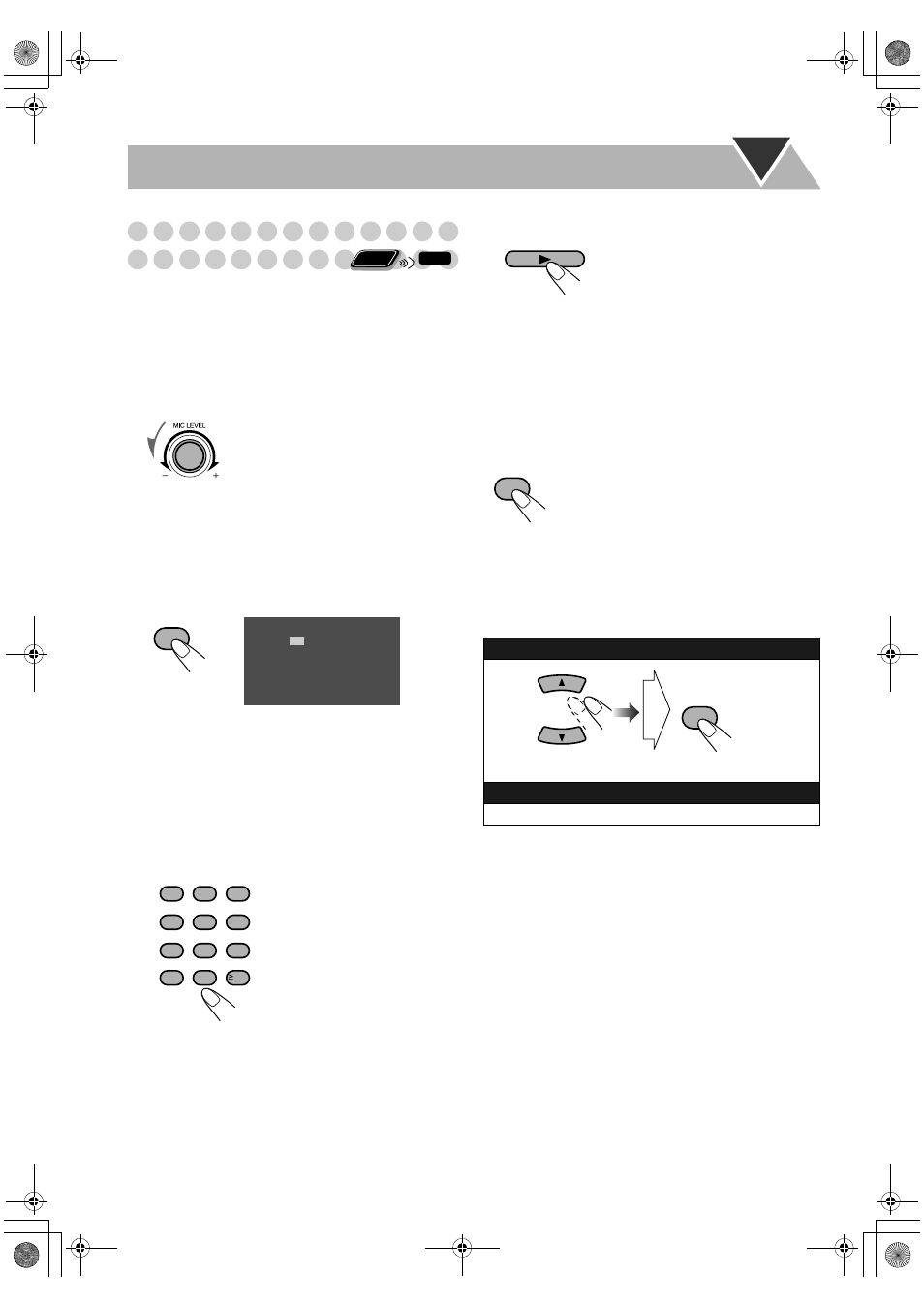
41
Reserving Karaoke Songs
—Karaoke Program Play
You can determine the playback order of the titles, chapters,
tracks or files on the disc player. You can program up to 12
steps.
• This function is not available for files in a USB mass
storage class device.
1
Select “DVD/CD” as the source.
2
Turn the MIC LEVEL to “0”.
3
Connect the microphone(s) (not supplied) to the
MIC1 or MIC2 jack.
Mic Mixing will be automatically activated.
• If a microphone is already connected but Mic Mixing is
not activated, use the MIC MIX button to activate Mic
Mixing (see page 37).
4
Activate Karaoke Program Play.
• The PROGRAM indicator flashes during this mode.
5
Select songs you want for Karaoke Program Play.
Press the number buttons to select a song in the following
order.
6
Start playback.
Karaoke Reserve screen disappears and playback starts in
the order you have programmed.
•
For Karaoke Program Play with Karaoke Scoring:
Each time the song ends, playback stops and the score
board appears. Press DVD/CD 3 to start playback of
the next track/file.
7
Sing into the microphone.
To check the programmed contents
Karaoke Reserve screen appears.
• You cannot display Karaoke Reserve screen while
Karaoke Scoring is in use.
To modify the program
While Karaoke Reserve screen is shown on the TV...
1 Select a disc.
2 Select a title/group.
3 Select a chapter/track/file.
• To select a number, see
“How to select a number”
on page 8.
• To cancel the procedure,
press RESERVE. The
PROGRAM indicator
disappears.
Remote
ONLY
INFO
RESERVE
No
1
2
3
4
5
Disc
Tr/Chap
Gr/Tt
On the TV screen
1
2
3
4
5
6
7
8
9
10
0
10
ABC
DEF
MARK
MNO
WXYZ
TUV
PQRS
GHI
JKL
To erase the unwanted step:
To erase the entire program, repeat the procedure.
To add steps in the program:
Repeat step 5.
DVD/CD
RESERVE
CANCEL
DX-U20_9[U].book Page 41 Wednesday, March 4, 2009 10:59 AM
