Access main menu screen, Access function set screen, Select picture control set mode – JVC HR-A51U User Manual
Page 21: Return to normal screen, Picture control
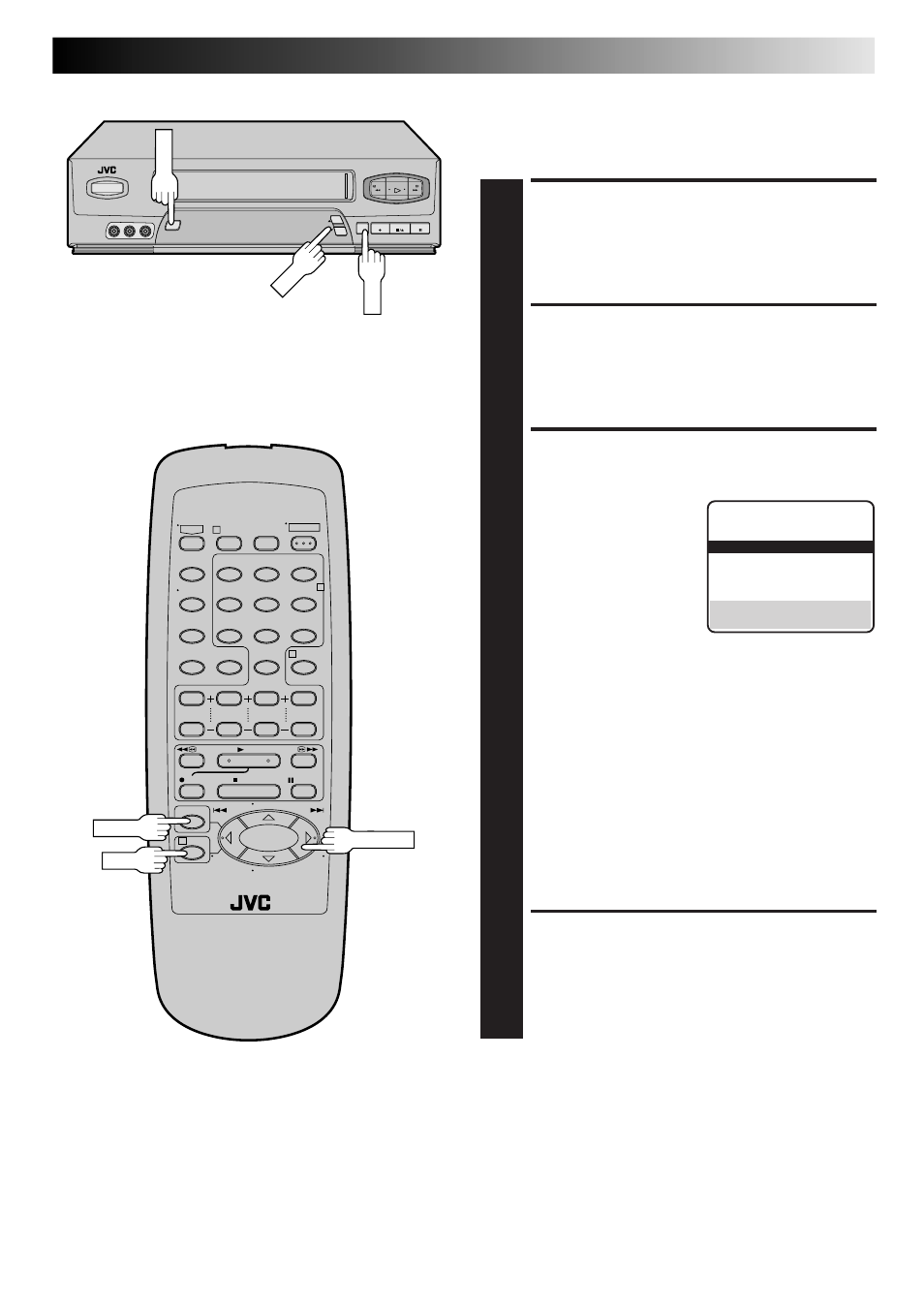
EN
21
1
2
3
4
5
0
6
7
8
9
1
2
4
3
–
+
Picture Control
This feature helps you to adjust the playback picture quality
according to your preference. *The default setting is "AUTO."
ACCESS MAIN MENU
SCREEN
1
Press MENU.
ACCESS FUNCTION SET
SCREEN
2
Move the highlight bar (arrow) to "FUNCTION SET" by
pressing CH
5∞ or SHUTTLE PLUS%fi, then press OK
or SHUTTLE PLUS .
SELECT PICTURE CONTROL
SET MODE
3
Move the highlight bar
(arrow) to "PICTURE
CONTROL" by pressing
CH
5∞ or SHUTTLE
PLUS
%fi, then press OK
or SHUTTLE PLUS to
select the desired mode.
AUTO*: Normally select "AUTO".
It automatically adjusts the picture quality.
* When "AUTO PICTURE" is set to "OFF"
(
੬
pg. 20)
, you can only select "NORM" instead
of "AUTO".
EDIT:
Select when you dub tapes.
SOFT:
Select when you want to soften the picture.
SHARP: Select when you want to sharpen the picture.
NOTE:
• When you select "EDIT", "SHARP" or "SOFT", the
selected mode will not change until you select again.
• When you select "EDIT" to dub tapes, be sure to
select "AUTO" (or "NORM" when "AUTO PICTURE"
is set to "OFF") after you finish dubbing the tapes.
RETURN TO NORMAL
SCREEN
4
Press MENU.
%
MENU
CH
OK
MENU
OK
SHUTTLE PLUS
%
FUNCTION
AUTO PICTURE ON
=PICTURE CONTROL AUTO
AUTO TIMER OFF
SUPERIMPOSE ON
AUTO SP
=EP TIMER OFF
NEXT PAGE
SELECT WITH (
5,∞) AND (OK)
PRESS (MENU) TO END
NOTE:
Select "EDIT" when you are dubbing tapes. Refer to page 33.
