Trouble shooting – GE 98068 GE Easycam Twin User Manual
Page 14
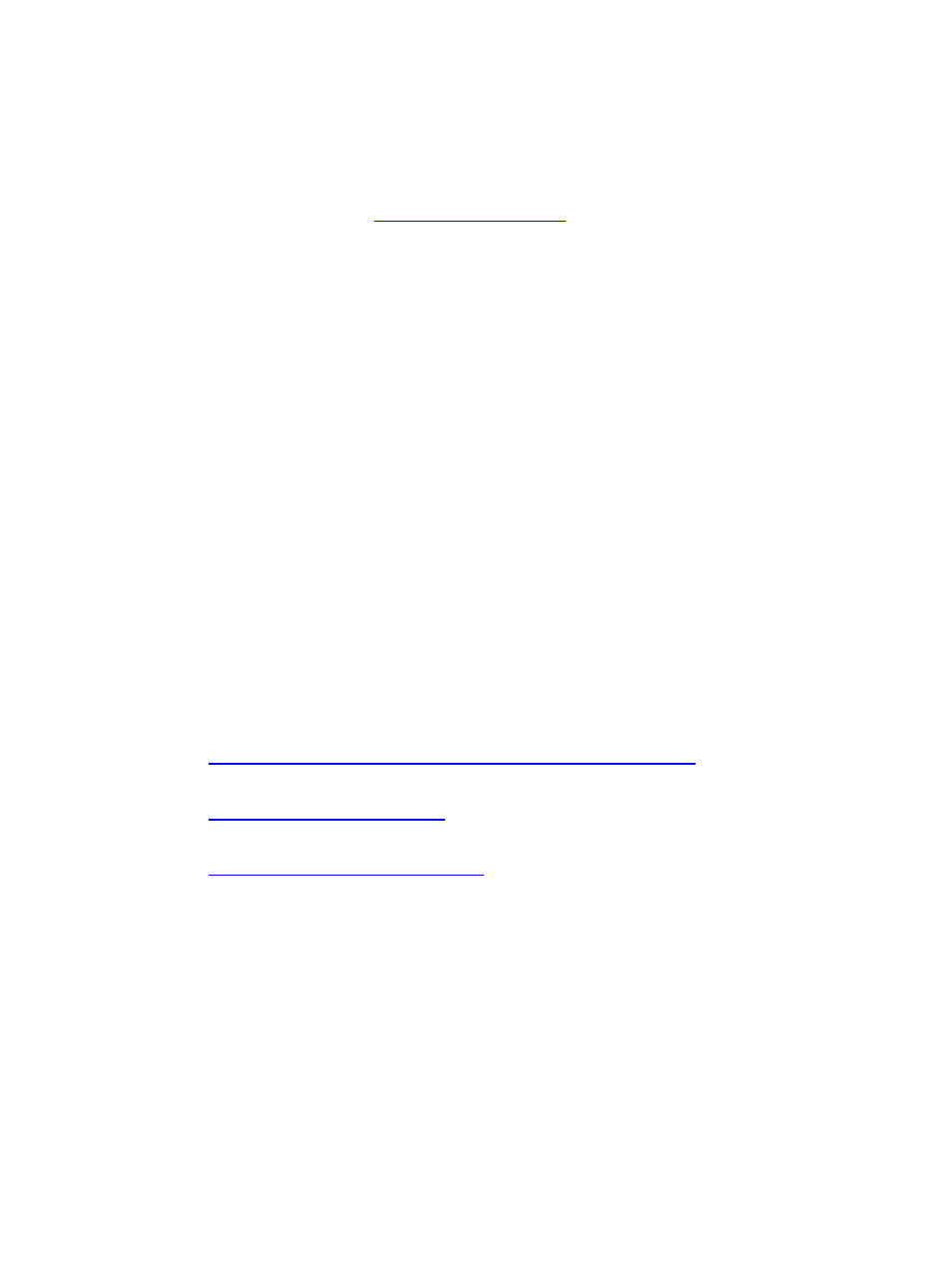
Page 14
Trouble Shooting
1.
Camera will not turn on
•
Make sure the camera is plugged into the USB port correctly
•
Make sure your USB port is functioning properly. You may need to install
updates, service packs, or patches for your operating system from
Microsoft’s® website,
indows Update” under
Resources.
2.
Uninstall the EasyCam™ Twin driver
¾
Close all open applications.
¾
Go to the Start Menu → (Settings in some operating systems) → Control
Panel → Add/Remove Programs
¾
Select “GE 98068 EasyCam Twin”
¾
Select “Remove”, then “OK” to uninstall the driver.
¾
Select “Yes, I want to restart my computer”, then “Finish”.
¾
Your computer will now reboot.
3.
“Can’t detect camera”, “Can’t find VFW driver”, or “Can’t find camera driver”
errors
¾
Close all open applications.
¾
Unplug the EasyCam™ Twin from your computer.
¾
Uninstall the EasyCam™ Twin software according to the directions above,
then reboot your computer.
¾
Re-install the EasyCam™ Twin driver according to the installation directions,
then reboot your computer.
¾
Plug in your EasyCam™ Twin.
4.
Problems with NetMeeting
•
V
5.
Problems with Photo Impression™ or Video Impression™
•
V
6.
Problems with MSN™ Messenger
•
V
If your mouse still does not work after following these steps,
please contact Jasco Products Technical Support at 1-800-654-
8483 or visit our website at www.jascoproducts.com.
