Playing back cds, Loading discs, Continuous playback – JVC 0405MWMMDWBET User Manual
Page 17
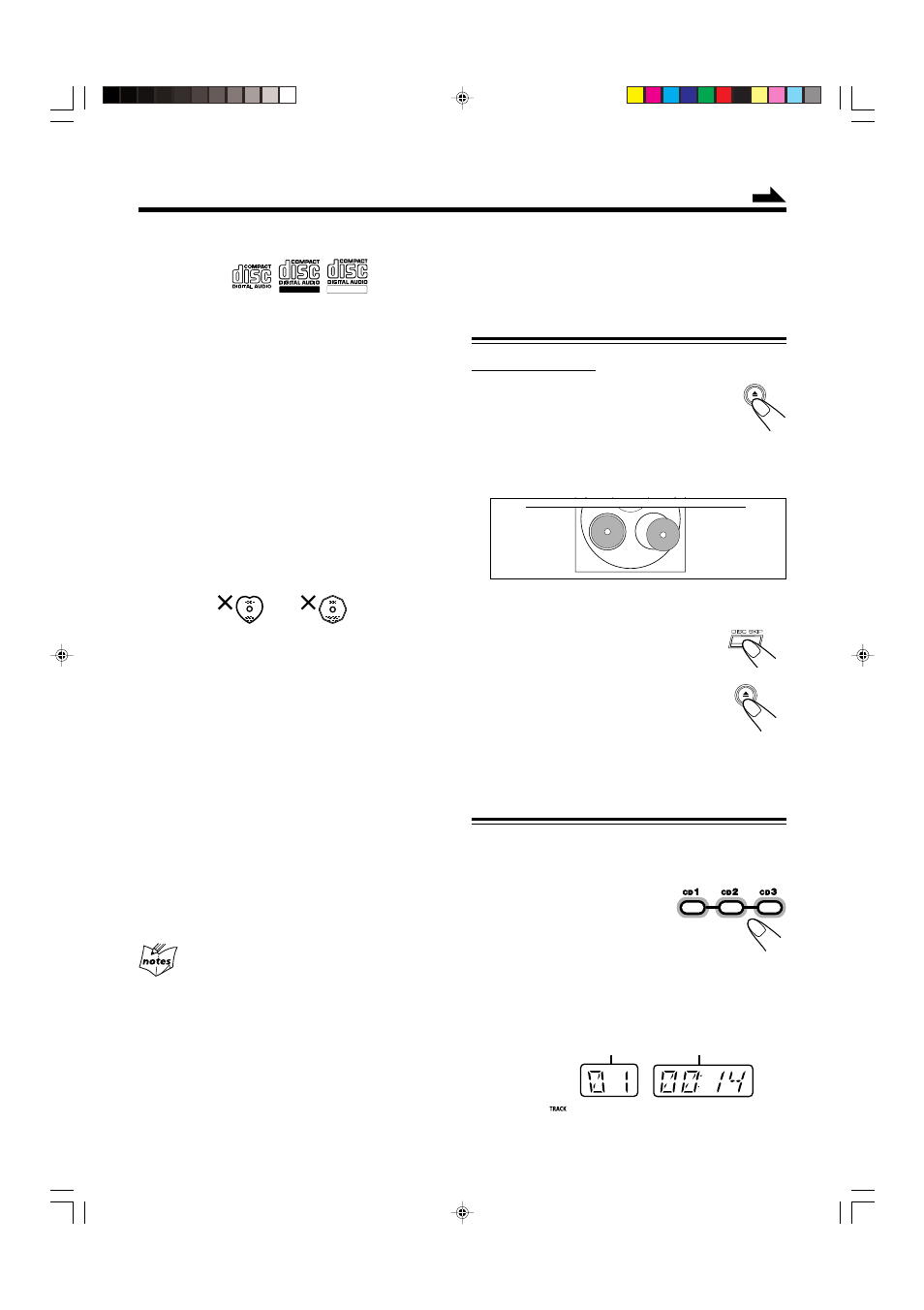
14
Playing Back CDs
This unit has been designed to playback the following CDs:
• Audio CD
• CD-R (CD-Recordable)
• CD-RW (CD-ReWritable)
• MP3 disc (MP3 files recorded on a CD-R or CD-RW)*
When playing a CD-R or CD-RW
• User-edited CD-Rs (CD-Recordable) and CD-RWs
(CD-ReWritable) can be played back when they are already
“finalized.”
• Before playing back CD-Rs or CD-RWs, read their instructions or
cautions carefully.
• Some CD-Rs or CD-RWs may not be played back on this unit
because of their disc characteristics, damage or stain on them, or
if the player’s lens is dirty.
Important notices:
• In general, you will have the best performance by keeping your
CDs and the mechanism clean.
– Store CDs in their cases, and keep them in cabinets or on shelves.
– Keep the unit’s carrousel closed when not in use.
• Continuous use of irregular shaped discs (heart-shape, octagonal,
etc.) can damage the disc rotating mechanism.
• CD-RWs may require a longer readout time since the reflectance
of CD-RWs is lower than for regular CDs.
Loading discs
On the unit ONLY:
1
Press
0.
The unit automatically turns on and the
carrousel comes out.
• Pressing the button changes the playing source to “CD.”
2
Place one or two discs correctly on the front
recesses of the disc tray, with its label side up.
• When using a CD single (8 cm), place it on the inner
recess of the disc tray.
3
If you wish to load a third disc,
press DISC SKIP.
The disc tray rotates by 120˚.
4
Press
0 again.
The carrousel closes.
To remove the disc, press
0
Continuous Playback
You can play discs continuously.
1
Load discs.
2
Press the corresponding
disc number button (CD1 –
CD3) to select the disc to start
playing back.
CD play starts from the first track of the selected disc.
• Pressing CD
6 instead of the disc number buttons
starts playing back if a disc is on the tray.
* For MP3 discs
• This unit manages files and folders on MP3 discs as “tracks” and
“albums.”
• The player can only recognize files with “.MP3” or “.mp3” as the
extensions, which can be in any combination of upper and lower
case. The file name needs to be up to 32 characters.
• This unit recognizes files and folders on a disc in the following
conditions:
– up to 500 MP3 files.
– up to 200 folders (including the root folder).
• Playback order of the MP3 files (tracks) recorded on a disc are
determined by the writing (or encoding) application; therefore,
playback order may be different from the one you have intended
while recording the files and the folders.
• This unit shows up to 30 characters of the file (track) names and
the ID3v1/1.1 tags (only “Title,” “Artist,” and “Album”) on the
display after the file starts play; however, there is a limitation on
available characters and some file names and ID3v1/1.1 tags are
not shown correctly.
More about MP3 discs
• MP3 discs (either CD-R or CD-RW) require a longer readout time.
(It varies due to the complexity of the recording configuration.)
• When making an MP3 disc, select ISO 9660 Level 1 or Level 2 as
the disc format.
• This unit does not support multisession recording.
• This unit can play MP3 files only with the following file
extensions— “.MP3”, “.Mp3”, “.mP3”, and “.mp3”.
• Non-MP3 files are ignored. If non-MP3 files are recorded together
with MP3 files, this unit will take a longer time to scan the disc. It
may also cause the unit to malfunction.
• Some MP3 discs may not be played back because of their disc
characteristics or recording conditions.
CORRECT
INCORRECT
Continued
For Audio CD:
Current track number
Elapsed playing time
Caution for DualDisc playback
The Non-DVD side of a “DualDisc” does not comply with the
“Compact Disc Digital Audio” standard. Therefore, the use of Non-
DVD side of a DualDisc on this product may not be recommended.
ReWritable
Recordable
MXGC5[A]_14-17.p65
05.4.13, 5:12 PM
14
