Clock setting, Getting started recording playback copying others – JVC Everio GZ-HM300U User Manual
Page 11
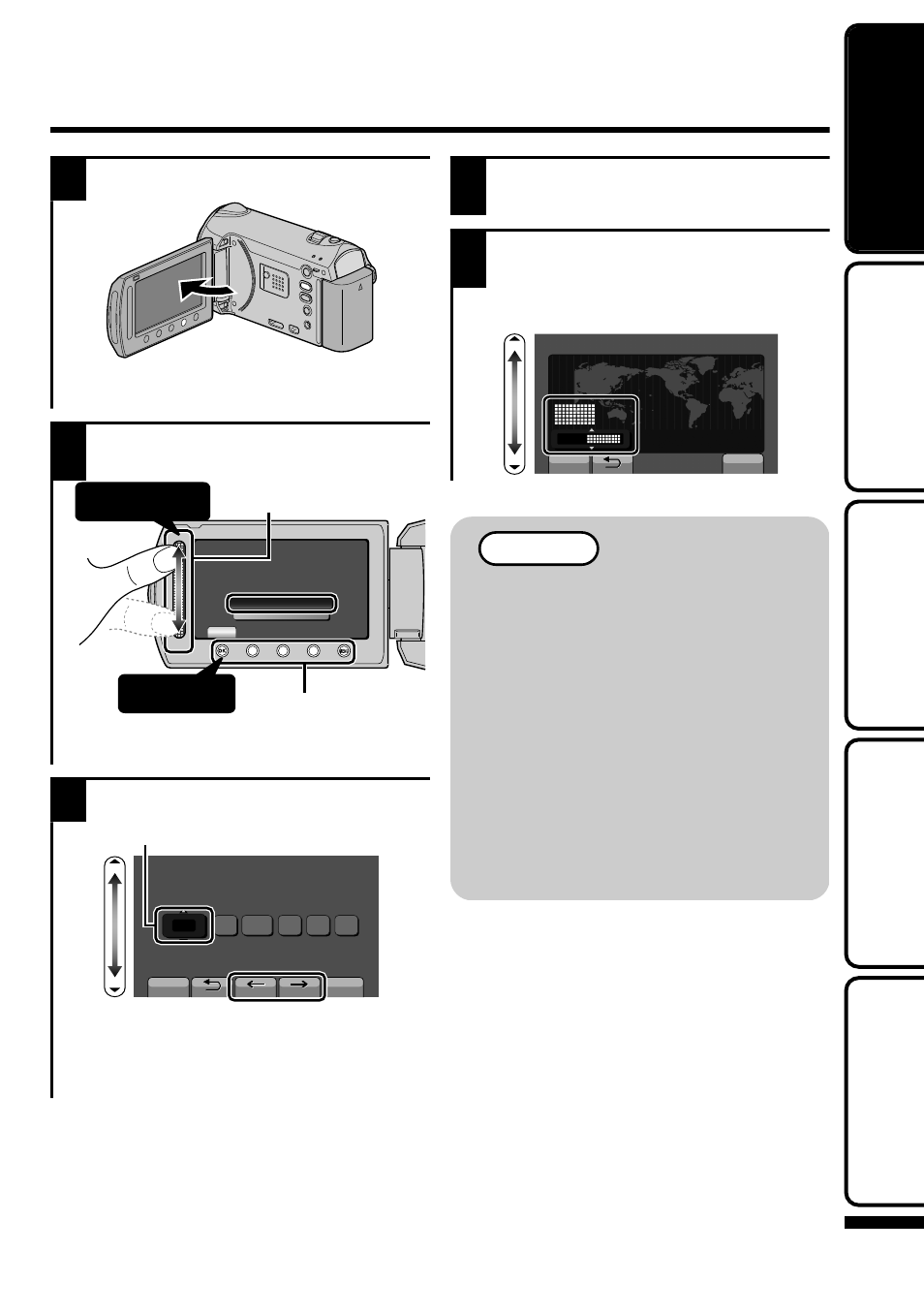
Clock Setting
1
Open the LCD monitor.
.
AV
●
The unit turns on. When the LCD
monitor is closed, the unit turns off.
2
Select “YES” and touch C when
“SET DATE/TIME!” is displayed.
.
SET DATE/TIME!
YES
NO
SET
Select
1
Touch
2
Slider
Operation Buttons
●
Slide along the slider to select, then
touch the operation buttons to set.
3
Set the date and time.
.
10
00
AM
2010
1
JAN
CLOCK SETTING
DATE
TIME
SET
QUIT
Cursor
●
Use the slider to adjust the year,
month, day, hour and minute.
●
Touch the operation buttons “E” / “F”
to move the cursor.
4
After setting the date and time,
touch C.
5
Select the region where you live
and touch C.
●
The city name and time difference is
displayed.
.
GMT
JAN. 1. 2010 10:00 AM
CLOCK/AREA SETTING
SAVE
QUIT
NOTE
●
Touch the slider and buttons
around the screen with your
fingers.
●
The slider and buttons do not
function if you touch them with
your fingernails or with gloves
on.
●
The displays on the screen do
not work even if you touch them.
●
“SET DATE/TIME!” is displayed
when you turn on this unit after it
has not been used for a
prolonged period. Charge this
unit for more than 24 hours
before setting the clock. ( P.6)
For more information, refer to the Detailed User Guide
http://manual.jvc.co.jp/index.html/
11
Getting Started
Recording
Playback
Copying
Others
