Return to function set screen, Access aux input screen, Select input – JVC HI-FI HR-J642U User Manual
Page 37: Return to normal screen, Start player, Start recorder
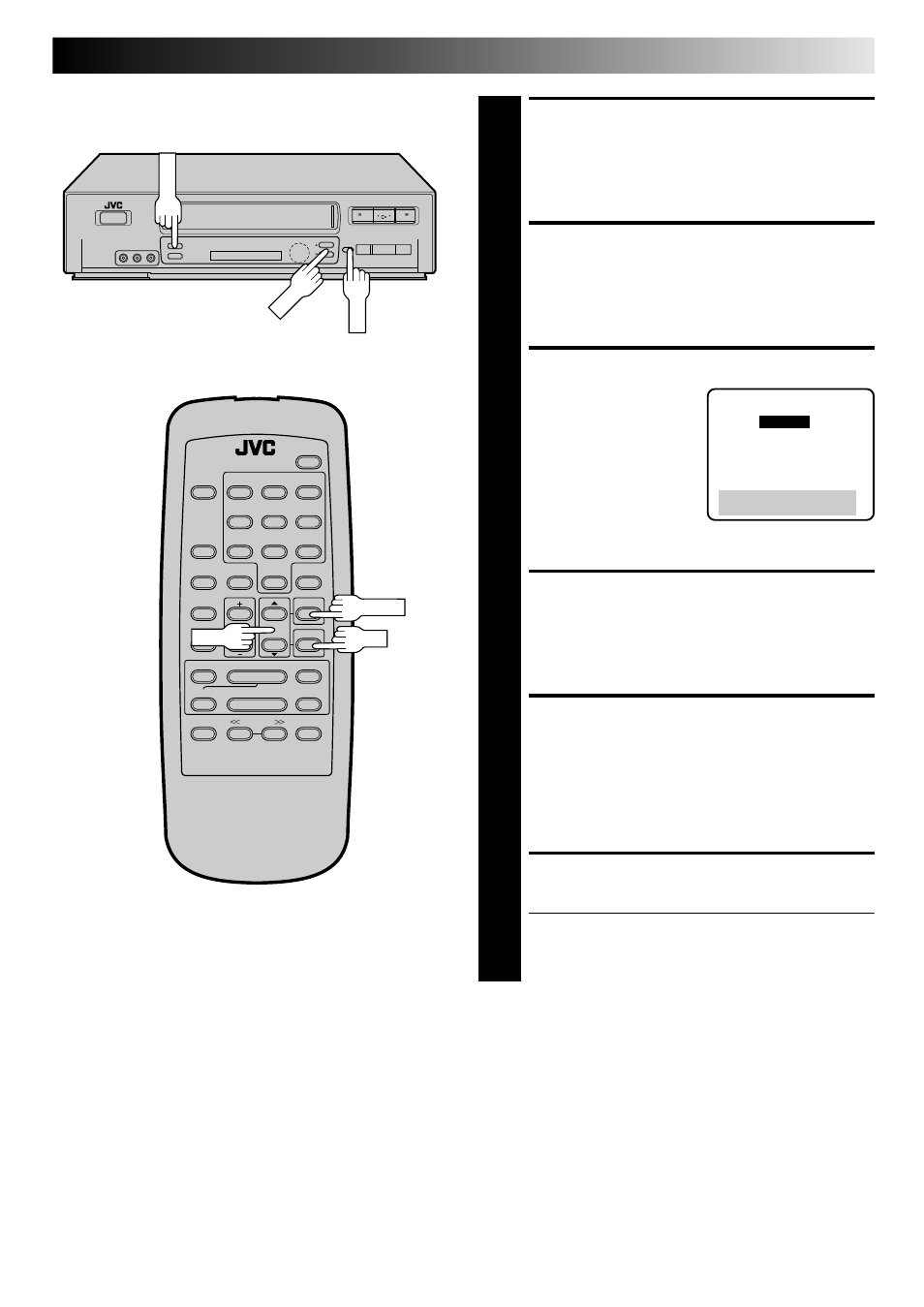
EN
37
RETURN TO FUNCTION
SET SCREEN
8
Press MENU.
ACCESS AUX INPUT
SCREEN
9
Press CH
5∞ to move the highlight bar (arrow) to “AUX
INPUT”, then press OK.
SELECT INPUT
10
If you are connecting the
AV cable to the
AV
connectors on the front of
the VCR
, move the
highlight bar (arrow) to
"FRONT" by pressing
CH
5∞. If you are
connecting the AV cable to
the
AV connectors on the
back of the VCR
, place the arrow next to "REAR" by
pressing CH
5∞.
RETURN TO NORMAL
SCREEN
11
Press MENU as many times as necessary.
START PLAYER
12
Set the camcorder to its play mode.
NOTE:
If the camcorder is equipped with a superimpose/OSD
disable feature then set its superimpose or display
feature to OFF before pressing play.
START RECORDER
13
Set your VCR to its record mode.
● If you are using a Master Edit Control-equipped JVC
camcorder, it can put the recorder automatically into
Record mode. (Refer to camcorder's instruction
manual.)
NOTE:
If you use a cable box or a DBS receiver connected to one of
the VCR's auxiliary input connectors, be sure to select again the
required input at the AUX Input screen when you finish editing.
3
¶
7
8
1
¡
1
2
3
4
5
6
7
8
0
9
2
2
q
5
/
8
6
OK
CH
MENU
OK
CH
MENU
AUX INPUT
= FRONT
REAR
PRESS (
5,∞) TO SELECT
PRESS (MENU) TO END
