Changing the display settings – JVC CA-MXDVA9R User Manual
Page 42
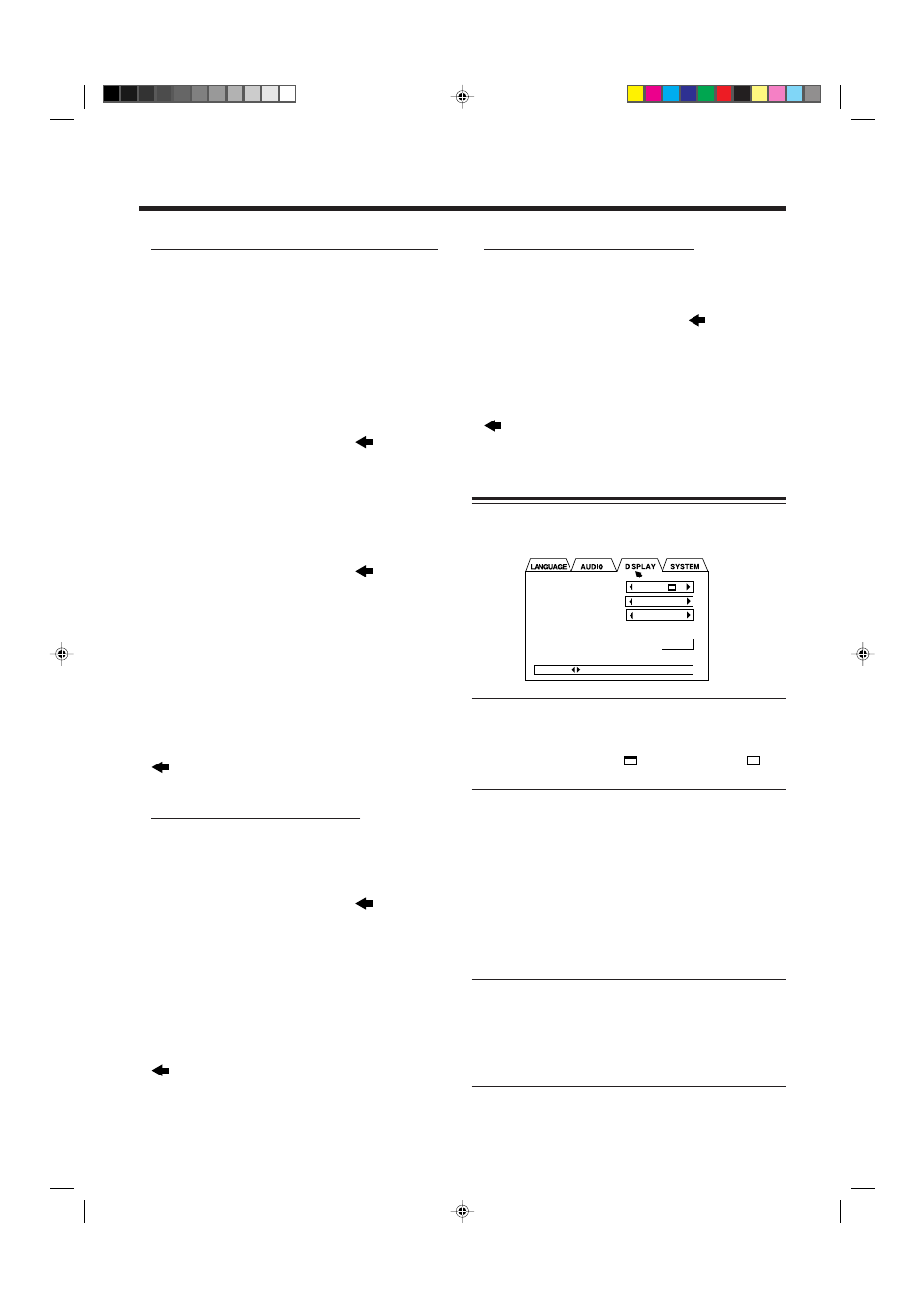
– 39 –
7
Adjusting the subwoofer output levels
You can adjust the output level according to your preference.
1 Display EXPERT SPEAKER SETTING menu.
• See page 36.
2 Press Cursor (
5 / ∞ / 3 / 2) to move
to “SUB
WOOFER,” then press ENTER.
• You can adjust the output level from “–6 dB” to “+6 dB.”
3 Press Cursor
3 or 2 to adjust the output level, then
ENTER.
4 When finished, press Cursor (
5 / ∞ / 3 / 2) to move
to “EXIT,” then press ENTER.
EXPERT SPEAKER SETTING menu disappears.
Changing the Display Settings
On DISPLAY menu, you can change the following display
settings.
•
MONITOR TYPE :
Set the monitor type to use while playing back a DVD
recorded with 16:9 wide screen video signal.
Selectable types—4:3 LB
, 16:9 WIDE, 4:3 PS
(See page 40.)
•
SCREEN SAVER :
Select the screen saver to prevent a TV monitor from
burning out.
–
Select “MODE 1” to activate the screen saver by
making the TV screen dark.
–
Select “MODE 2” to activate the screen saver by
showing the original screen-saver.
–
Select “OFF” to deactivate this function.
When “MODE 1” or “MODE 2” is selected, screen saver
functions if still (static) picture is shown for more than 5
minutes.
•
ON SCREEN GUIDE :
By watching the on-screen indications shown on the TV
screen, you can confirm what you are doing while
operating the DVD player.
–
Select “ON” to show the on-screen indications.
–
Select “OFF” to deactivate this function.
7
Adjusting the center and rear speaker output levels
You can adjust the speaker output level for the center speaker
and rear speakers.
You can adjust the output level while listening to the test
tone.
• Make adjustments so that the sound level of the selected
speaker is set at the same level as that of the front speakers.
• To output test tone properly, turn off the sound mode and
the DSP Surround mode before entering on-screen menu.
1 Display EXPERT SPEAKER SETTING menu.
• See page 36.
2 Press Cursor (
5 / ∞ / 3 / 2) to move
to “TEST
TONE,” then press ENTER.
“TEST TONE” changes its color to green and test tone
comes out of in the following sequence—left front speaker,
center speaker, right front speaker, right rear speaker, and
left rear speaker.
• Test tone is output only when the tray loaded with a
DVD is selected.
3 Press Cursor (
5 / ∞ / 3 / 2) to move
to “C.SPK–
LEVEL” or “R.SPK–LEVEL,” then press ENTER.
4 Press Cursor
3 or 2 to adjust the output level, then
press ENTER.
• You can adjust the output level from “–6 dB” to “+6 dB.”
5 Repeat steps 3 and 4 to adjust the other speaker output
level.
6 Press Cursor (
5 / ∞ / 3 / 2) to select “TEST TONE,”
then press ENTER.
Test tone stops.
7 When finished, press Cursor (
5 / ∞ / 3 / 2) to move
to “EXIT,” then press ENTER.
EXPERT SPEAKER SETTING menu disappears.
7
Selecting the speaker for bass output
You can select the speaker for bass output according to your
preference.
1 Display EXPERT SPEAKER SETTING menu.
• See page 36.
2 Press Cursor (
5 / ∞ / 3 / 2) to move
to “BASS,”
then press ENTER.
3 Press Cursor
3 or 2 to select your desired setting.
• L/R :
to output the bass signals through the
subwoofers built-in the supplied front
speakers.
• S.woofer : to output the bass signals through the
subwoofer connected to the SUB-WOOFER
5.1ch OUT jack.
4 When finished, press Cursor (
5 / ∞ / 3 / 2) to move
to “EXIT,” then press ENTER.
EXPERT SPEAKER SETTING menu disappears.
MONITOR TYPE
SCREEN SAVER
ON SCREEN GUIDE
4:3 LB
MODE 2
ON
EXIT
PRESS KEY
EN36-41.CA-MXDVA9&9R[A,B,UJ]_1
01.8.9, 10:54 AM
39
