Dvd/vcd special effect playback – JVC CA-MXDVA9R User Manual
Page 32
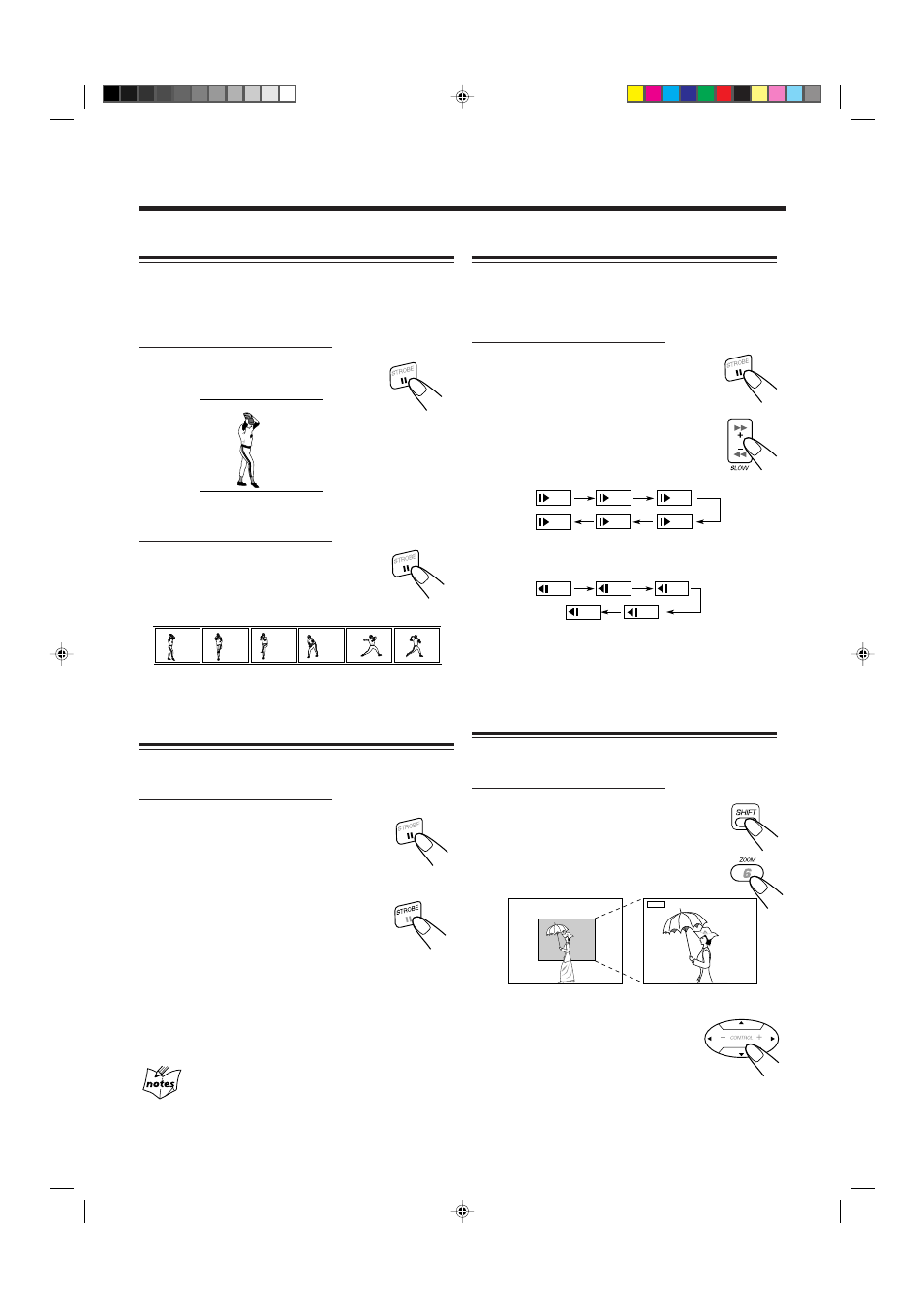
– 29 –
Still Picture/Frame-by-Frame Playback
You can still a picture and advance the still picture frame by
frame.
Still picture
On the remote control ONLY:
Press
8 once during play.
A still picture appears on the TV screen.
Frame-by-frame playback
On the remote control ONLY:
Press
8 repeatedly during play to
advance the picture frame by frame.
• Each time you press the button, the picture
advances frame by frame.
To go back to normal play, press DVD
3.
Viewing Continuous Still Pictures—Strobe
You can view 9 continuous still pictures.
On the remote control ONLY:
1
Press
8 during play at the point
you want to view continuous still
pictures.
A still picture appears on the TV screen.
2
Press and hold STROBE for more
than 1 second.
9 continuous still pictures appear on the TV
screen.
• Pressing STROBE again, next 9 still pictures appear.
To cancel strobe play, press and hold STROBE. A still
picture appears. Then press DVD
3 to go back to normal
play.
If you press and hold STROBE for more than 1 second
during normal playback
9 pictures also appear but advance at normal speed.
DVD/VCD Special Effect Playback
1/32
1/16
1/4
1/3
1/2
1/8
1/16
1/4
1/3
1/8
1/12
Slow Motion Playback—Slow
You can enjoy slow motion playback.
• Reverse slow motion playback cannot be used on some
VCDs.
On the remote control ONLY:
1
Press
8 once during play.
A still picture appears on the TV screen.
2
Press SLOW
+
or
−
to start slow
motion playback.
• Each time you press SLOW
+
, forward slow
motion speed changes as follows:
• Each time you press SLOW
−
, reverse slow motion
speed changes as follows:
No sound is heard during slow motion playback.
To go back to normal play, press DVD
3.
Zoom in the Picture—Zoom
You can zoom a picture by 2 times.
On the remote control ONLY:
1
Press ZOOM while holding down
SHIFT during play.
“ZOOM” appears on the TV screen.
• Each time you press ZOOM while holding
down SHIFT, the picture is zoomed in and
out alternately.
2
Press Cursor (
5 / ∞ / 3 / 2) to
select the position you want to
zoom in.
To go back to normal play, press ZOOM while holding
down SHIFT.
Zoom
Normal
ZOOM
+
EN29-32.CA-MXDVA9&9R[A,B,UJ]_1
01.8.6, 7:47 PM
29
