Nokia 6255 User Manual
Page 90
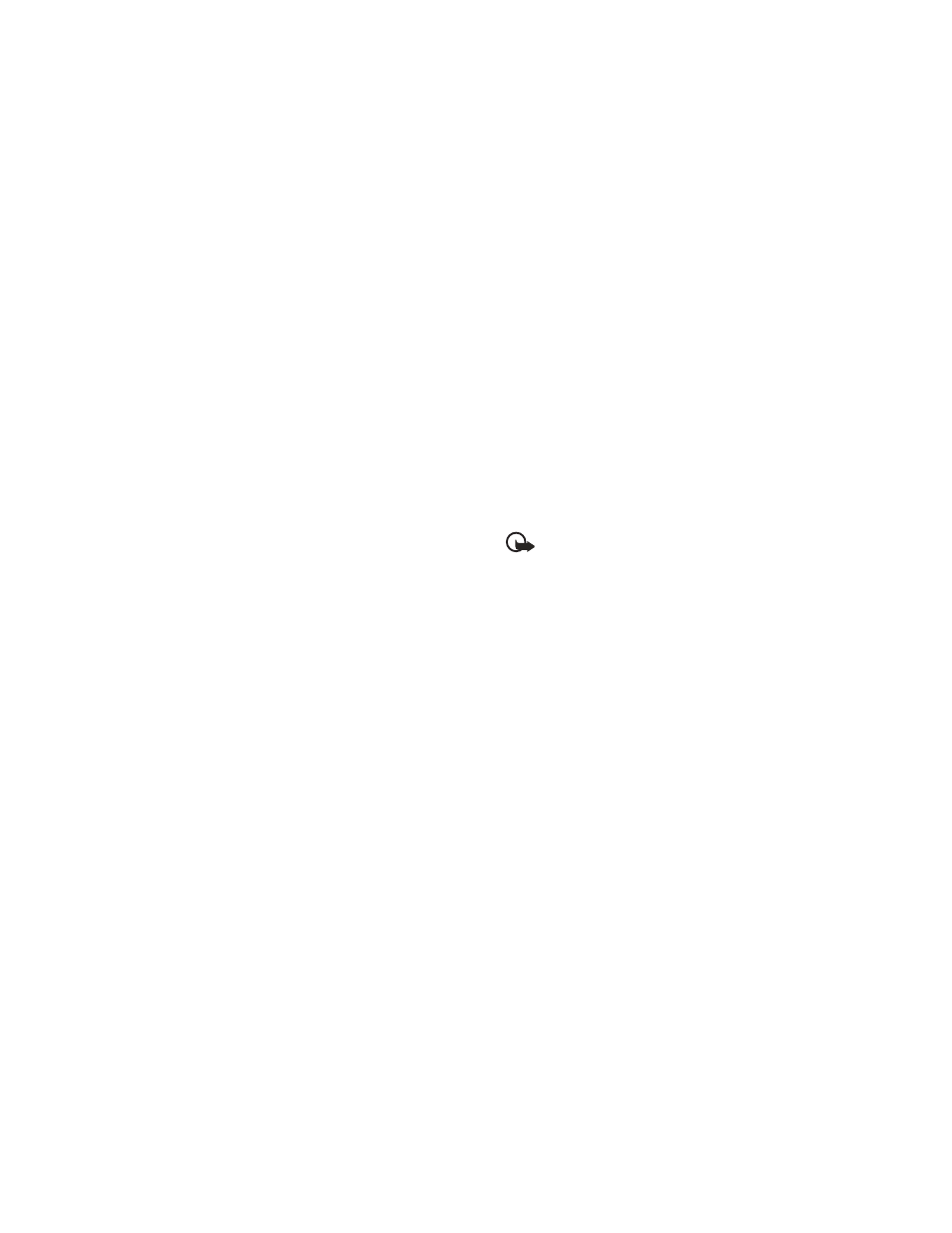
C o n n e c t i v i t y ( M e n u 1 0 )
80
2. Open Windows Explorer. Your
phone will appear as a local drive
(named by Nokia 6255), and with
a drive letter assigned to it.
3. Click on the folders to display a
window that shows the contents
of the folder on the phone
memory card.
4. Open a second instance of
Windows Explorer and display
the contents of the folder on your
PC where you have MP3 files,
photo files, or video files stored.
5. Select the files on your PC that
you wish to transfer to the
phone.
6. Drag and drop the files from the
second window into the first
window and place in a folder.
7. The files are transferred to the
phone and can be played by the
Music player, or accessed by the
Media player.
If you selected files with more
memory than can fit on the phone
memory, you get an error note.
Deselect some of your selected
files until the selection fits.
8. Disconnect the USB cable by
double-clicking the green arrow
on the taskbar at the bottom of
your PC screen.
A window pops up that shows
Unplug or Eject Hardware.
9. Click on USB Device in the
Hardware devices window.
A popup window shows Stop a
Hardware device.
10.Highlight USB device and click
OK
.
The popup window Safe to
Remove Hardware is shown with
the message "The ‘USB Device’
device can now be safely
removed from the system".
11.Click
OK
.
Important: To ensure that
all memory card
operations are completed
in a controlled way, do
not unplug the
connectivity cable until
Windows notifies you
that it is safe to do so.
Uncontrolled completion
of the memory card
operations may cause the
memory card and the
information stored on it
to become corrupted. A
corrupted memory card
may have to be formatted
before it can be used
again. When a memory
card is formatted, all
information on the card is
permanently lost.
Copyright © 2005 Nokia. All rights reserved.
