Change sending options, Change message settings, Picture messages – Nokia 6255 User Manual
Page 29: Change sending options change message settings
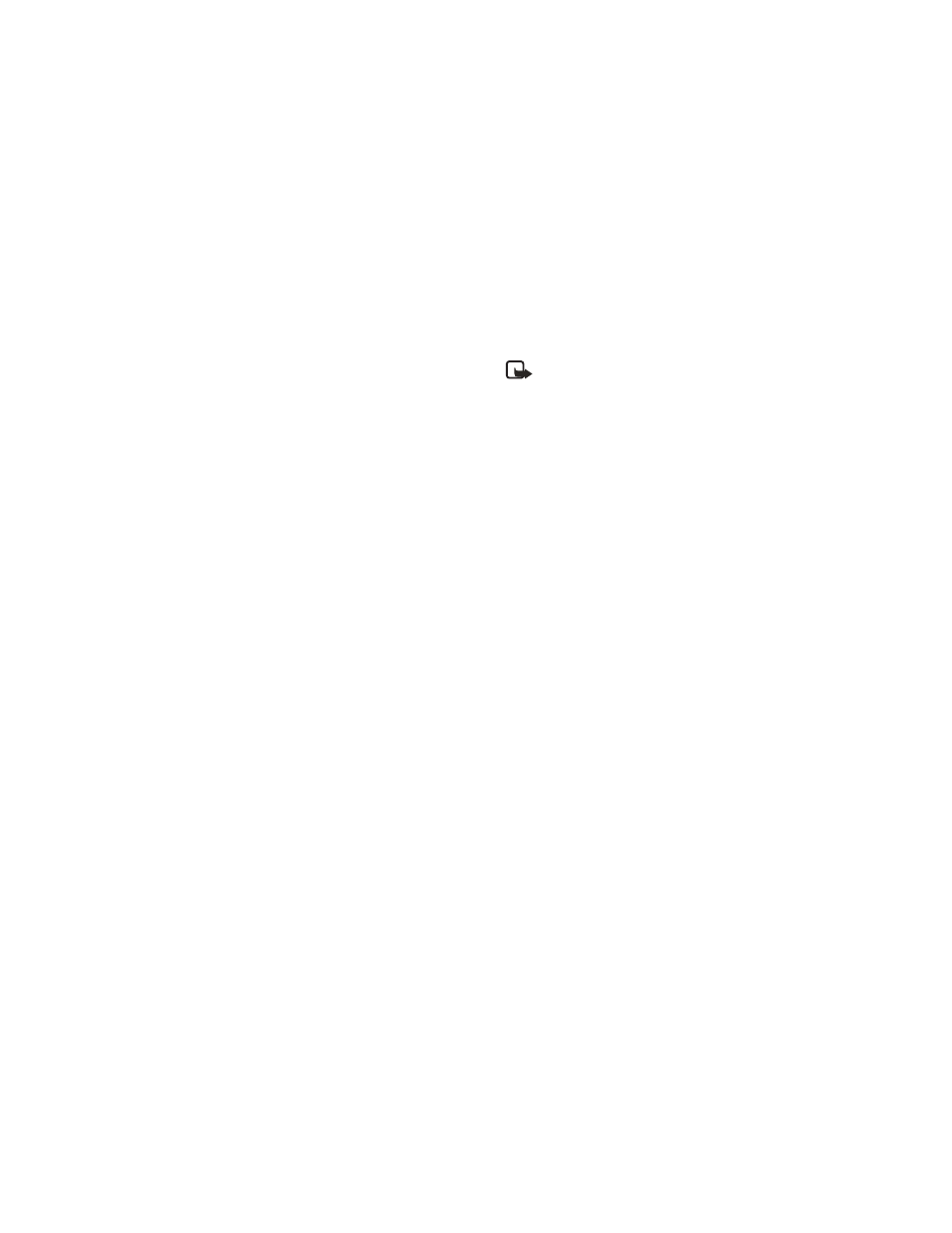
M e s s a g e s ( M e n u 1 )
19
Change sending options
1. At the standby mode screen,
select
Menu
>
Messages
>
Text
messages
>
Message settings
>
Sending options
to change sending
options for all text messages.
2. To change sending options for
one message, at the standby
mode screen, select
Menu
>
Messages
>
Text messages
>
Create message > Options
>
Sending options
.
3. Select the setting you wish to
change:
Priority
— Set the priority of the
note as
Normal
or
Urgent
.
Delivery reports
— A note is sent
to you confirming delivery of the
message. Select
On
or
No
.
Signature:
— Write a Signature
to send with text messages, or
select Off.
Change message settings
1. At the standby mode screen,
select
Menu
>
Messages
>
Text
messages
>
Message settings
>
Other settings
.
2. Select the setting you wish to
change:
Message font size
— Select
Small
font
or
Large font
.
Message overwriting
— Select
Sent items only
,
Inbox only
,
S. items & Inbox
, or
Off
.
Note: When the message
memory is full, your phone
cannot send or receive any
new messages. However,
you can set your phone to
automatically replace old
messages in the
Inbox
and
Outbox
folders when new
ones arrive.
Save to Sent items as sending
—
Select
Always save
,
Always
prompt
, or
Off
.
Queue msgs. when digital
unavailable — Select
On
or
Off
.
Messages are stored in the
Outbox until they can be sent
with digital service.
■ Picture messages
Your phone comes with 5 preloaded
pictures. You can save more pictures.
If necessary, you can overwrite any
of the preloaded pictures. Pictures
can be attached to a message and
sent using a text message to
compatible phones. Picture messages
behave the same as text messages,
but pictures take up more space than
text. Pictures are stored in the
Templates folder under
Messages
>
Text messages
>
Template
.
Copyright © 2005 Nokia. All rights reserved.
