Using the guide, Onscreen menus, Using the guide the onscreen menus – JVC AV 27230 User Manual
Page 19
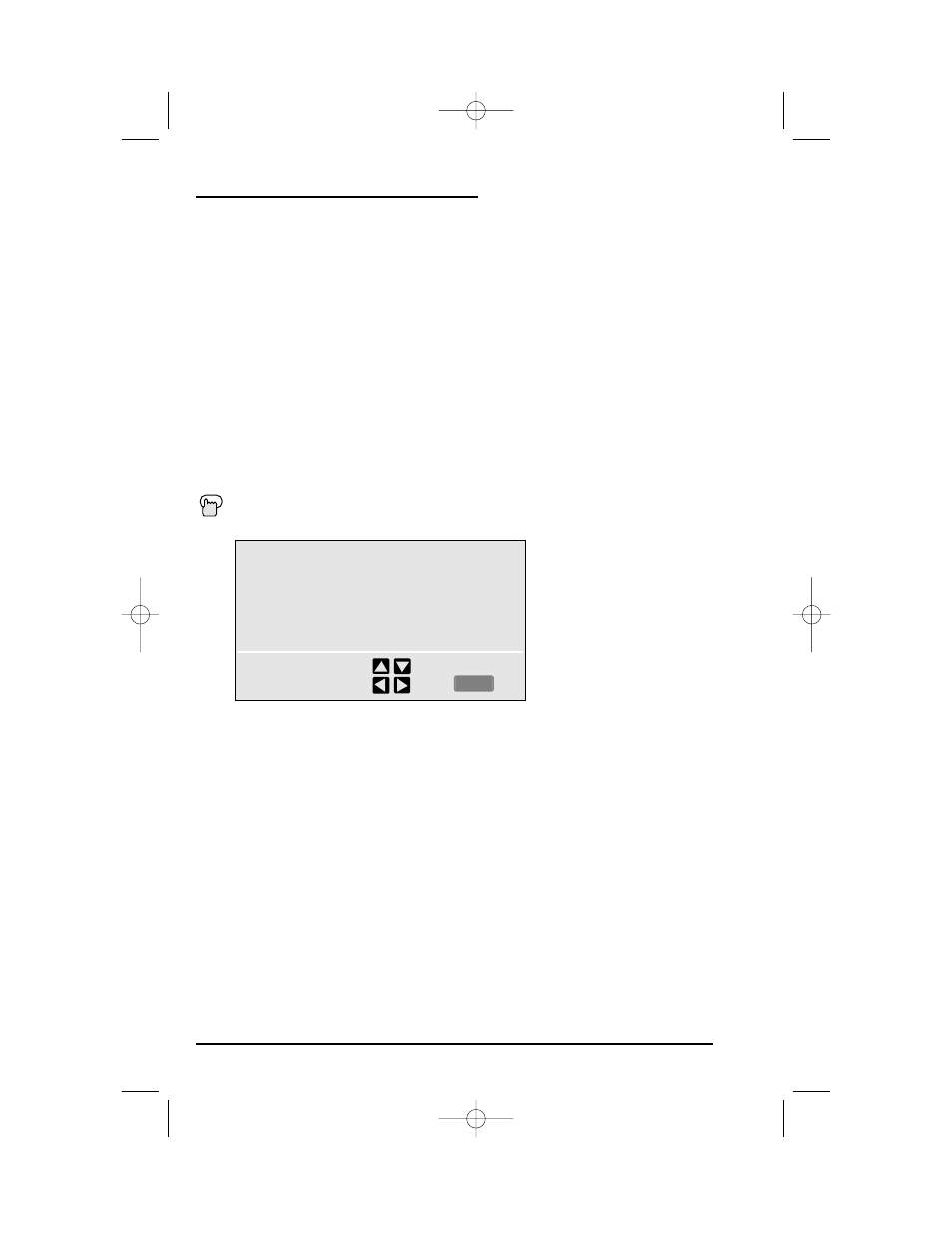
To bring up the onscreen menu, press the M
ENU
button on the remote control. The item that
appears in yellow is the one currently selected. If you use the Menu button on the TV’s front panel
instead of the remote, an additional menu screen showing channel number and input will appear.
Notes: Menus shown in this book are illustrations, not exact replications of the television’s onscreen
displays.
Onscreen Menus
19
Using the Guide
The Onscreen Menus
Certain symbols are used throughout this guide to help you learn about the features of your new
television. The ones you will see most frequently are:
➐❷
Up and Down arrows mean press the C
H
+ or C
H
- buttons. Pressing the C
H
+ or C
H
- buttons
let you:
• Move vertically in a main menu screen
• Move through a submenu screen
• Move to the next letter, number, or other choice in a submenu
• Back up to correct an error
• Scan through TV channels (when not in a menu screen)
➛❿
Left and right arrows mean press the V
OLUME
+ or V
OLUME
- buttons to move left or right to:
• Select a highlighted menu item
• Select an item in a submenu
• Select numbers in certain menu options
• Turn the volume up or down (when not in a menu screen)
The “Press Button” icon means you should press the button named on your remote control.
(Button names appear in S
MALL
C
APITAL
L
ETTERS
.)
AUTO TUNER SETUP
CHANNEL SUMMARY
V-CHIP
SET LOCK CODE
SELECT
BY
OPERATE
BY
EXIT BY
EXIT
FD mini-IB 1/16/01 3:33 PM Page 19
