Step 7: perform initial software configuration – Juniper Networks Juniper M-series M7i User Manual
Page 13
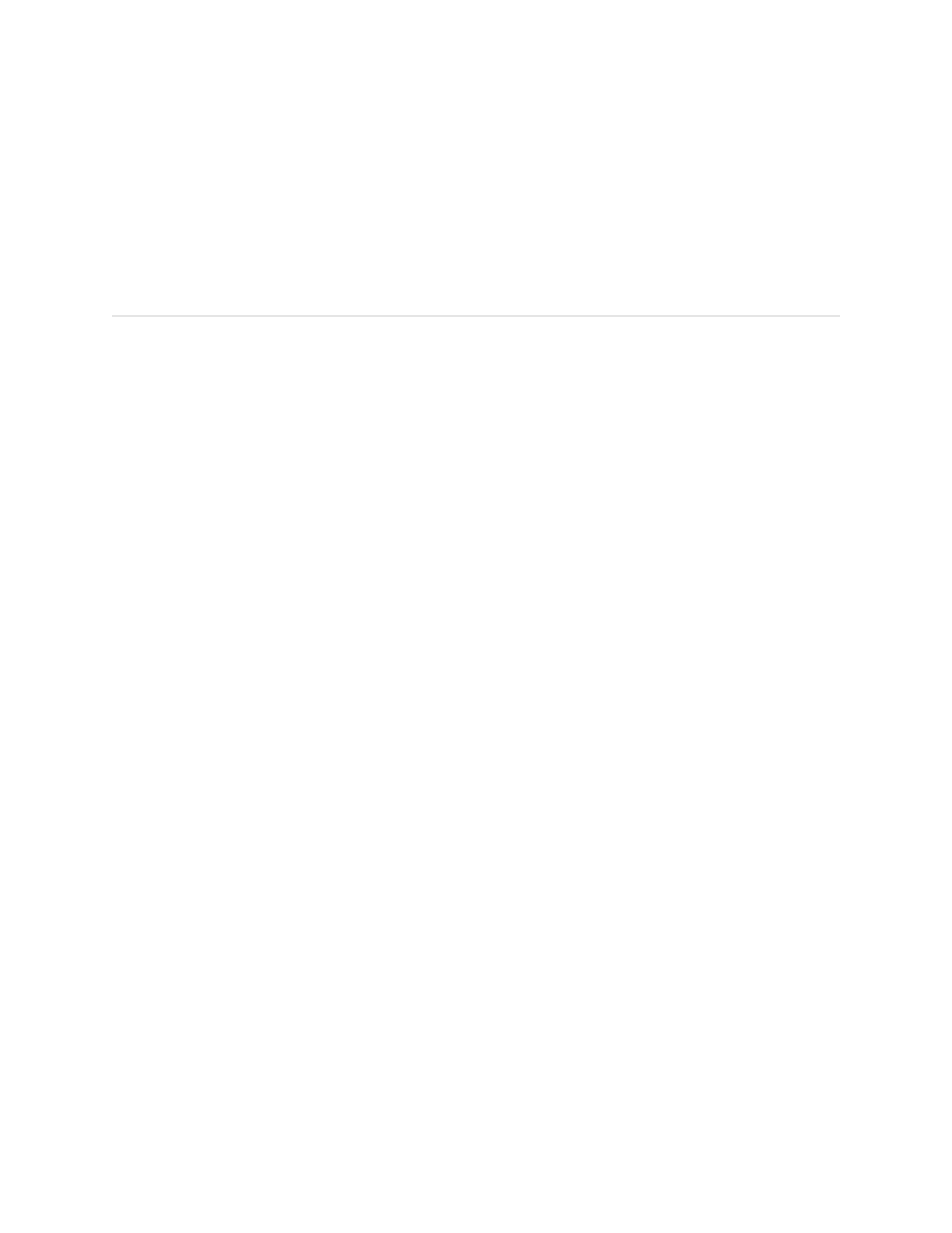
7.
Verify that the
OUPUT OK
LED lights steadily. If the LED does not light after 60
seconds, repeat Steps 3 through 6. If necessary, reinstall the AC power cord or
DC power cables.
8.
For routers with two power supplies, repeat Steps 3 through 7 for the second
power supply.
Step 7: Perform Initial Software Configuration
This procedure connects the router to the network but does not enable it to forward
traffic. For complete information about enabling the router to forward traffic, including
examples, see the JUNOS Internet software configuration guides.
To configure the software, follow this procedure:
1.
Verify that the router is powered on as described in “Step 6: Power On the
Router” on page 12.
2.
Log in as the “root” user. There is no password.
3.
Start the CLI.
root# cli
root@>
4.
Enter configuration mode.
cli> configure
[edit]
root@#
5.
Configure the name of the router. If the name includes spaces, enclose the name
in quotation marks (“ ”).
[edit]
root@# set system host-name host-name
6.
Configure the router's domain name.
[edit]
root@# set system domain-name domain-name
7.
Configure the IP address and prefix length for the router's Ethernet interface.
[edit]
root@# set interfaces fxp0 unit 0 family inet address address/prefix-length
8.
Configure the IP address of a backup router, which is used only while the routing
protocol is not running.
[edit]
root@# set system backup-router address
9.
Configure the IP address of a DNS server.
[edit]
Step 7: Perform Initial Software Configuration
■
13
Step 7: Perform Initial Software Configuration
