Camera operating modes – JVC GC-A33 User Manual
Page 13
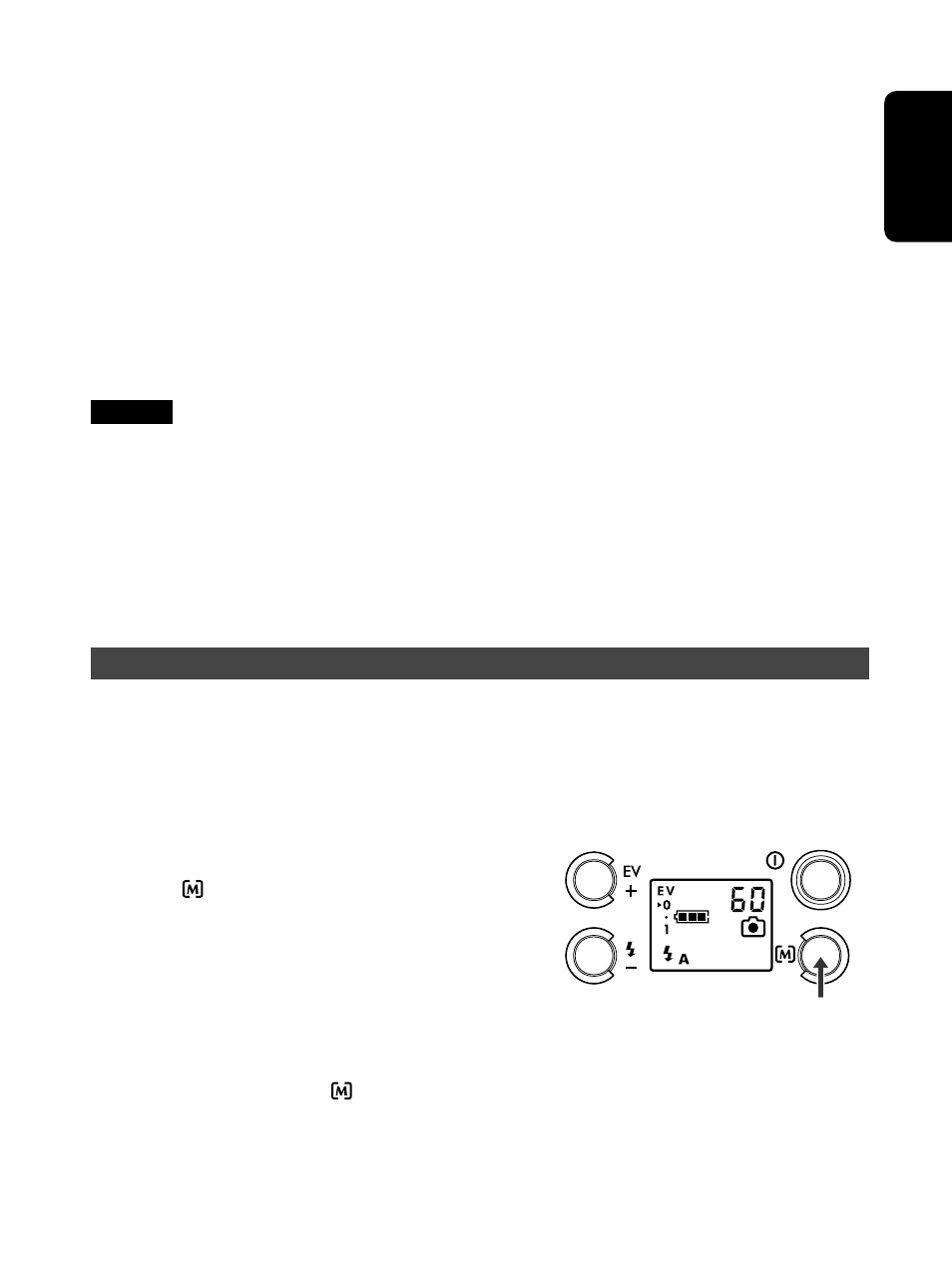
SVENSKA
NEDERLANDS
ESP
A
Ñ
OL
FRAN
Ç
AIS
DEUTSCH
ENGLISH
13
-EN
If you want to take more pictures, first look at the number shown on the LCD panel. This
is the number of image shots left. As more pictures are taken, the number decreases.
When it reaches zero, that means your digital camera is already full of images. If this
happens, download the images into your computer and save them for later use. Then,
erase all images from the camera’s memory so that you can take more pictures. (See
also “Downloading Pictures into Your PC”.)
Status Light Indicator
The status light indicator is located next to viewfinder window on the back of camera
body. The indicator light can be seen as on, off or blinking. The indicator goes on and off
to indicate the on/off status of camera. The indicator blinks when flash is being charged
as auto flash feature been activated.
Note
Always wait for the light to stop blinking before you proceed.
Auto Power Off
The camera is equipped with an automatic power off function. It switches off automati-
cally when there are no operations performed for about 2 minutes. To restore full power,
press the Power button on the back.
Changing Modes
Press the
Mode/Menu button located at
the lower right corner of the LCD panel. Upon
pressing, quickly release the button to change
mode.
Camera Options
Different sets of camera options are available under the Record and Delete modes.
Switch to either mode with
Mode/Menu button.
Camera Operating Modes
Your digital camera has three operational modes:
●
Record mode : Switch to this mode when taking digital pictures.
●
PC mode
: Switch to this mode to connect with PC.
●
Delete mode : Switch to this mode to delete pictures.
