Creating title/frame images – JVC MultiMediaNavigator User Manual
Page 11
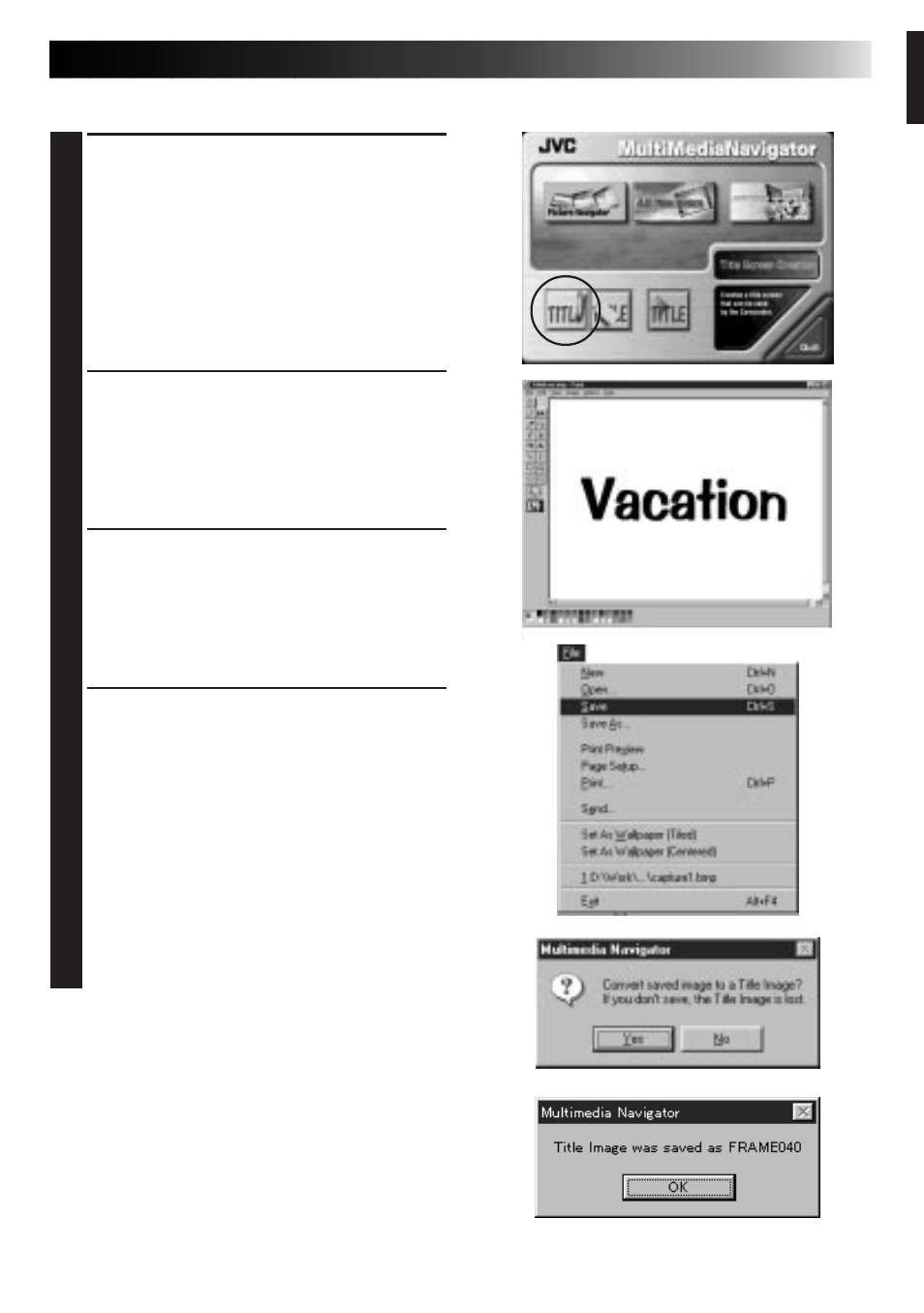
EN
11
CREATING TITLE/FRAME IMAGES
You can create your own Title/Frame Images to transfer to a video source unit.
1
Click on the Title Screen Creation icon
in the MultiMediaNavigator window.
• An image editor application that
supports the BMP format starts up.
• If you wish to link to a different image
editor application, refer to Help in
Windows
®
.
2
Create your own Title/Frame Image.
• For more details, refer to the image
editor application’s instruction
manual.
3
Select File — Save.
• If you select File — Save As, you will
not be able to transfer the Title/Frame
Image to the video source unit.
4
Select File — Exit.
• When the message “Convert saved
image to a Title Image? If you don’t
save, the Title Image is lost.” appears,
click Yes.
•␣ When the message “Title Image was
saved as FRAME (number)” appears,
click OK.
The image is saved in a file format (JPEG)
that can be transferred to the video
source unit.
