Adjusting the surround modes, Select and play a sound source, Press sound – JVC RX-7012RSL User Manual
Page 29: Press test to check the speaker output balance, Adjust the speaker output levels, Press test again to stop the test tone
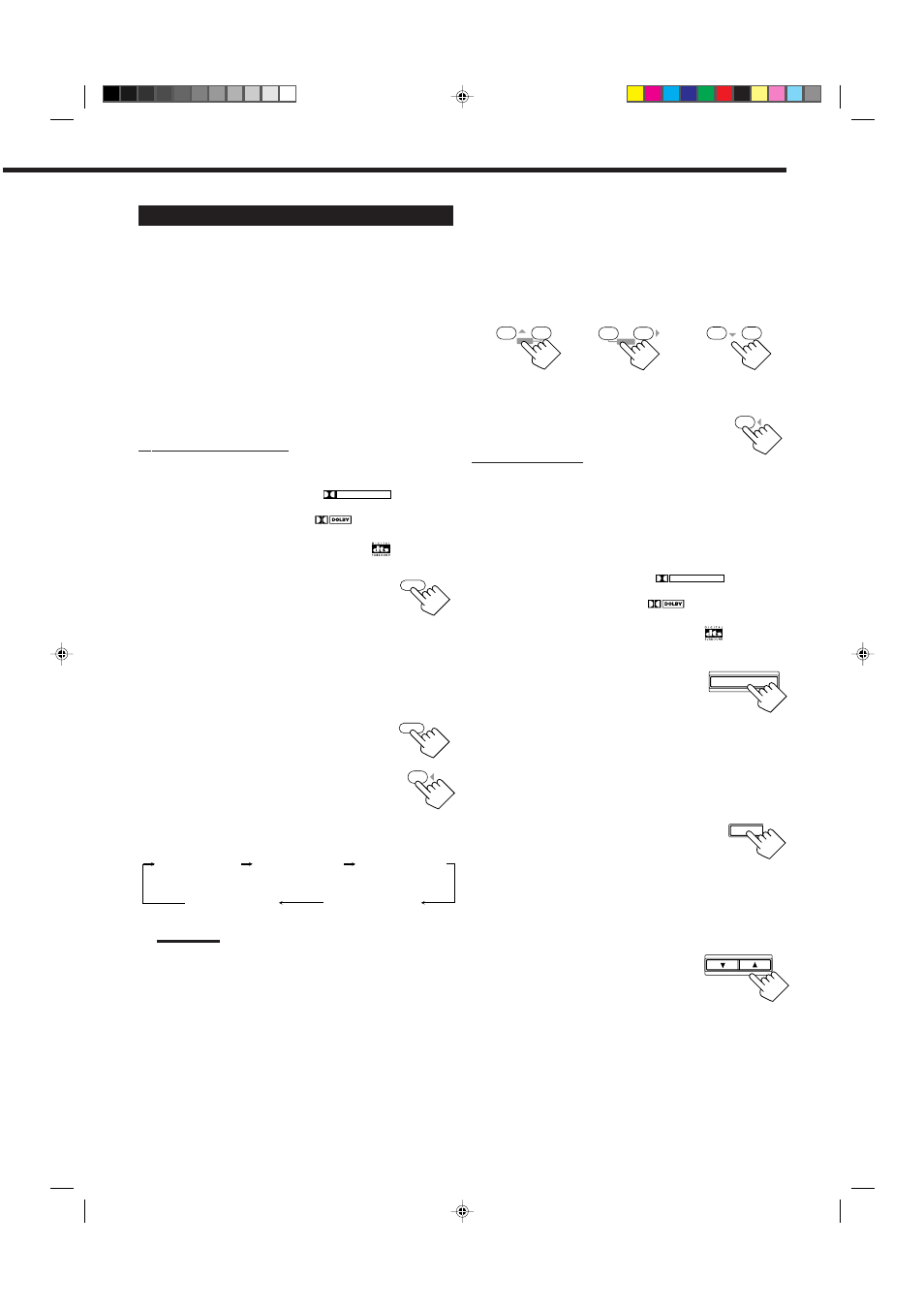
26
Adjusting the Surround Modes
Once you have adjusted the Surround modes, the adjustment is
memorized for each Surround mode.
Dolby and DTS Surround adjustments
Before you start, remember...
• Make sure that you have set the speaker information correctly
(see page 14).
• There is a time limit in doing the following steps. If the setting is
canceled before you finish, start from step 3 again.
• You cannot adjust the rear speaker output levels when you have set
“REAR SPK” to “NO.” See page 14.
• You cannot adjust the center speaker output level when you have
set “CENTER SPK” to “NO.” See page 14.
From the remote control:
1. Select and play a sound source.
• To enjoy Dolby Pro Logic, play back a software encoded with
Dolby Surround and labeled with
DOLBY SURROUND
mark.
• To enjoy Dolby Digital, play back a software encoded with
Dolby Digital and labeled with
D I G I T A L
mark.
• To enjoy DTS Digital Surround, play back a software encoded
with DTS Digital Surround and labeled with
mark.
2. Press SURROUND ON/OFF to
activate an appropriate Surround
mode — PRO LOGIC, DOLBY
DIGITAL or DTS SURROUND.
When “PRO LOGIC” is selected, the PRO LOGIC indicator
lights up on the display.
• Each time you press the button, the Surround mode turns on
and off alternately.
3. Press SOUND.
The 10 keys are activated for sound adjustments.
4. Press TEST to check the speaker
output balance.
“TEST TONE L” starts flashing on the
display, and a test tone comes out of the
speakers in the following order:
Notes:
• You can adjust the speaker output levels without outputting the
test tone.
• No test tone comes out of the center speaker when “CENTER
SPK” is set to “NO” (see page 14).
• No test tone comes out of the rear speakers when “REAR SPK”
is set to “NO” (see page 14).
5. Adjust the speaker output levels.
• To adjust the center speaker level, press CENTER +/– (from
+10 dB to –10 dB).
• To adjust the left rear speaker level, press REAR•L +/– (from
+10 dB to –10 dB).
• To adjust the right rear speaker level, press REAR•R +/– (from
+10 dB to –10 dB).
6. Press TEST again to stop the test tone.
On the front panel:
You can also use the buttons on the front panel to adjust the
Surround modes. However, no test tone is available when using the
buttons on the front panel. So, make adjustments while listening to
the sound of the source played back.
1. Select and play a sound source.
• To enjoy Dolby Pro Logic, play back a software encoded with
Dolby Surround and labeled with
DOLBY SURROUND
mark.
• To enjoy Dolby Digital, play back a software encoded with
Dolby Digital and labeled with
D I G I T A L
mark.
• To enjoy DTS Digital Surround, play back a software encoded
with DTS Digital Surround and labeled with
mark.
2. Press SURROUND ON/OFF to
activate an appropriate Surround
mode — PRO LOGIC, DOLBY
DIGITAL or DTS SURROUND.
When “PRO LOGIC” is selected, the PRO LOGIC indicator
lights up on the display.
• Each time you press the button, the Surround mode turns on
and off alternately.
3. Adjust the speaker output levels.
1) Press ADJUST repeatedly until one of
the following indications appears on
the display.
“CENTER LEVEL”:
To adjust the center speaker level.
“REAR L LEVEL”:
To adjust the left rear speaker level.
“REAR R LEVEL”:
To adjust the right rear speaker level.
2) Press CONTROL UP
5/DOWN ∞ to
adjust the selected speaker output level
(from +10 dB to –10 dB).
3) Repeat 1) and 2) to adjust the other
speaker output levels.
2
3
MENU
– CENTER +
5
6
ENTER
– REAR • L +
8
9
ENTER
– REAR • R +
4
TEST
SURROUND ON/OFF
SOUND
TEST TONE L
(Left front speaker)
TEST TONE LS
(Left rear speaker)
TEST TONE RS
(Right rear speaker)
TEST TONE C
(Center speaker)
TEST TONE R
(Right front speaker)
4
TEST
ON/OFF
SURROUND
CONTROL
DOWN
UP
ADJUST
SETTING
EN23_30.RX-7010&7012R[B]_f
01.1.10, 4:05 PM
26
