Setting the clock – JVC CA-EX90 User Manual
Page 19
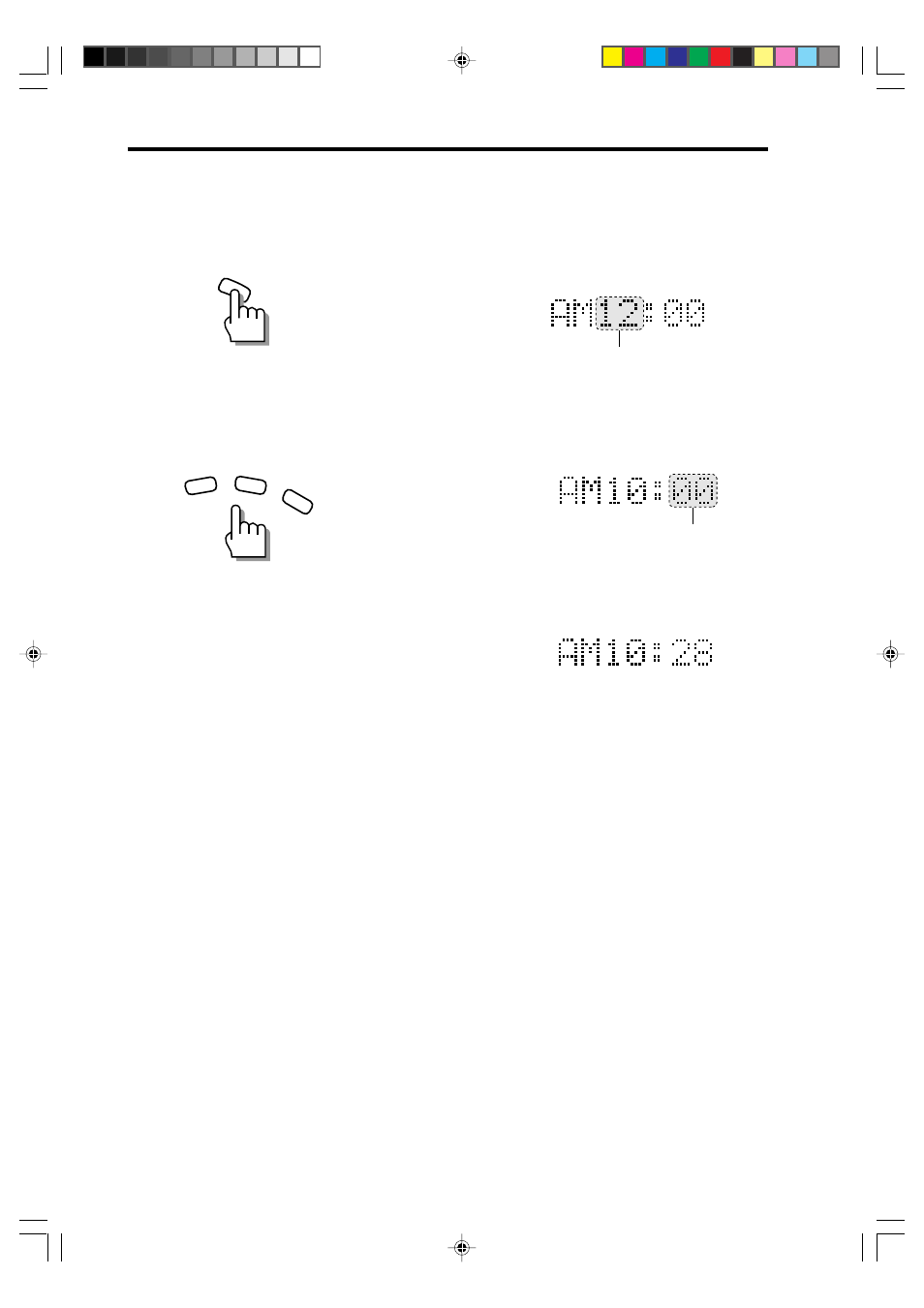
19
CA-EX90
Setting the Clock
This unit incorporates a clock with a 12-hour display. Be sure to set the clock before operating the
unit. The clock can be set either in ON or STANDBY mode of power.
Use the remote control unit to set the clock.
1 Press CLOCK/TIMER.
2 Set the time of the day.
1 Set the hour.
Use +/R or –/L to display the appropriate hour, then
press SET.
Hold down +/R or –/L to change the hour sequentially.
2 Set the minutes.
Use +/R or –/L to display the appropriate minute, then
press SET.
Hold down +/R or –/L to change the minutes in 10
minutes steps.
•
If you set the clock while the power is on, the display
returns to the previous information after completing the
clock setting.
To set the clock precisely
After setting the minutes, press SET in sequence with the time announcement on the TV, radio or
telephone service. This starts the clock counting from 0 seconds of the set minute.
Why set the time?
Setting the time allows you to use the daily and recording timer operations.
The daily and recording timer operations cannot be set unless the clock has been set. To correct the
previously set time, press CLOCK/TIMER repeatedly (5 times) so that the hour blinks to enter the
clock set mode.
Notes
•
Pressing buttons other than those described above while setting the clock will cancel the clock
setup. If this occurs, resume setting the clock from step 1.
•
In case of a power failure (or when the power cord has been unplugged) the clock may show the
time of the power failure, or a blinking “AM 0:00”. If this occurs, reset the clock to the correct
time.
Blinks.
Blinks.
After setting the hour
(before pressing SET)
CLOCK
/ TIMER
–
/ L
+
/ R
SET
EN01-23.CA-EX90[J]/5/18
98.6.8, 8:20 AM
19
