Changing the event registration, Managing files, Continued) – JVC 1208YDR-YG-MD User Manual
Page 38: Select a new event, Select [set range and change, Select the first file of the range, Select the last file of the range, Touch menu, Select [edit, Select [change event reg
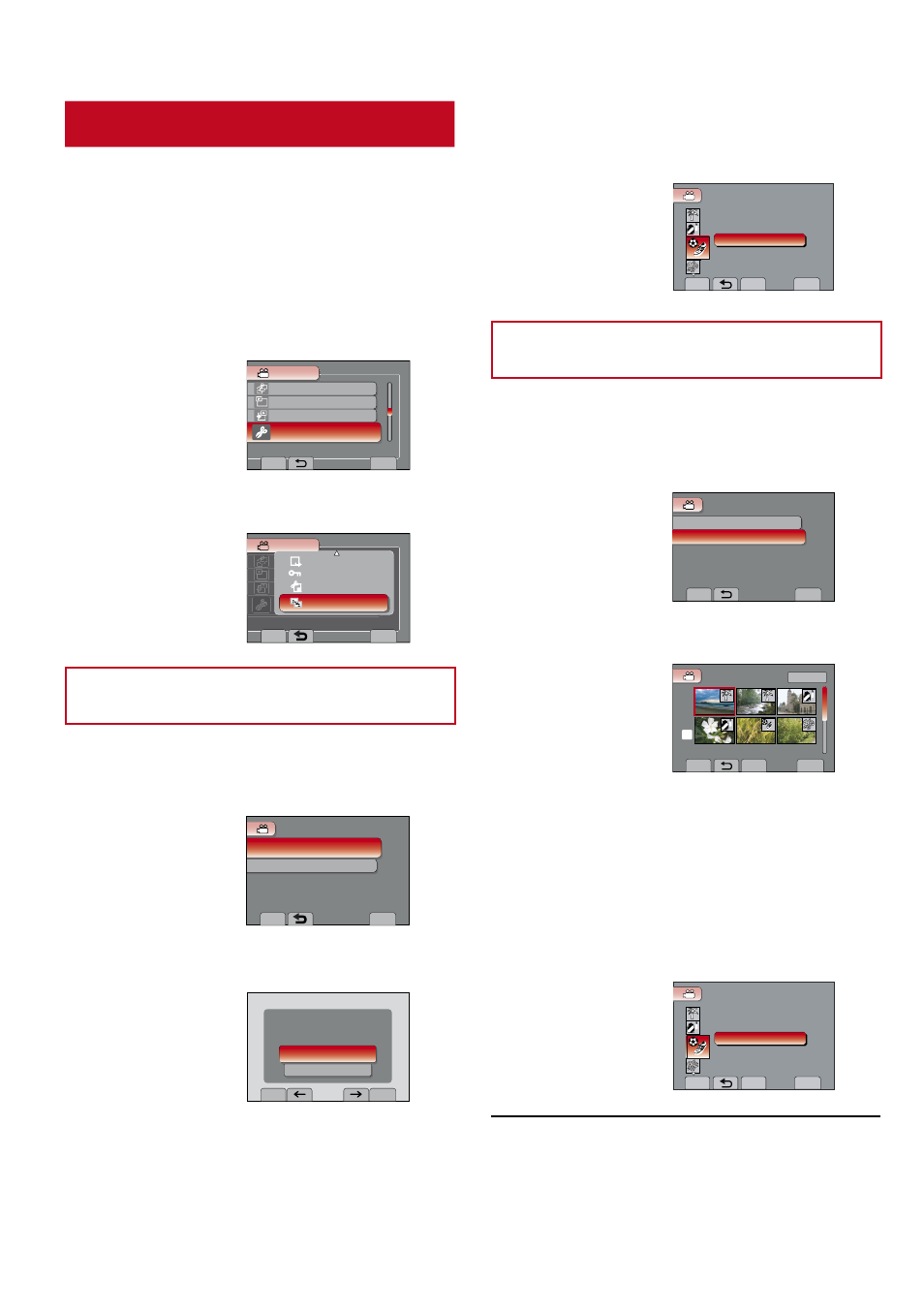
6
Select a new event.
To cancel the event registration, select
[CANCEL].
QUIT
CHANGE EVENT REG.
SET
CANCEL
SPORTS 1
1
1
1
Changing the Event of the Selected
Files
After performing steps
1-3
4
Select [SET RANGE AND CHANGE].
SET
QUIT
CURRENT
SET RANGE AND CHANGE
CHANGE EVENT REG.
SELECT MULTIPLE SCENES
5
Select the first file of the range.
CHECK
QUIT
CHANGED (FROM HERE)
1/2
1
1
SD
1
1
1
1
SET
To preview scenes, select the file and
select [CHECK].
6
Select the last file of the range.
7
Select a new event.
To cancel the event registration, select
[CANCEL].
QUIT
CHANGE EVENT REG.
SET
CANCEL
SPORTS 1
1
1
1
L
To quit the screen
Select [QUIT].
Changing the Event Registration
Preparation:
•
Slide the mode switch to select
!
mode.
•
Press the
PLAY/REC button to select
playback mode.
1
Touch MENU.
2
Select [EDIT].
REC
EDIT PLAYLIST
DUBBING PLAYBACK
PLAYBACK MPG FILE
EDIT
CAN BE SET TO PREVENT COPY
VIDEO
SET
QUIT
3
Select [CHANGE EVENT REG.].
REC
PLAYBACK PLAYLIST
EDIT PLAYLIST
DUBBING PLAYBACK
PLAYBACK MPG FILE
CAN SET OR CHANGE THE EVENT
VIDEO
SET
QUIT
MOVE
PROTECT/CANCEL
TRIMMING
CHANGE EVENT REG.
Changing the Event of the Currently
Displayed File
After performing steps 1-3
4
Select [CURRENT].
SET RANGE AND CHANGE
SELECT SCENES ONE BY ONE
CHANGE EVENT REG.
SET
QUIT
CURRENT
5
Select the file you want to register.
CHNAGE EVENT?
SET
QUIT
YES
NO
You can select the previous or next file by
selecting
{
or
}
.
Managing Files
(Continued)
