JVC GR-DX106/76AG User Manual
Page 43
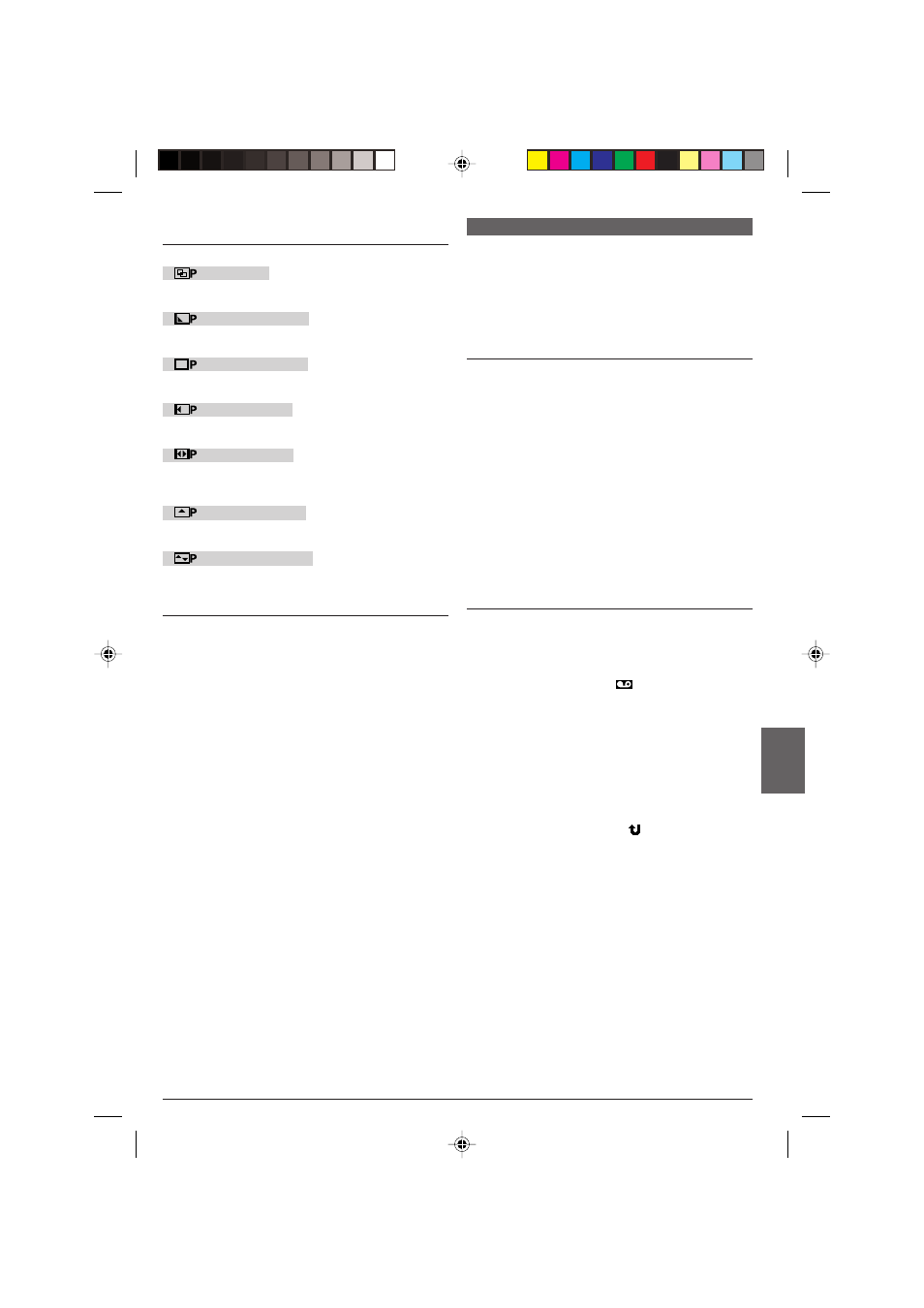
EN
43
USING THE REMOTE CONTROL UNIT
For More Accurate Editing
Some VCRs make the transition from Record-Pause to
Record mode faster than others. Even if you begin
editing for the camcorder and the VCR at exactly the
same time, you may lose scenes you wanted, or find
that you have recorded scenes you did not want. For a
cleanly edited tape, confirm and adjust the timing of the
camcorder against your VCR.
DIAGNOSING VCR/CAMCORDER TIMING
1
Play back the tape in the camcorder, then point the
remote control at the camcorder’s remote sensor and
press R.A.EDIT ON/OFF
J
.
The Random Assemble Editing Menu appears.
2
Perform Random Assemble Editing on Programme 1
only. In order to check VCR and camcorder timing,
select the beginning of a scene transition as your Edit-
In point.
3
Play back the dubbed scene.
• If any images from the scene prior to the transition
you chose for your Edit-In point were recorded, that
means your VCR moves too quickly from Record-
Pause to Record mode.
• If the scene you tried to dub starts in progress, the
VCR is slow to start recording.
ADJUSTMENT OF VCR/CAMCORDER TIMING
4
Point the remote control at the camcorder’s remote
sensor and press R.A.EDIT ON/OFF
J
to make the
Random Assemble Editing menu disappear, then press
MENU
4
. The Menu Screen appears.
5
Press + or –
5
to select “
(VIDEO)” and press
SELECT/SET
3
. Then, press + or –
5
to select
“SYNCHRO” and press SELECT/SET
3
. The value for
“SYNCHRO” is highlighted.
6
Based on the diagnostics performed, you can now
advance the VCR’s record timing by pressing +
5
. You
can also delay the VCR’s record timing by pressing –
5
. The adjustment range is from –1.3 to +1.3 seconds,
in 0.1-second increments. Press SELECT/SET
3
to
finish the setting.
7
Press + or –
5
to to select “
RETURN” and press
SELECT/SET
3
twice.
Now perform Random Assemble Editing beginning with
step 4 on page 42.
NOTES:
● Before performing actual Random Assemble Editing, do a
few Random Assemble Editing trial runs to check whether
the value you have input is appropriate or not, and make
adjustments accordingly.
● Depending on the recorder, there may be situations
where the timing difference cannot be fully corrected.
Picture Wipe/Dissolve (GR-DX106 only)
(available only for Random Assemble Editing)
You can also use the fade/wipe effects on page 28.
DISSOLVE
The new scene gradually appears as the old one gradually
disappears.
WIPE — CORNER
The new scene wipes in over the previous one from the
upper right corner to the lower left corner.
WIPE — WINDOW
The next scene gradually wipes in from the centre of the
screen toward the corners, covering the previous scene.
WIPE — SLIDE
The next scene gradually wipes in over the previous one
from right to left.
WIPE — DOOR
The previous scene wipes out from the centre to the right
and left, like a door being pushed open to reveal the next
scene.
WIPE — SCROLL
The new scene wipes in over the last one from the bottom
of the screen to the top.
WIPE — SHUTTER
The new scene wipes in over the previous one from the
centre toward the top and bottom of the screen.
AUTOMATIC EDITING TO VCR
11
Rewind the tape in the camcorder to the beginning
of the scene you want to edit and press PAUSE (6)
H
.
12
Point the remote control towards the VCR’s remote
sensor and press VCR REC STBY (q6)
K
, or
manually engage the VCR’s Record-Pause mode.
13
Press START/STOP
k
on the remote control.
Editing proceeds as programmed, right through to the
end of the last registered scene.
• When dubbing is complete, the camcorder enters the
Pause mode, and the VCR enters its Record-Pause
mode.
• If you do not register an Edit-Out point, the tape will
be dubbed all the way to the end automatically.
• If you operate the camcorder during automatic editing,
the VCR will enter its Record-Pause mode and
automatic editing will stop.
14
Engage the Stop modes for the camcorder and the
VCR.
To make the R.A.Edit counter display disappear, press
R.A.EDIT ON/OFF
J
on the remote control.
NOTES:
● Pressing R.A.EDIT ON/OFF
J
on the remote control
clears all settings registered during Random Assemble
Editing.
● When the editing cable is connected to the remote
control’s Pause In connector during dubbing, make sure
the remote control is pointed at the VCR’s sensor, and
the path between the two is unobstructed.
● Random Assemble Editing may not function properly
when using a tape including several duplicated time
codes (
੬
pg. 14).
01 DX300,95,75AAGHS_EN 35-44
03.3.20, 6:16 PM
43
