Playback features, Locating a desired scene using the dvd menu, Pg. 30, 4 – JVC DR-M7S User Manual
Page 30: Pg. 30, Pg. 30, 3, Pg. 30, 38, Locating a, Desired scene using the dvd menu, Pg. 30), Playback operations (cont.)
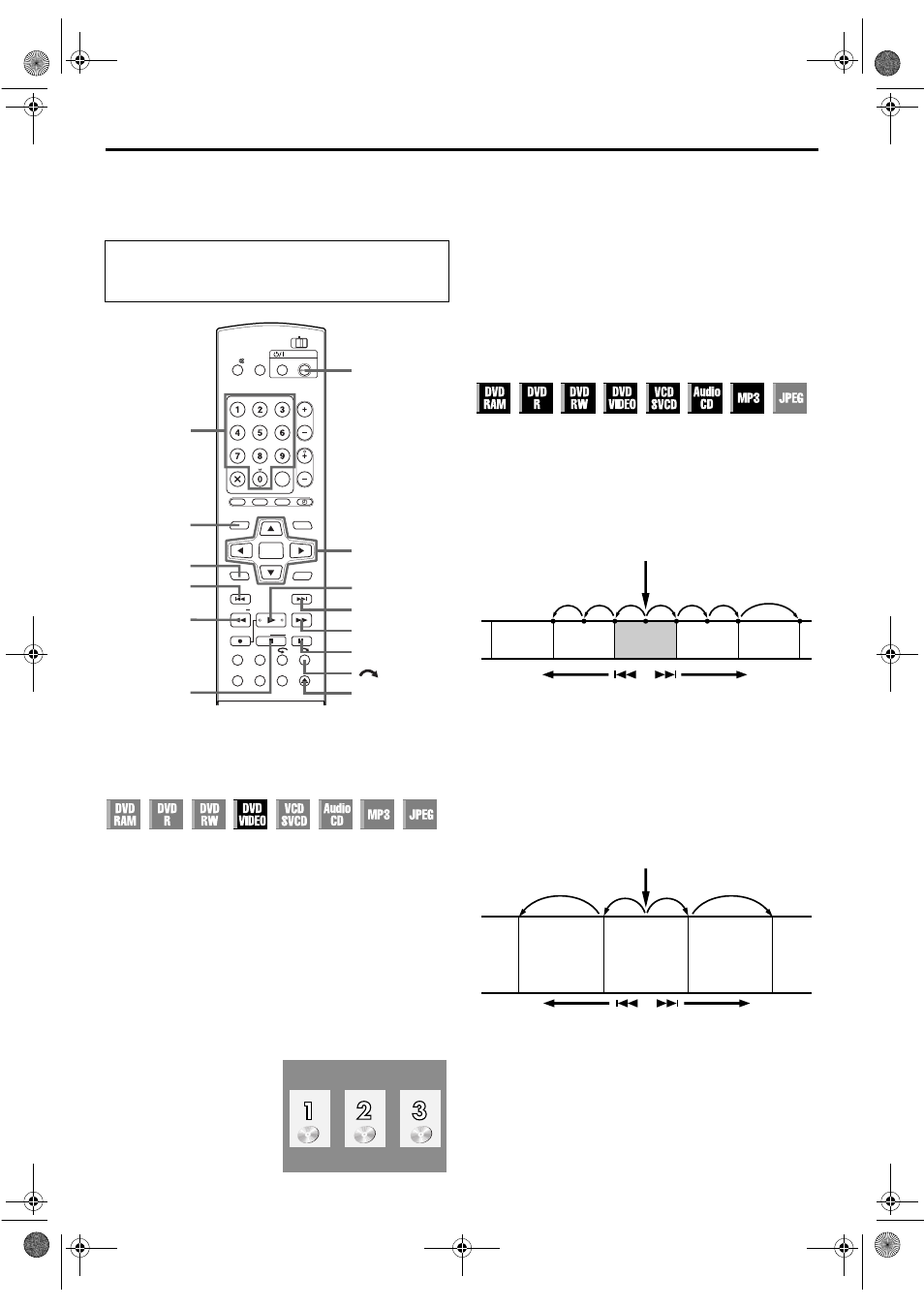
Filename [DR-M7SE_07Playback.fm]
Masterpage:Left+
30
EN
Page 30
March 26, 2004 3:52 pm
PLAYBACK OPERATIONS (cont.)
Playback Features
Locating a desired scene using the
DVD menu
DVD VIDEO discs may have top menu and disc menu.
Top menu
DVD discs generally have their own menus which show the disc
contents. These menus contain various items such as titles of a
movie, names of songs, or artist information. You can locate a
desired scene by using the top menu displayed on the TV screen.
Press TOP MENU to access the top menu.
Disc menu
Disc menus include playback data (angle menu, subtitle menu,
etc.) specific to each title.
Press MENU to access the disc menu.
1
Access the DVD menu.
2
Start playback.
Press rt w e to select a desired title, then press ENTER.
● It may be possible to select the desired item using the number
keys depending on the menu display.
NOTE:
When “X” appears on the TV screen in step 1, the disc does not
have a top menu or disc menu.
Locating the start point of the item or
skip the item
Press 2 or 6 during playback.
● Pressing 6 locates the start point of the item or skips the
item for forward direction, then resumes playback.
● Pressing 2 locates the start point of the item or skips the
item for reverse direction, then resumes playback.
When a DVD-RAM/RW/R disc is played
Example:
To locate the beginning of the next item, press 6 once.
To locate the beginning of the current item, press 2 once.
To locate the beginning of the previous item, press 2 three
times.
When a DVD VIDEO, Audio CD or Video CD/SVCD disc
is played
Example:
To locate the beginning of the next item, press 6 once.
To locate the beginning of the current item, press 2 once.
● Turn on the unit.
● Turn on the TV and select the AV mode.
● Slide the TV/CABLE/SAT/DVD switch to DVD.
Press TOP MENU or MENU.
DVD
TV
DVD
TIMER
PROG/CHECK
NEXT
PREVIOUS
PAUSE
REC
REC MODE LIVE CHECK
SET UP DISPLAY ON SCREEN
OPEN/
CLOSE
SLOW
SLOW
PLAY/SELECT
STOP/
CLEAR
NAVIGATION
TOP MENU
RETURN
ENTER
MENU
STANDBY/ON
ABC
JKL
GHI
MNO
TUV
PQRS
WXYZ
AUX
CANCEL
MEMO/MARK
DEF
CABLE/SAT
PR
SAT#
TV/CBL/SAT
TV
TV AV
VIDEO
TV%
SHOW VIEW/
VIDEO Plus+
rtwe
ENTER
8
x
DVD 1
0 – 9
MENU
2
9
4
6
5/SLOW+
TOP MENU
3
SLOW–
Example:
Current programme
Drama
Previous
programme
News
Next
programme
Movie
Reverse
Forward
Playback point
Reverse
Forward
Scene 2
(Chapter 2)
or
Track 2
Scene 3
(Chapter 3)
or
Track 3
Scene 4
(Chapter 4)
or
Track 4
DR-M7SE_01.book Page 30 Friday, March 26, 2004 4:27 PM
